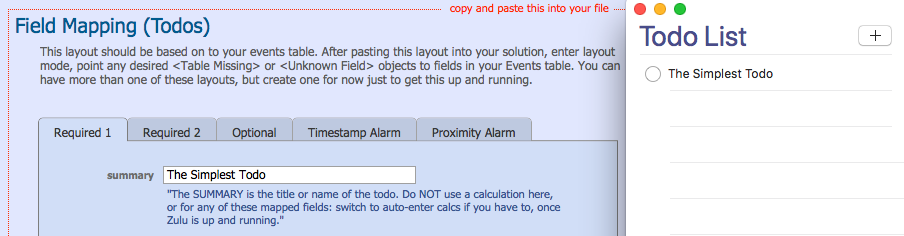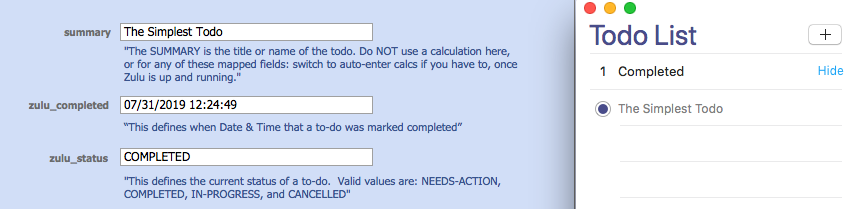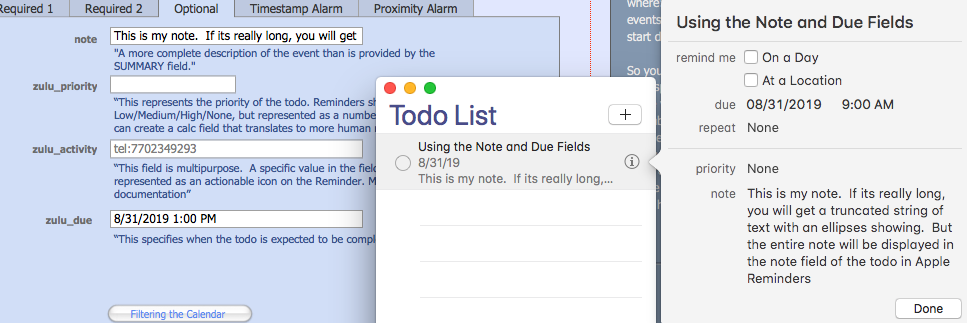Zulu - Working With Todos
From 360Works Product Documentation Wiki
- This page describes how to work with todos in Zulu, and shows examples of how they will appear in Apple Reminders
Contents |
Prerequisites
- Zulu must be installed: Zulu - Installation
- Your calendars must be published: How To Publish Calendars
- A Todo Layout must be specified in at least one of your calendar records.
- Recent versions of Apple Calendar and Apple Reminders require an SSL certificate installed on the Zulu server. You may need to install a valid certificate on your server in order for Apple Calendars to work with Zulu: Troubleshooting Adding Calendars
The Simplest Todo
The only thing a todo needs to be created, is the summary field filled out:
Once this todo is marked complete, you will see the zulu_STATUS and zulu_COMPLETED fields populated automatically:
Using The Note and zulu_DUE Fields
The Note field allows for a bit more description about this todo, and this description will show in the Apple Reminder interface. The zulu_DUE allows you to specify a date when the todo is expected to be complete.
Using The Priority Field
The zulu_PRIORITY allows you to specify the urgency of this todo. Apple reminders uses numbers to correspond to the level of urgency:
- 1 - High
- 5 - Medium
- 9 - Low
- (empty field) - No Priority