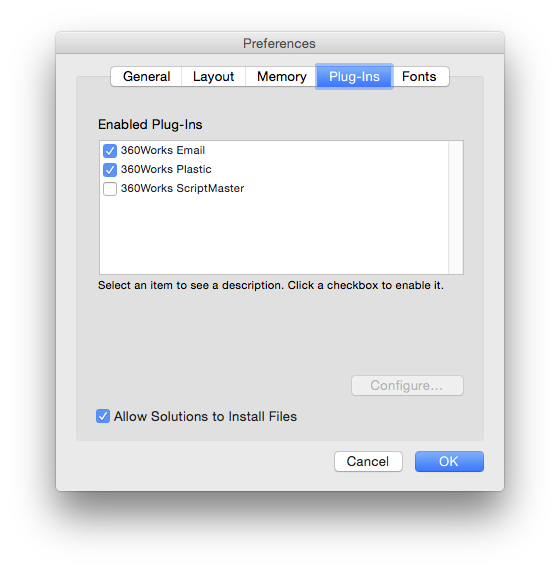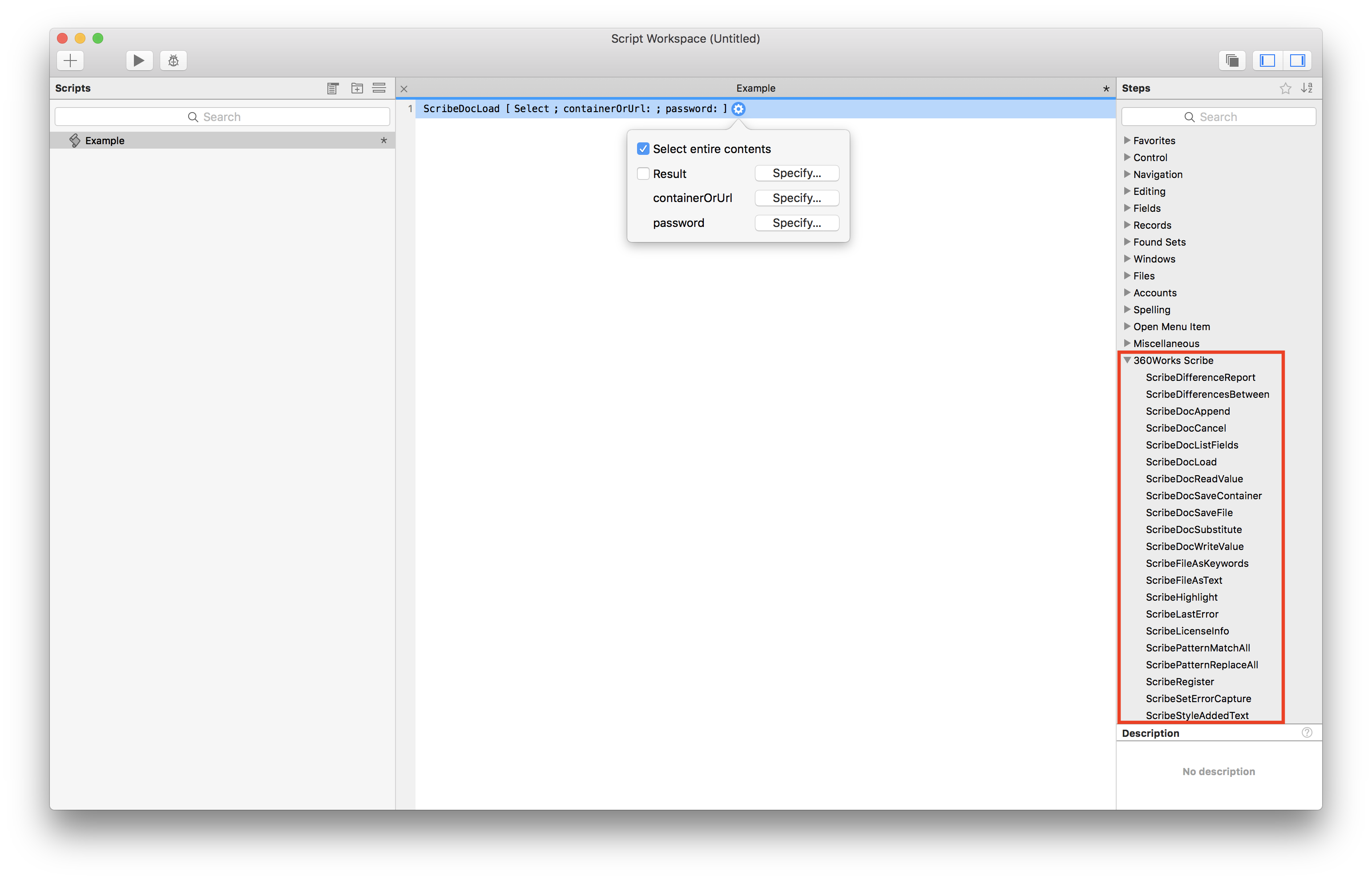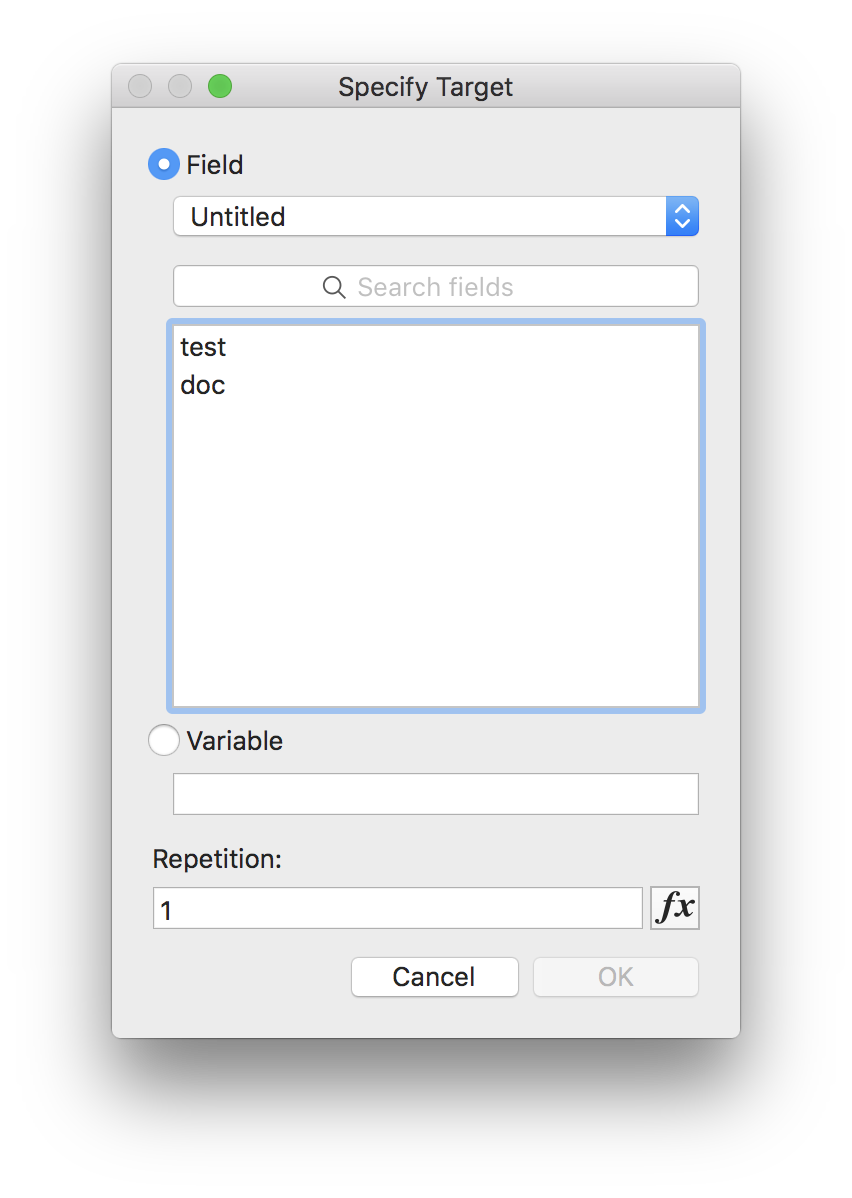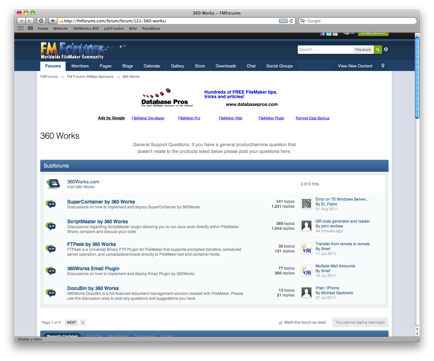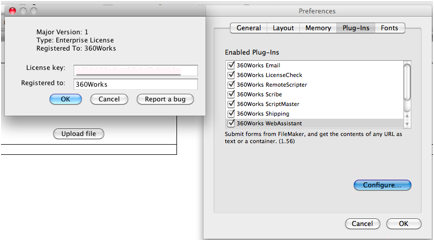Plug-Ins 101
This is a guide is for FileMaker users and developers who are new to using plug-ins with FileMaker Pro and FileMaker Server. It explains concepts that are applicable to all 360Works plug-ins, and to many FileMaker plug-ins in general. If you are using plugins that were released prior to May 2017 please see this page.
What is a plug-in?
A plug-in is a file that can be installed to add new functionality to FileMaker. Plug-ins do not stand alone, and are instead only used to extend FileMaker's capabilities. A plug-in's functionality can range from improving FileMaker's ability to send emails to allowing FileMaker to run custom Groovy code at will. By allowing developers to expand the functionality of FileMaker without changing its core structure, plug-ins ensure that FileMaker maintains its broad user group while meeting very specific needs. Without plug-ins, users would need to purchase additional stand-alone software that may not interface with existing FileMaker databases. By utilizing FileMaker's standard functions to perform non-standard tasks, plug-ins help ensure that your information is accessible, organized, and integrated.
Getting Started with Plug-Ins
Plug-in Installation
Refer to our Plug-In Installation page.
(For further reference, check FileMaker's official plug-in installation docs)
Licensing
Please refer to our Plug-In Licensing page.
Using Plug-ins
Think of plug-ins as the tools you need to build a specific solution within FileMaker. For example, purchasing 360Works’ Plastic plug-in will not give you an out of the box point of sale system. However, using the tools that Plastic provides and using FileMaker’s existing functions will allow you to build your system from the ground up.
Creating Scripts, Calling Functions, and Setting Variables
Scripts are commands that cause FileMaker to perform specific tasks. They can be simple or complex, made of variable script steps. Script steps are generally composed of a Function, which defines the action that the script performs, and Variables, which define the parameters of the action. As plug-ins are used within FileMaker, you can use scripts to control the actions of plugins.
To create a script, open the script manager from the menu bar of your FileMaker database. This opens the script manager, where you can create new scripts or edit existing ones. To create a script, click the "+" in the upper left corner. To edit an existing script, click on it in the list of scripts on the left and then start editing it. To add a script step to the a script, double click it and it will add the step to your script. You can also just start typing the name of the script step or use its type-ahead designation. Available script steps are listed on the right of the script workspace. In FileMaker 16, plugin functions will be listed here ( highlighted in red in the image below). You can also call plugin functions by setting the plugin function as the value of the variable. That option is detailed on this page. Either option is completely viable but it will be up to you to decide when either option is appropriate. To further define the parameters of the script step, click the options button next to the script step. This will open a drop down menu where you can specify the value of the parameters as well as a few other options ( see image below).
Click "Specify" next to the parameters to give them a value. This will open a calculation dialogue. Give the parameter the appropriate value and click ok. You can also set a field or a variable to the return value of the function by checking the "Results" checkbox (see screen shot below)
Note: It is a common mistake that installing a plugin in FileMaker Server will give you access to the plugin's functions in the FileMaker Pro script workspace in a hosted solution. This is not the case. In order to write scripts that will be executed server side, you will need to install the plugin for FileMaker Pro. It can be removed once the scripts have been written. It is also a common mistake that when installing the plugin on FMS, that any script call made from a hosted solution will be executed with the plugin installed on FMS. This is not the case unless your script is being called using the Perform Script on Server script step. Any other script call made from FileMaker Pro in any solution, hosted or not, will execute on the local machine and will require the plugin to be installed there.
Error Handling/Reporting
When calling plugin functions as script steps, you will handle errors in the same manner you would any other FileMaker script step. Please see the FileMaker documentation for how to handle errors appropriately. Generally, if there is an error, our plugins will return an error code of 1552 when Get(LastError) is called. However, some plugin functions will return different error codes. If a function can return an error code other than a 1552, it will be documented with the description of the function below. In addition to the error code, you can also get the description of the error by calling Get(LastExternalErrorDetail)
You can also call our functions in a calculation dialog. In this case, error handling is done differently. If you decide to call plugin functions in a calculation dialog and you want to capture errors, see this page page for instruction on how to do so
You can also call our functions in a calculation dialog. In this case, error handling is done differently. If you decide to call plugin functions in a calculation dialog and you want to capture errors, see this page for instruction on how to do so
Troubleshooting/Common Plugin Issues
Getting Help
Individual Plug-in Support
Many questions about 360Works plugins can be answered in one of two places: the plugin documentation or the product support wiki. To access the documentation, you can either view the documentation.html file within the plugin folder, or visit http://www.360works.com/products. Choose your product from the left sidebar, then click the “View Documentation” button.
You can also check our Product Support Wiki for answers to common plugin questions or visit the FMForums 360Works section. If your question doesn’t appear in the forums, create a new post and a support representative will respond.
Contacting 360Works
Sometimes you may have questions that the documentation cannot answer. You can contact 360Works support in a variety of ways. Our office is open 10am – 6pm ET, and you can reach us at 770-234-9293.
You can also email us at at support@360works.com.
Helping Us Help You
When we provide support it is important for us to have the most accurate information available. To do so, we may ask you for a few items that may be helpful. If possible, please have this information available when contacting 360Works Support.
Product Information
The version and license of the plug-in you are using, the version of FileMaker Pro or FileMaker Server that you are using, and your operating system.
This shows the License Type (Enterprise License) and Version (1.56). Also notice the “Report a bug” button.
Bug Report
If a plug-in is malfunctioning, a bug report is immensely helpful to identify the problem. To generate a report, logout then log back in to FileMaker. Reproduce the issue and immediately go to FileMaker Pro Preferences > Plug-ins. Select the plug-in, click “Configure” then click “Report a Bug”. This will send a bug directly to our support team who will contact you to follow up.
Getting Log Files
See this page for log locations.