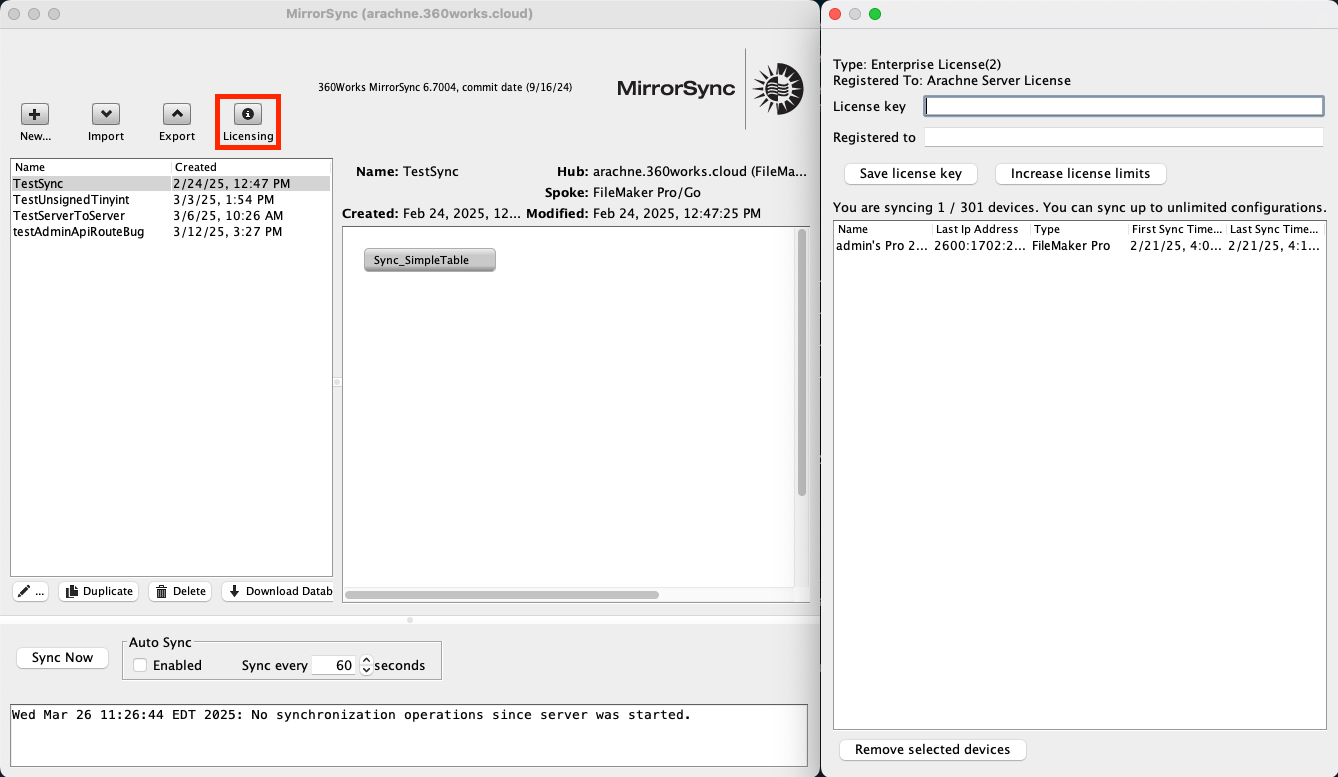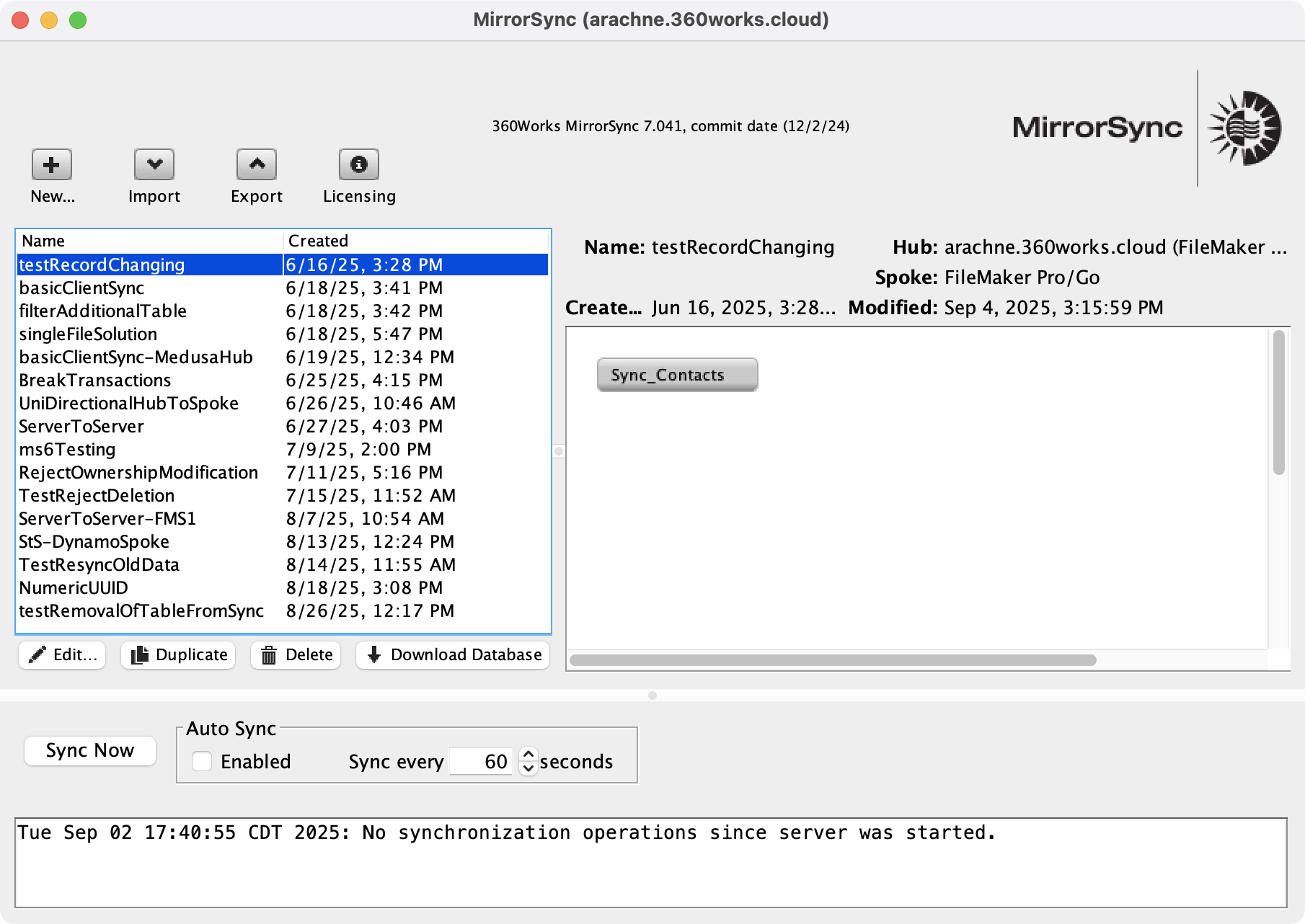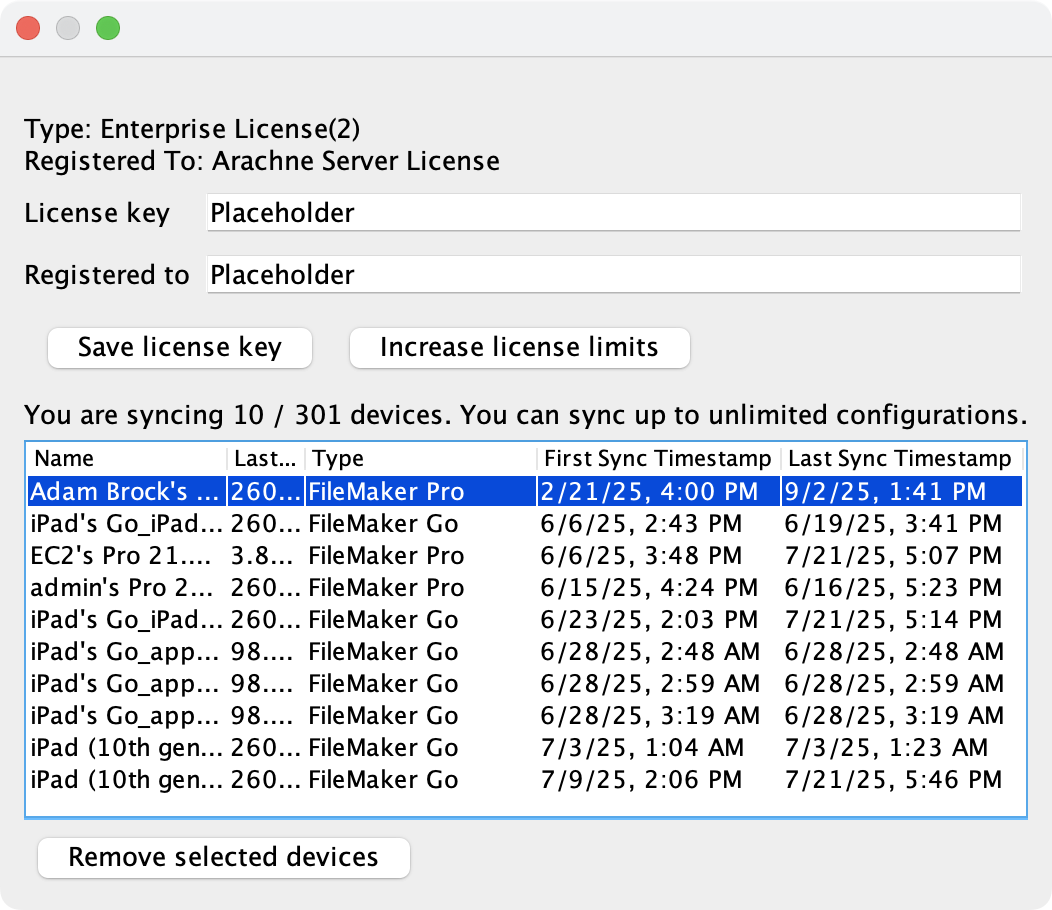MirrorSync Licensing FAQ
Table of Contents:
MirrorSync Licensing FAQ
How can I purchase MirrorSync?
You can purchase a license on this page.
How can I add to my license?
Visit this page and click "Add to Current License". See below for guidance on whether you need to add to your license.
What comes with a license?
A single free configuration and a single device seat come with each license to allow you to test. This will let you sync a single FMS-hosted database with a copy of that database on one FileMaker Pro/Go client device. See this guide to get set up quickly.
If you're interested in a trial license of a different type of configuration, contact our support team at support@360works.com to request a 30-day trial.
Are there recurring charges?
Yes, MirrorSync is a subscription product, charged on a yearly basis. When you buy your license initially or renew it after it lapses, its expiration date will be set to 1 year from the date of purchase. If you renew it prior to its expiration, its expiration will be set to 1 year from the current expiration date.
The renewal price depends on what you've attached to the license; it will be the sum of the prices of all the products you have purchased and attached to the license.
Devices are cheaper if more are bought at the same time; if you buy many small batches of licenses without a bulk rate, the renewal price will give you the bulk discount as though you purchased them all at once.
If you initially purchase a license with a server to server configuration on 9/7/25, and then add another identical configuration to the license 90 days later, at the date of expiration (9/7/26) the price to renew will be the price of initially buying two server to server configurations, prorated by 24.6% (90/365) to reflect the fact that the second configuration was purchased later.
In subsequent years, the price to renew will be the same as buying two server to server configurations.
How can I apply my license to a MirrorSync server?
Once you've bought your license and you've logged into a MirrorSync server using the MirrorSync Configuration Client, you can click "Licensing" to access the UI where you can save this license. Remember that each license can only be applied to one server.
How should I license my spoke server(s) in a FMS to FMS configuration?
You shouldn't. The syncing server needs to be licensed, but simply installing MirrorSync on your spoke FMS servers will be enough.
It's unnecessary to install MirrorSync on non-FMS servers, even if you're syncing with a database on that server (SQL, for example).
How does MirrorSync licensing work?
There are 3 related terms to know:
License
A single MirrorSync license can be registered to a single MirrorSync server. Conversely, a MirrorSync server can only use a single license.
A license has configurations and devices attached to it that will allow the server it's registered with to sync in different ways or with more devices; see the following sections for details.
Configuration
A license includes one or more configuration slots.
- A configuration slot is the entitlement on your license. Each configuration slot allows you to create one sync configuration of a specific type.
- A sync configuration is the actual setup you define in MirrorSync, telling the server how to sync a hub database with a spoke database.
Some common types of sync configurations include:
- FileMaker Server (hub) ↔ FileMaker Pro/Go client (spoke)
- FileMaker Server (hub) ↔ FileMaker Server (spoke)
- FileMaker Server (hub) ↔ MySQL (spoke)
- MySQL (hub) ↔ FileMaker Pro/Go client (spoke)
- …and more (see the purchase page for the full list).
Example
If you need:
- Two FileMaker Server ↔ FileMaker Pro/Go syncs, and
- One FileMaker Server ↔ FileMaker Server sync,
…then your license must include two configuration slots of the first type and one configuration slot of the second type. Each configuration slot is filled by one sync configuration that you create on your MirrorSync server.
Server to Server syncs require a single Server to Server configuration slot for each spoke you wish to sync. For more details, see How does licensing work for Server to Server syncs?.
In practice
On our test server, there are 16 sync configurations running. Each one corresponds to (and fills) a matching configuration slot on the license. The license has enough configuration slots of the right types to cover all 16 sync configurations.
If you have many databases to sync, buying configuration slots individually can get expensive. To help with this, we offer unlimited usage of a single configuration type once you’ve purchased 5 of that same type on one license. Email support@360works.com for details.
Device
This section only applies if you intend to sync with FileMaker Pro or Go client devices. In a Server to Server configuration, to sync a single hub with many spokes you will need to purchase a configuration slot for each spoke you wish to sync. For more details, see How does licensing work for Server to Client syncs?.
A device is a seat that allows a single unique device to sync. There is no limit to the number of configurations that can be synced on this device; for example if you only have one syncing iPad but have 10 configurations that it syncs with, you only need to have one total device to sync with all of those configurations.
You can manage the list of devices that are currently in use by clicking the licensing button while logged in with the MirrorSync Config Client. This screen can be used to view or remove devices to make room for new ones.
Devices are cheaper if you buy more at once. If you expect to purchase more in the future it will be more cost-effective to buy in bulk.
If you expect to sync more than 200 devices, we offer a reduced-rate bulk deal that's not available in the store. Email us at support@360works.com for details.
How does licensing work for Server to Client syncs?
A Server to Client sync means syncing a server-hosted FMS/SQL database (hub) with an FM database on one or more FileMaker Pro or Go devices (spokes).
- You need one configuration slot for each server-hosted database (hub) that you'd like to sync this way (see Configuration).
- You also need devices for each unique client device that will sync (see Device).
- Every license already comes with one free configuration slot of this type and one free device so you can test.
For example:
- If you want to sync 1 iPad with 1 server-hosted database, you can do this with the free configuration slot + device.
- If you want to sync 10 iPads with 1 server-hosted database, you need 1 configuration slot and 10 devices.
- If those same 10 iPads sync with multiple databases/configurations, you still only need 10 devices total.
See Configuration for details on configuration slots, and Device for how devices work.
How does licensing work for Server to Server syncs?
A Server to Server sync means syncing server-hosted FMS/SQL database (hub) with one or more other server-hosted FMS/SQL databases (spokes).
- You need one configuration slot for each spoke server you want to sync with the hub (see Configuration).
- Devices are not needed in this type of sync.
- You only need to license the syncing server where MirrorSync is running. The spoke servers should be left unlicensed. If your hub server is not your syncing server, it should be left unlicensed as well.
For example:
- If you want to sync 1 hub FileMaker Server with 2 spoke FileMaker Servers, you need 2 Server to Server configuration slots.
- If you want to add a 3rd spoke, you’ll need to purchase one more configuration slot of that type.
See Configuration for how configuration slots work.