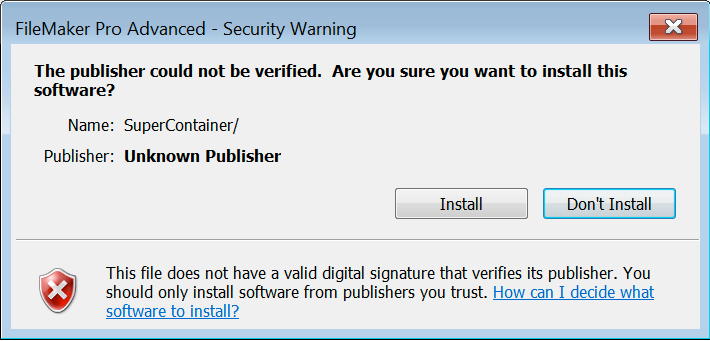Troubleshooting and Known Issues
Table of Contents:
Troubleshooting and Known Issues
Troubleshooting SuperContainer
I keep getting an "ERROR" when I use the plugin functions
When an ERROR occurs, definitely make use of SCLastError, a plug-in function which returns detailed information on what the error is referring to -- and often provides great clues on how to resolve the issue.
This function is * invaluable * and can save you from hours (or even days) of headache when trying to develop a FileMaker solution that makes use of plugin functions. By reading through our section on Error Reporting with SuperContainer Companion plug-in, you will find out how to check for errors on each plug-in function that is used.
With that said, more often than not, the ERROR usually will refer to the base URL not being set yet. See: SCSetBaseURL().
I downloaded the Demo... now what?!
We have several resources available that go into some detail on how to get started with SuperContainer -- most notably our documentation and the SuperContainerExample.fp7 file that comes with the downloaded content. The documentation outlines several steps on how to get started with SuperContainer, deploying an instance of SuperContainer on your machine, uploading files, and general use of the plugin .
In addition to our standard documentation for the plug-in, we also have a Product Support wiki page for SuperContainer that delves a bit deeper into the product, offering solutions and answers to common questions, usage tips, and troubleshooting help. I recommend that as a Go-To source for information and as a first line of defense when questions arise.
The SuperContainer forum on FMForums is also an ideal source of information and contains several threads of valuable information pertaining to the product.
If by chance, you would prefer to kick back and relax and let the makers of SuperContainer help to integrate its storage functionality into your solution, that's a perfectly viable option as well! We offer custom development work and can help integrate SC for you at our hourly rate of $165/hr. If this is something you think you would be interested in, please do not hesitate to contact us.
We are also available for any general support questions you may have about SuperContainer, or any of our plugins, so feel free to send an e-mail or give us a call if things start to get sticky.
Companion Plugin Documentation: https://static.360works.com/plugins/SuperContainer/plugin-documentation.html SC FMForums Page: https://fmforums.com/forum/122-supercontainer-by-360-works/
How do I know how SuperContainer is deployed?
To check if you are running multiple instances of SuperContainer, you can simply open/launch your favorite browser -- whether Safari or Internet Explorer and type the following into the address bar:
http://myServerAddress/SuperContainer/ (if connecting remotely)
http://localhost/SuperContainer (if running from the server machine)
If you type the above in and get a page that displays the version of SuperContainer, this means that you have deployed SuperContainer via the WPE of FMS. If you get a 404 error or File Not Found exception, this means you are not running SC via the WPE. Next, try putting the following into your web browser's address bar:
http://myServerAddress:8020/SuperContainer (if connecting remotely)
http://localhost:8020/SuperContainer (if running from the server machine)
When specifying the "8020" port number, this indicates that you are running SuperContainer in "standalone-mode". If you receive a page that displays the version of SuperContainer, this means that you have deployed SC in standalone-mode (i.e. You have double-clicked the SuperContainerServer.jar file).
Double Scroll Bars on Web Viewer
There have been some instances when double scroll bars have been displayed when viewing an image within a SuperContainer web viewer. If this is the case, it may be that the window size has been exploded/increased and is being viewed at a value greater than 100%. This has been known to force scroll bars to display even with the "style=noscroll" set as a URL parameter. Ensure that the window is being displayed at 100%(max) initially. If the size of the window needs to be edited after the preview is generated to a value greater than 100%, this is possible to do -- if done after the web viewer has loaded.
PC Users are getting a Security Warning when Uploading
If your users are getting an error similar to:
"Warning - Security" "Java has discovered application components that could indicate a security problem." "Name: SuperContainer applet"
In the past, upgrading the Java JRE has fixed this issue. If you are running an older version of Java, try updating to the latest and see if this resolves the issue.
Not able to upload large files, SC deployed with FMS
IIS 7 has a default upload size configured at 30 MB. You can modify this value by doing the following:
- Open IIS Manager
- Select the Default WebSite (if changing this setting for a specific website, select that one instead)
- Double-click on "Request Filtering"
- Select "Rules"
- Click "Edit Feature Settings..."
- In the dialog window that opens you can see the "Maximum Allowed Content Length" field. It is set to 30 million bytes (30 MB) by default.
- Modify this value to the desired max upload file size (you cannot exceed 2,147,483,647) and click OK afterward. You should not need to restart.
You can also modify the max upload file size of IIS by manually adding the following code to the site's web.config file. The maximum value you can enter is 2,147,483,647.
<system.webServer>
<security>
<requestFiltering>
<requestLimits maxAllowedContentLength="2000000000"/>
</requestFiltering>
</security>
</system.webServer>
Note: Ensure you place the code within the <configuration> brackets (basically paste it in just before the </configuration> tag), and that the file is properly formatted (indentation = 4 spaces)
Image files are not resizing
In its normal configuration, SuperContainer can generate thumbnail images of JPEGs, PNGs, GIF files, and most TIFF files. It will not generate thumbnails for PDF files, CMYK JPEG or TIFF files, RAW files, or Photoshop files. If you are running the SuperContainer Server on OS X, you can enable OS X Core Image processing to resize more file types. See the 'Enabling OS X Core Image resizing' section above for instructions on doing this.
File looks like it uploaded but is not visible when I revisit the file/record
The files are actually not being uploaded to the SuperContainer server at all! With the advent of the Apple bug and the disabling of the Drag-and-Drop feature, which hinged on the use of Java applets, users have been dragging files/folders to the SuperContainer web viewer (this does not actually upload the file to SuperContainer but instead only stores a temporary reference to the location of that file).
In order for the file to be uploaded to the server, the user would need to click the button labeled "Upload File" after choosing/dragging the file to the Web Viewer.
By default, the web viewer has a "Choose File" button and an "Upload File" button... I would suggest that you ensure that they are first selecting the file with the Choose File button then, clicking the "Upload file" button to actually send the file to the server.
NOTE: It is important to note that we have (fairly recently) released a newer version of SuperContainer (version 2.852), which restores the Drag-and-Drop functionality without using Java applets. By upgrading to the latest version, you should be able to successfully drag and drop files to the Web viewer without need of using the "Choose File" and "Upload File" buttons at all.
Seeing the same document for all records
If you're having a problem with all of your records pointing to the same SuperContainer file, and you see that replacing it in one record replaces it in all other records, it's because your URL is not unique for each record. Include the primary key, or some other unique value, into the Web Viewer URL for each record, and then each record will be associated with its own separate file
How to handle "ERROR" response from plugin
If you try to call a plugin function, and you get a result of ERROR, then call the SCGetLastError function to get a text description of what happened. It is always a good idea to have your scripts check the result of all plugin calls to see if an error occurred.
List all locations of log files
When troubleshooting a problem that you're having, we may ask you to send us a copy of your log files. There are several different log files for the different components of SuperContainer, and they are located in different places depending on whether you are running on Windows or Mac.
-
360PluginBridge
- Macintosh:
/Users/yourUserName/Library/Logs/360PluginBridge.log - Windows:
C:\Documents and Settings\All Users\Shared Documents\360PluginBridge.txt
- Macintosh:
-
SuperContainer Server log (default location):
- Macintosh:
/Users/Shared/SuperContainer/SuperContainer.log - Windows:
C:\Documents and Settings\SuperContainer\SuperContainer.log
- Macintosh:
-
SuperContainer companion plugin log:
- Macintosh:
/Users/yourUserName/Library/Logs/360Plugin Logs/360Plugin.log - Windows:
C:\Documents and Settings\All Users\Shared Documents\360Works FM Pro\360Plugin.log
- Macintosh:
Providing the correct value to SCSetBaseURL��
When calling SCSetBaseURL, you should include the portion of the URL up to and including the 'Files' portion, ie:
SCSetBaseURL("http://yourServer:portNumber/SuperContainer/Files")
When calling other plugin functions, just pass in the portion of the URL that comes after the 'Files' portion, ie: SCGetContainer("Images/41")
Don't forget if you have additional parameters to add such as "selfSignedSSL" then you must include empty quotes for the username and password values because the order matters.
Set Variable [ $result; Value: SCSetBaseURL("http://yourServerAddress:8020/SuperContainer/Files"; "" ; "" ; "selfSignedSSL=1") ]
Problems installing Tomcat
Some customers have reported seeing this error message when trying to start Tomcat, after downloading and installing it as a Windows Service:
The Apache Tomcat service terminated with service-specific error 0 (0x0)
This is not directly a SuperContainer problem, it is a problem with Tomcat. This can be caused by having Java 6 installed, instead of Java 5, if you are using Tomcat 5.5. Try downloading and installing Java 5 to see if that fixes the problem.
Uploading package files
SuperContainer 2: supports upload of package files.
SuperContainer 1: Some OS X files, such as rtfd documents, are not really files, they are folders which are presented as a single file icon by OS X. These files cannot be uploaded through a web browser unless they are first compressed, such as into a .zip or .sit file.
Thumbnails Are NOT Generating
If you've customized the path were SuperContainer saves files, and let's assume that you're saving to a folder at the top level of an external drive. Ex. save path /Volumes/External Drive/SuperContainer/ And you've only given write privileges to the SuperContainer directory you may experience problems with preview generation. The reason is that SuperContainer save the previews in the "thumbnails" directory at the same level as the directory where SuperContainer is writing the actual files. And if SuperContainer does not have write permissions it will fail in creating the "thumbnails" folder, thus failing to generate a preview. There are two solutions, first give write permissions to SuperContainer so that the following structure is possible: /Volumes/External Drive/SuperContainer/ /Volumes/External Drive/thumbnails/ Second solution is to point SuperContainer to the sub folder of the custom directory, like so: point SuperContainer to /Volumes/External Drive/SuperContainer/Files for example, so that the "thumbnails" folder is created like so: /Volumes/External Drive/SuperContainer/thumbnails.
Out of Memory
When resizing large images, SuperContainer may run out of memory. This can also occur if there are too many files or folders within a SuperContainer directory.
If you're running the default version of SuperContainer, installed using the installer packaged with the download, navigate to this file:
-
Windows
C:/Program Files/360Works/Applications/bin/setenv.bat -
Mac
/Library/360Works/Applications/bin/setenv.sh
and modify the -Xmx parameter to up your memory. 1 GB is generally enough, 2 GB is usually more than you need, unless you are processing a ton of images. The File should read like this when you are done:
CATALINA_OPTS="-Dcom.prosc.tomcat=true -Xmx1GB
If you're running the SuperContainerServer.jar, you can launch it from the terminal with additional arguments which increase the maximum memory used by SuperContainer:
cd /path/toSuperContainer
java -Xmx600m -jar SuperContainerServer.jar
If you're running SuperContainer in the Web Publishing Engine instance of Tomcat, look for this file:
- FM12...FM16:
FileMaker Server/Web Publishing/publishing-engine/jwpc-tomcat/bin/catalina.sh - FM11:
FileMaker Server/Web Publishing/publishing-engine/cwpe-tomcat/bin/catalina.sh - On Windows, open the
catalina.batfile in the respective area listed above . Open the file and look for this block:
# FileMaker Server JWPC Tomcat Settings
CATALINA_HOME="../../../../Common/Tomcat"
CATALINA_BASE=".."
JAVA_OPTS="-server -d64 -Xmx512M -Dorg.omg.CORBA.ORBClass=org.jacorb.orb.ORB -Dorg.omg.CORBA.ORBSingletonClass=org.jacorb.orb.ORBSingleton -DFMS.COMPONENT=jwpc"
Modify the -Xmx parameter and save the file.
If you're running SuperContainer in your own instance of Tomcat, add this line to the top of /Library/apache-tomcat-5.5.23/bin/catalina.sh, right below the #!/bin/sh
JAVA_OPTS="-Xmx512m"
Standalone Mode on OS X Crashing
Newer versions of OS X use Java version 6 by default. Due to 64-bit issues, SuperContainer CoreImage support does not work correctly in Java 6. The workaround is to launch SuperContainerServer.jar using Java 5 instead. Use the following command to launch SuperContainer in Java 5 (substituting the correct path in the first step):
cd /path/to/SuperContainer
/System/Library/Frameworks/JavaVM.framework/Versions/1.5/Commands/java -jar SuperContainerServer.jar
Registration is gone after restart
There is a possibility of a permissions problem with the registration information that is written to Java Preferences
Mac: remove ~/Library/Preferences/com.prosc.supercontainer.plist file and re-register
Windows: remove the registration keys from HKEY_LOCAL_MACHINE/SOFTWARE/JavaSoft/Prefs/com/prosc/supercontainer/model Use Regedit to make the necessary changes. You can find an excellent article on using Regedit here.
Editing the registry can corrupt your Windows installation. We strongly recommend creating a System Restore point before editing the registry
An ampersand (&) or other special characters in the "Registered To" field can cause trouble with registration. To fix this, you must hard-code the registration information into the web.xml file. The ampersand must be coded as "&" (without quotes) instead of just an ampersand.
NAS (Network Attached Storage) permissions problems
Use UNC notation and refer to server by IP address. Some NAS devices are set to require a username and password to gain read/write access. Speak with your IT department about granting SuperContainer access to the NAS or you can email us at support@360works.com for more details.
Error 500 in browser
Incorrect permissions is the likeliest cause of this error.
- If using FMS deployment
- set the permissions to owner with
fmserver rw group: fmsadmin rw
- set the permissions to owner with
- If using standalone deployment
- set read/write permission for the currently logged-in user.
- If using Tomcat deployment
- set read write for the user used to run tomcat.
Command line example for fixing permissions for FMS deployment:
cd /Users/Shared/
chown -R fmserver:fmsadmin SuperContainer/
chmod -R 775 SuperContainer/
FileMaker crashing, Java issues
This from Kirk Bowman's email:
- I had a Java install that was not listed under Add/Remove Programs. I was able to remove it with this tool which I found on the Java site.
- I had a second Java Install which was from a trial copy of Crystal Reports. This is the install Jesse noticed in the logs I sent. I removed it manually.
Once they were removed, I installed JRE 6 Update 7 (for FMS9 compatibility) and the crashes have stopped on Windows with the SuperContainer applet.
SuperContainerServer.jar crashes
This crash may happen when 64-bit Java is used, since the core image C libs are compiled for 32 bit they won't work with 64-bit Java, the solution is to use 32-bit Java.
Missing Files on Mac
On a Mac, if you configure SuperContainer to store images in a mounted volume, and one day it mysteriously stops seeing all the files it had previously created, but otherwise seems to be working normal, there's a good chance that someone tried to operate it while the volume was not mounted.
What SC does if you give it a path that doesn't exist, is it makes that path for you. This is a useful feature in most cases, but if the volume you are targeting is not mounted (on a Mac) SC will make a directory with the same name as the volume in /Volumes. Then next time the volume actually is mounted, the symlink in /Volumes gets a 1 appended to it. Fortunately this is exceedingly simple to fix.
Mount the volume, copy any files that were uploaded into the imposter folder to the proper location in the volume, unmount the volume, delete the folder and remount the volume.
Java applet won't load, get "Unknown Publisher" dialog from Windows
The Java applet is disabled by default in SuperContainer (2.89+), but it is possible to enable it manually.
This error dialog is caused by Windows trying to load a Java applet without a Java installation. You can confirm if this is the behavior you are seeing by uninstalling Java completely and trying to load the SuperContainer applet again. Install the appropriate Java (32-bit for 32-bit FMP, 64-bit for 64-bit FMP) to resolve the issue.
I upgraded FileMaker Server and now SuperContainer doesn't work!
Upgrading FileMaker Server essentially removes SuperContainer. You will need to run the installer again in order for it to work. If you save files in a non-default location, you will want to save a copy of the web.xml file before running the installer. Once the installation is complete, replace the new web.xml file with the copy and restart SuperContainer using the 360Works Admin utility.
Known Issues
Memory Leaks in SuperContainer?
There is a documented and filed bug with Mac OS X's Core Images X Library, which does leak memory. SuperContainer makes use of Mac OS X's Core Image library by default, but also can use Mac's QuickLook library for image rendering.
This is not SuperContainer specific and is related to the Core Image library.
The best approach is to enable QuickLook for SuperContainer, the instructions for this can be found on our SuperContainer Product Support wiki page. See Enabling QuickLook.
Container fields in Windows that use OLE
SC Companion plugin behaves incorrectly, b/c FileMaker stores only the preview of the file internally and only the preview ends up uploaded to SC Server when using the Companion plugin SCSetContainer function.
Workaround: use ExportFieldContents script step and export the file then use the filepath to the file when calling SCSetContainer function.
FileMaker crashes when closing a window with SC webviewer
This is confirmed bug in FileMaker; When closing a FileMaker window containing a layout that has multiple webviewers displaying a Java applet, FileMaker crashes. A crash log is produced on the Desktop.
This issue is not specific to SuperContainer, this is a problem with all Java applets.
Platforms exhibiting problem:
- XP
- Vista
- Windows 7
Java versions exhibiting problem:
- Java 1.6 (we've tested several different updates, and there is no fix for this in Java 1.6 yet)
- Java 1.7
There are five possible solutions
- Downgrade to Java 1.5 - https://www.oracle.com/java/technologies/downloads/archive/
- Use FM script to either switch to a different layout then close, or minimize the window and then close
- Use the style=noapplet parameter in the SC URL
- Un-check "Enable the next generation Java Plug-in" option in the Java Control Panel -> advanced -> Java Plug-in
Expired certificate in SuperContainer Java applet
New certificate was included in version 2.56
SuperContainer applet not responding to mouse events(on Mac)
This was a bug introduced by Apple Java update for Mac.
Workaround was included in release 2.52
Weird flickering of SuperContainer applet
was introduced in version 2.52, in leu of working around bug in Apple's update (see above)
Fix added to version 2.58
Black or Grey webviewer when using SC with other 360Works plugins
This may be caused by an old 360Works plugin, all plugins that were release by 360Works prior to December 2008 can cause this issue.
Fixed in current version(s) of 360Works plugin(s)
Black or Grey webviewer, without 360Works plugins installed
This can be caused by an outdated Java Runtime 1.1.4 released by Microsoft.
I believe that this JRE is shipped with some Microsoft product and is installed silently.
Please contact 360Works for troubleshooting help/directions and fixes.
SuperContainer and proxies
Proxies can cause issues for the SuperContainer applet.
Please contact 360Works with specific problems related to proxies.
Plugin Conflicts
We have found a few plugins which cause issues with Java in FileMaker. As SuperContainer is Java-based, a damaged java being launched within FileMaker will prevent SuperContainer's java applet from loading properly. SuperContainer can still be used in noapplet mode, but the older, damaged java instances launched by these plugins will prevent the applet from working properly.
Plugins with known issues:
- All AcmeTech products, including:
- MondoMail
- NetTools
- CCauthorize
- JavaCompanion
- JavaScript Interpreter
- PDMSQL by Professional Data Management
Issue with deleting files stored in SuperContainer
When SuperContainer server is set to store files on a network drive, in presumably a Windows network
And a webviewer on a layout where delete script is executed is pointing to the file using a file URL instead of using SuperContainer RawData URL, the deletion will fail without much of a message, similarly the file could not be deleted via Windows explorer from another machine.
"The specified action was denied by the server"
This error can be a result of having conflicting/outdated versions of SuperContainer server or the SuperContainer Companion plugin. Please update both of these by downloading the latest version from our website.
When SuperContainer server is running on a Windows machine, WebDAV Publishing can interfere with the SuperContainer Put operation (used for file uploads) and produce the error message "The specified action was denied by the server." WebDAV Publishing is a part of IIS (Internet Information Services), and IIS is a part of Windows Server.
To disable WebDAV Publishing:
- Start Server Manager (usually in the Taskbar on Windows Server)
- Select "Roles" near the top of the hierarchy
- Scroll down to Role Services and expand it (click the little arrow button next to the heading)
- If WebDAV Publishing has a status of "Installed"
- Click "Remove Role Services" (a separate window will open)
- Uncheck the box labeled "WebDAV Publishing"
- Click the "Remove" button
- Restart the server after the removal process completes
Publisher could not be verified
Usually this is seen when working with a web viewer pointed to a SuperContainer resource. The security settings in Internet Explorer are used as the basis for web viewers in FileMaker, and the settings for ActiveX controls (in Internet Explorer) can affect how Windows treats requests for SuperContainer java applets. A quick fix for this is to just add the "noapplet" style modifier to your URL which will make SuperContainer display resources in HTML. For example:
http://yourServer:8020/SuperContainer/Files/my/custom/path?style=noapplet
To modify Internet Explorer settings to allow SuperContainer java applets in web viewers in FileMaker:
- Click the Tools menu, and then click Internet Options (for some versions click the "gear" in the top right of the IE window then click Internet Options)
- On the Security tab, select the zone that corresponds to the location of your SuperContainer server, and then click the Custom Level button.
- Scroll down the Security Settings list until you see "ActiveX controls and plug-ins"
- Set all sections to "Enable" with the following exceptions:
- For "Download signed ActiveX controls", select "Prompt"
- For "Download unsigned ActiveX controls", select "Prompt"
- For "Initialize and script ActiveX controls not marked as safe for scripting", select "Prompt"
- Click "OK", and then click "OK" again
- Restart both Internet Explorer and FileMaker
Depending on which version of Internet Explorer you have installed, the menu and choices may be different. Generally, you should select "Enable" for any choices that are not marked "(not secure)" and select "Prompt" for any others.
SuperContainer reverts to default base URL when running in standalone
When running SuperContainer in standalone mode you can set the base URL from the Options window. If you change the base URL specified in the Options window to a custom path then sometimes an error will occur where the server "forgets" the custom path and reverts to the default value. The fix is to modify the default value in the web.xml file to your custom path.
- Navigate to the location of the SuperContainerServer.jar file
- In that same directory there should be a folder named "SuperContainer"
- In that SuperContainer folder there should be a folder named "WEB-INF"
- In that WEB-INF folder there should be a file named "web.xml".
- Open the
web.xmlfile in a text editor. You are looking for the line that corresponds to the operating system where the SuperContainer server is running. They each have a<description>tag, so it shouldn't be difficult to find the correct section. - Now copy the full path of the location where you want SuperContainer server to store its files. Take the copied file path and replace the text between the
<param-value>tags with it. This should force SuperContainer to set its base URL to the location you have specified.
It's fine to use a test folder that you create to see how SuperContainer will look once it has been set in this method. You can always come back to the web.xml file and modify it again.
SuperContainer MacInstaller.app is "damaged and can't be opened"
This error sometimes occurs when using MacInstaller.app to install SuperContainer to FileMaker Server on OS 10.7+. You need to set Gatekeeper to "Allow applications downloaded from: Anywhere". Please see this support article.
"Duplicate headers returned from server" error in Chrome
If there are commas in the name of the file uploaded to SuperContainer server, Google Chrome will return an error of "Duplicate headers returned from server". You must remove the commas from the filename to prevent this error in Chrome. Alternatively, you can use a different browser to view the SuperContainer URL.
Vertical lines in generated thumbnails
Sometimes SuperContainer-generated thumbnails will show up with vertical lines. This is most often seen with Java 7 update 25 (or Java 6 update 45) or later versions. There are two fixes:
- Downgrade Java to a version released before Java 7u25 or Java 6u45
- Set a high resolution parameter for the web viewer in FMP. This forces SuperContainer to generate the image at a higher resolution which will remove the lines from the images. I have found a resolution parameter in the range of 300 - 600 to be sufficient. Here is a link on how to use a resolution parameter in your SuperContainer URL: SuperContainer#Specifying_a_custom_resolution
"Missing required Permissions manifest attribute in main jar" error with Java applet
Java 7 Update 51 requires that a Permissions manifest attribute be set in the main jar file of every Java applet. v2.896+ of SuperContainer is compatible with this requirement.
"PKIX path building failed" error
An error thrown by the plugin when SSL certs are not fully validated to the root Certificate Authority, or this error will be thrown if a fully secure connection cannot be formed. Normally this error can be overridden by using the "forceTrust" parameter to force the plugin to trust the connection, but sometimes even this extra parameter in the function call is not enough to overcome a security objection. In these rare cases, you should update your Java installation to the most-recently-released patch.
FileMaker Go 13
There is a bug in FM Go 13 when trying to upload files to SuperContainer through the web viewer. The procedure is the same as in FileMaker Pro: click Choose File to locate a file for upload and the iOS native dialog for photo/video upload will appear at the bottom of the screen. However, in FM Go 13, when the native iPhone dialog is spawned giving you the option to "Choose Existing" or "Take Photo or Video", clicking either causes FM Go 13 to crash.
The solution is to update to FM Go 14. It can open all the same databases as FM Go 13, it is a free download, and the bug is nonexistent.
Installer Hangs / Can't Install SuperContainer
There is a bug in version 2.93 and earlier of the SuperContainer installer. The nature of this issue is the 360Works Application Service not getting installed properly, and at this time it requires the MirrorSync or Zulu to be installed first. However, if you previously ran the SuperContainer installer you must first recover from the failed installation before attempting to run the MirrorSync or Zulu installer. This is due to the 360Works service being in a bad state. Please follow the instructions below for your respective system.
Mac
- Launch the Terminal and run the following commands:
cd /Library/LaunchDaemonssudo launchctl unload com.prosc.TomcatDaemon.plist
- Download MirrorSync and run the installer. This should complete without issue, if it does not, stop at this point and contact 360Works support.
- Download a fresh copy of SuperContainer and run the
Mac Installer.pkg.
Both MirrorSync and SuperContainer should now be installed!
You may remove MirrorSync by navigating to /Applications/ and launching 360Works Admin.jar. You may click the MirrorSync application on the list and clicking "Remove".
Windows
-
Open the Services application
- You can launch it by searching "Services" in the start menu or launching the task manager (Ctrl + Alt + Del) and going to the "Services" tab.
-
Find the "360Works" service
-
Right click it and click "Stop"
-
Download MirrorSync and run the installer. This should complete without issue, if it does not, you may need to completely delete the 360Works Service. To do this, run the cmd line utility as administrator and type:
- sc delete "360Works"
This should delete the service, and you can now run the MirrorSync installer. If you continue to have issues, please contact 360Works Support.
-
Download a fresh copy of SuperContainer and rerun the installer.
Both MirrorSync and SuperContainer should now be installed!
You may remove MirrorSync by navigating to C:\Program Files\360Works\ and launching the 360Works Admin.jar. Click the MirrorSync application on the list and clicking "Remove".
Port Forwarding not working
Error Messages says "SuperContainer is running but port forwarding is not working. You will have to access SuperContainer on port 42424" This error is caused by the web server not correctly forwarding traffic from port 42424 to port 80. This is typically resolved by restarting the web server. The best way to do this is to restart the entire machine or use the fmsadmin command "fmsadmin restart httpserver -y" in terminal or cmd . If restarting the web server does not resolve the issue, uninstall SuperContainer using the 360Works admin utility and then reinstall. If you continue to have issues please email support@360works.com as there may be some other underlying issue.
Missing Thumbnails in Standalone
If you see that your thumbnails are missing, check in the standalone UI for the error "An error occurred while handling request /SuperContainer/RawData/OMAmaster00_db/OMDI2786/raw?width=361&height=236&page=1 in thread http-8020-Processor7. Could not initialize class com.prosc.supercontainer.model.ImageResizer". To resolve this error, shut down the SuperContainerServer.jar and then install a Java JDK. This is different from a JRE so be sure to differentiate between the two. Once you have installed a JDK, restart the jar file and your thumbnails should show up.
Standalone Server will not start due to permissions
If you see this error, set the permissions on the folder where SuperContainer writes logs files (should be specified in the error message) to allow any user to write to that location and then try to start the server. If that resolves the issue, you can leave the permissions how they are or slowly reduce the users that have read/write permissions on that folder until the server no longer starts. You will then know the correct permissions for the folder for SuperContainer to run.