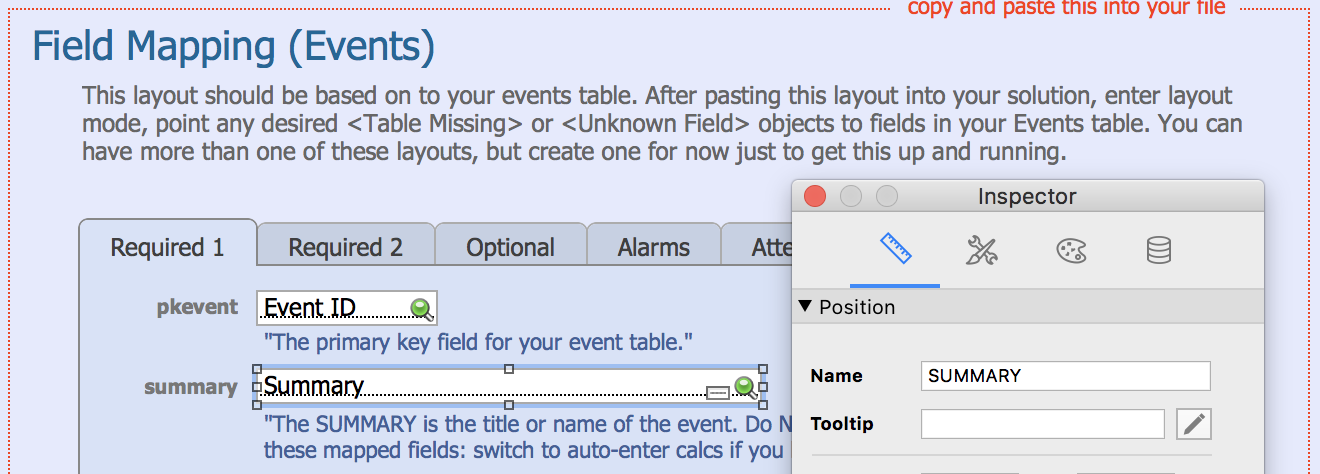Difference between revisions of "Zulu - Integrate Into Your FileMaker Solution"
| Line 26: | Line 26: | ||
===ZuluCalendarList=== | ===ZuluCalendarList=== | ||
| − | Copy the “ZuluCalendarList” table to your solution. This will create a layout with the same name and all the table's fields on it. You may hide the ZuluCalendarList layout, but '''do not rename it, or add/remove fields from this layout.''' | + | While the events table is customizable, the calendar table is not. Zulu requires you to have a table and layout named ZuluCalendarList in your database. This table must also contain the same fields as the ZuluCalendarList table in the ZuluSampleEvents file. Set this up in your solution as follows: |
| + | |||
| + | * Copy the “ZuluCalendarList” table to your solution. This will create a layout with the same name and all the table's fields on it. You may hide the ZuluCalendarList layout, but '''do not rename it, or add/remove fields from this layout.''' | ||
:If you don't have FileMaker Advanced (which lets you copy and paste tables from file to file) you'll need to recreate the “ ZuluCalendarList” table in your solution by hand, and then add all the fields from it to the default layout the FileMaker creates for you when you create a new table. There are only 14 simple fields here so this won't take long, but make sure you get the auto enter field options exactly the same as they are in the sample file. | :If you don't have FileMaker Advanced (which lets you copy and paste tables from file to file) you'll need to recreate the “ ZuluCalendarList” table in your solution by hand, and then add all the fields from it to the default layout the FileMaker creates for you when you create a new table. There are only 14 simple fields here so this won't take long, but make sure you get the auto enter field options exactly the same as they are in the sample file. | ||
Revision as of 02:31, 13 January 2019
Integration: Adding Zulu Calendar Support to Your FileMaker Solution
Note: Avoid periods (.) and hyphens (-) in your database & layout names.
Prerequisites
Install Zulu
Follow these instructions to install Zulu on your FileMaker Server: Zulu - Installation
Backup your file
Really. You'll be creating a new table in the steps that follow and you should always backup before making such changes. If you have FileMaker Pro Advanced, upload your file to your FileMaker Server and work on it there.
Import Components
Scripts
In the ZuluSampleData.fmp12 file, under the Scripts Workspace you'll need to copy the following scripts to your own solution on FileMaker Server:
- "Publish Calendar"
- "Validate Events"
- "Zulu_PostEdit"
- "Zulu_PreDelete"
Tables
ZuluCalendarList
While the events table is customizable, the calendar table is not. Zulu requires you to have a table and layout named ZuluCalendarList in your database. This table must also contain the same fields as the ZuluCalendarList table in the ZuluSampleEvents file. Set this up in your solution as follows:
- Copy the “ZuluCalendarList” table to your solution. This will create a layout with the same name and all the table's fields on it. You may hide the ZuluCalendarList layout, but do not rename it, or add/remove fields from this layout.
- If you don't have FileMaker Advanced (which lets you copy and paste tables from file to file) you'll need to recreate the “ ZuluCalendarList” table in your solution by hand, and then add all the fields from it to the default layout the FileMaker creates for you when you create a new table. There are only 14 simple fields here so this won't take long, but make sure you get the auto enter field options exactly the same as they are in the sample file.
- You can also import the table if you don't have Advanced, but take your file off the server first. From your file select File / Import Records... / File and then select the Zulu sample file. Select the ZuluCalendarList table to import and for the target, select "New Table". FileMaker will create the new table and calcs for you.
Events Table
Do you have an existing "events" table? If not, copy our "ZuluSampleEvents" table to your solution.
Field Mapping
Overview
If you integrating Zulu into your own file, first understand that Zulu derives the Field Mapping through FileMaker Layout Object Names. The Field Mapping tells Zulu which fields map to which event properties. If you check the ZuluSampleEvents layout in the Zulu2SampleData file, you will see all the fields have object names that correspond to a particular Field Mapping. You need to recreate this setup in your own file, setting the proper object names to the right fields.
Setup Event Fields
The tab panels on the ZuluSampleEvents layout contain all of the fields you will need for Zulu. Also, the object names are already set up for these objects. So the quickest way to accomplish this setup is to:
- Create a new layout based on your events table. There should be no script triggers, and no other named objects on this layout. This layout can be named anything you want, but avoid special characters (spaces, hyphens, apostrophes) if possible.
- Copy the tab panels from the “ZuluSampleEvents” layout, and paste it into your solution onto the new layout. Don't be alarmed if you see <Field Missing> on the pasted tab panels, this is normal and will be fixed in the next step.
- Assign each pasted field to an actual field in your database. Do this by double-clicking the fields in layout mode and selecting a field that best fits their purpose. You can see more about the event properties here: Zulu Event Properties
Follow the mapping instructions on the “ZuluSampleEvents” layout, selecting the relevant fields from your file. You may need to create a couple new fields in your events table if you don't have creation and modification timestamps, and you'll almost certainly need to create the zulu_UUID and zulu_ICAL_DATA fields on the required tab. And you can't use the same field for Date Start as Date End (same with Time End): create new "end" fields if you don't have them.
- You may want to copy some of these fields from the ZuluSampleEvents table in our sample file.
- Fields you probably already have...
---- Event ID DateStart DateEnd TimeStart Time End Summary Note
- Fields you likely don't already have...
---- zulu_ALARM_EMAIL_RECIPIENTS zulu_ALARM_TRIGGER_MINUTES zulu_ALARM_TRIGGER_TIMESTAMP zulu_ALARM_TYPE zulu_CREATION_TIMESTAMP zulu_DELETED zulu_ICAL_DATA zulu_LOCATION zulu_MODIFICATION_TIMESTAMP zulu_URL zulu_UUID Exchange_Attendees_Optional Exchange_Attendees_Required Google_Attendees_Optional Google_Attendees_Required zulu_RECURRECE zulu_RECURRENCEID
- Make sure the fields you create are of the same type (number, text, or timestamp) as they are in our sample file, and that your creation and modification timestamps auto enter.
Note that this zulu_UUID is not the unique ID in your table (even if you have a UUID), this is iCal's UUID for the event, so be sure to create a field for this. Your unique ID gets mapped to "Event Primary Key". Zulu 2 handles this field and populates it as needed, so don't worry if you don't see it have a value right away.
The zulu_UUID also has an auto enter definition you'll want to preserve (we auto-enter a blank value). Make sure you set this up exactly as it is in our sample file and that the option "Do not replace existing value of field..." is unchecked.
Don't worry about calendars from multiple tables at the moment; you can come back and get additional tables set up once you have your first table working.
Enable XML Web Publishing
Zulu uses the XML Web Publishing engine, and you may need to check that it is enabled, and your accounts have the privileges to use it.
See here for instructions on how to do this: Enable XML FileMaker 17
Publish your calendar
Upload your file to your FileMaker Server if you've been doing this work locally.
Navigate to the field mapping layout in your file and run the "Publish Calendar" script which you pasted into your solution.
Enter your FileMaker account and password when prompted. This doesn't have to be the full access account and password, but it does have to have write access to the ZuluCalendarList table. The account and password entered aren't stored anywhere. Note: this account must have a password. Apple Calendar will refuse to authenticate an account with only a username and no password.
If you have issues running your Publish Calendar script, you may need to modify it for your own server, see this section for more details: Customizing The Publish Script
That's it!
The "Published..." page will contain your new calendar's URL and instructions for viewing your calendar in iCal, follow these instructions to see the calendar(s) on your iPhone: configuring your iPhone.
To see more about filtering the events for each calendar, refer to: Zulu - Filtering
To see more about the components of the ZuluCalendarList table, see Zulu Calendar Properties