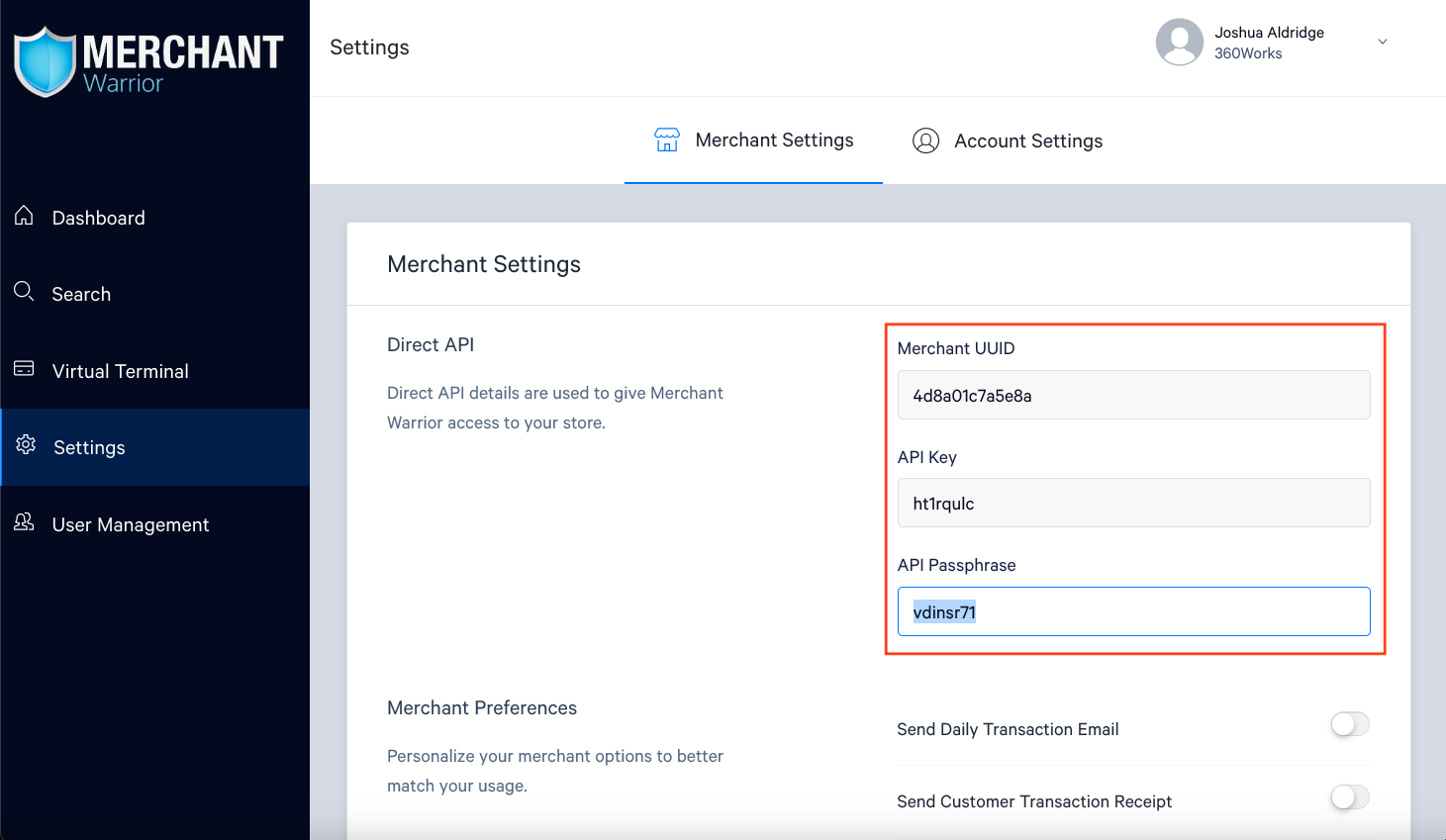Difference between revisions of "Merchant Warrior"
| Line 1: | Line 1: | ||
==Working with Plug-ins== | ==Working with Plug-ins== | ||
| − | Plastic | + | Plastic is a plug-in for FileMaker Pro and FileMaker Server that processes secure payments within FileMaker. |
{{Template:Plugin Basics}} | {{Template:Plugin Basics}} | ||
Revision as of 19:00, 27 November 2023
Working with Plug-ins
Plastic is a plug-in for FileMaker Pro and FileMaker Server that processes secure payments within FileMaker.
Requirements
FileMaker 7 or higher, Java Virtual Machine (JVM) 6 or higher, Windows or Mac OS X 10.6. Rosetta on Intel Macs not supported.
Installation
If you unzip the zip archive containing the plug-in files and open the top-level directory, you will find two subdirectories labeled WIN (for Windows) and MAC (for Macintosh). The WIN directory contains two plug-in files, one with a .fmx extension and another with a .fmx64 extension. The file with the .fmx64 extension is only used for FileMaker Server installations, which are explained below. The MAC directory contains a plug-in file with a .fmplugin extension.
To install the plug-in, copy the plug-in from the WIN or MAC folder to one of the directories listed below. Directory paths are listed relative to the parent directory of the installation home directory of the FileMaker application.
FileMaker Pro
FileMaker Pro XX/Extensions
FileMaker Pro XX Advanced/Extensions
FileMaker Server Web Publishing Engine (applies to the entire Web Publishing Engine prior to FileMaker Server 12.0.2 and to Instant Web Publishing only for FileMaker Server 12.0.2 and later)
FileMaker Server/Web Publishing/publishing-engine/wpc/Plugins (create the Plugins folder if it does not exist)
FileMaker Server Custom Web Publishing (applies only to FileMaker Server 12.0.2 and later)
FileMaker Server/Web Publishing/publishing-engine/cwpc/Plugins (create the Plugins folder if it does not exist)
Note: For 64-bit versions of Windows, be sure to use the 360Works plug-in with a .fmx64 extension
FileMaker Server Scripting Engine (applies to FileMaker Server scheduled scripts)
FileMaker Server/Database Server/Extensions
Note: Using the plug-in with the FileMaker Server Web Publishing Engine or the FileMaker Server Scripting Engine requires an Enterprise plug-in license.
Uninstalling the plug-in
Uninstall the plug-in by quitting FileMaker Pro or stopping FileMaker Server and removing the plug-in file from the appropriate Extensions or Plugins directory.
Demo mode and registering the plug-in
Plug-ins will run in a fully featured demo mode until they are registered. While running in demo mode, the plug-in will run for 2 hours at a time. In order to get another two hours of demo time, you must restart FileMaker Pro, FileMaker Server's database server module or FileMaker Server's Web Publishing Engine, depending upon where the plug-in is installed.
To register the plug-in in FileMaker Pro, you may either enter the license information in FileMaker plug-in preferences or by calling CCRegister inside a script. You must call CCRegister inside a script in order to register the plug-in for use with FileMaker Server.
Set Variable [ $register; Value: CCRegister ( $licenseKey, $registeredToName) ]
Returns: a 1 on success or a 0 on failure.
Error Handling/Reporting
When something unexpected happens, the plug-in will pop up a dialog showing what the error message is. This makes it easy to see what went wrong. However, in some cases, you (the developer) may prefer to show your own message to the user, or possibly not show a message at all. In that case, you can call CCSetErrorCapture ( true ). This will suppress the displaying of error dialogs.
Whether or not you suppress the error dialogs, a plugin function will return the word "ERROR" if something goes wrong. It's a good idea to check the result of each plugin function call to determine if an error occurred. If an error occurs, use the CCLastError function to get a detailed message describing the error. For example:
Set Variable [ $result = MyPluginFunction("x" ; "y" ; "z") ]
If [ $result = "ERROR" ]
Show Custom Dialog [ "An error occurred: " & CCLastError ]
End If
If a plug-in is not installed correctly, all plug-in function calls will return "?"
To check if a transaction succeeded
The simplest way to check to see if money has changed hands in a payment processing function call is to check the result of the function itself. This is extremely useful when calling functions such as CCProcessPayment and CCProfileProcessPayment. The result of the transaction will give a transaction ID or the word ERROR. Using the CCLastError like in the example above will give further information about the error, such as if there is no network connectivity, or the card was declined.
Set Variable[$result ; CCProcessPayment(...)] If[$result = "ERROR"] #Transaction is unsuccessful. Below is an example of how you might handle the error. Set Field[Transaction::Error Message ; CCLastError] Else #Transaction is successful. Set Field[Transaction::Transaction ID ; $result] End If
More Information
For more information on how to correctly install and work with plug-ins, check out the Plugins 101 documentation.
Merchant Warrior
Merchant Warrior supports card not present and authorize only transactions, as well as payment profiles, saving payment methods directly and securely with your gateway. For detailed examples of each of these transactions, check the demo file included as a download with Plastic 2. These scripts are ready for insertion into your own solution!
Getting an account
You'll need an account using the Merchant Warrior Gateway, and use your Merchant UUID and the API Key as the first two parameters for every plug-in function call that performs a transaction. You'll also need your API pass phrase, passed as an additional but required parameter. These values should be given to you once you sign up for a Merchant Warrior account. In the function signature template, you may see the terms merchant account name and transaction key instead of Merchant UUID and API Key. This is due to the fact that Plastic 2 supports many gateways that use different definitions of log-in credentials.
Set Variable [ $result; Value: CCProcessPayment ( merchantUUID, apiKey; amount; cardNumber; expirationDate; "apiPassPhrase=" & apiPassPhrase; ...
) ]
Where to find credentials for the MerchantWarrior gateway
Setting the Gateway
Before processing any payments, you need to tell Plastic which gateway you are using. This is done by calling CCSetGateway.
Set Variable [$gateway; Value:CCSetGateway("Merchant Warrior")] CCSetGateway("Merchant Warrior")
Returns: 1 if a valid gateway is provided, "ERROR" on failure.
Test Mode
To run test transactions, call CCSetTestMode - If set to 1, tells Plastic to perform all subsequent transactions as test transactions. If set to 0, tells Plastic to perform all subsequent transactions as live transactions. If this function is never called, the default behavior of Plastic is to treat all transactions as live transactions.
Emulators And Alternate URLs
If you would like to use Plastic to perform transactions against an alternate URL, call the CCSetGateway function with the additional parameter url, whose value would correspond to the alternate url. A gateway emulator is a common use case for an alternate URL. Gateway emulators fashion an application programming interface that resembles that of a competing gateway to ease the integration process for merchants who switch to their gateway.
Example of communicating with a gateway that provides an Authorize.Net emulator at the URL http://AlternateURLGoesHere.com
Set Variable [$result; Value:CCSetGateway ("Authorize.Net" ; "url=http://AlternateURLGoesHere.com/")]
The call to CCSetGateway acts as a flag, so all subsequent transactions will point to the alternate URL until otherwise specified or FileMaker is restarted.
Processing Payments
Basic Credit Card Charge
This simple example will run a single charge and requires you to input a card number and expiration date. To prevent this information from being saved in your database and to simplify PCI compliance, jump to the #Payment Profiles section.
Once you properly configure your merchant account, you can quickly and easily process payment transactions.
You must provide the following information for a credit card payment transaction:
- Merchant UUID
- API Key
- Dollar amount
- Credit card number
- Credit card expiration date (Format the expiration date as MMYY or MM/YY or MM/DD/YY)
- API Pass Phrase
- Currency
- Charge description
- First name
- Last name
- Billing city
- Billing state
- Billing zip
- Billing country
Returns: the CCProcessPayment function will process a transaction and return a transaction ID. This function returns a transaction ID if the transaction is successful or the word ERROR if the transaction fails. For detailed information about the most recent transaction failure, call the CCLastError function before calling any other transaction-processing function.
In your script, you would then have a second line after setting the gateway.
Set Variable $result Value: CCProcessPayment( merchantUUID, apiKey; chargeAmount; cardNumber; expDate; "apiPassPhrase="; "currency="; "chargeDescription="; "firstName="; 'lastName="; "city="; "state="; "zip="; "country=")
Note: It is important to store the resulting transaction ID because you may need it later to void the transaction, issue a refund or capture a previously authorized transaction.
You may submit optional parameters to most of Plastic's payment-transaction processing functions. These parameters will be submitted to the payment gateway along with the basic transaction information. Although they are not usually required to process an order, these parameters can be useful for tasks such as address verification or linking a transaction to a customer id or an invoice number. To supply additional parameters to a function call, add them to the end of the parameter list after the last required parameter, using a "key=value" syntax.
Set Variable $result Value: CCProcessPayment( merchantUUID, apiKey; chargeAmount; cardNumber; expDate; "apiPassPhrase="; "currency="; "chargeDescription="; "firstName="; 'lastName="; "city="; "state="; "zip="; "country=" "email=" & Payment::Email; "verificationCode=" & $securityCode)
| Parameter | Description |
|---|---|
| the billing address street address | |
| phone | the billing phone number |
| verificationCode | the numeric verification code on the credit card. This is also known as Card Security Code (CSC), Card Verification Value (CVV), Card Verification Value Code (CVVC), Card Verification Code (CVC) or Verification Code (V-Code/V Code) |
Authorizing and Capturing Payments
A sale transaction for credit card contains two parts: an authorization which verifies and places a hold for the amount, and a capture, which actually transfers the funds.
To run an authorization, pass in an additional parameter authMode=AUTH_ONLY.
Set Variable $result Value: CCProcessPayment(merchantUUID, apiKey;chargeAmount;cardNumber;expDate; "apiPassPhrase="; "currency="; "chargeDescription="; "firstName="; 'lastName="; "city="; "state="; "zip="; "country=" "email=" & Payment::Email; "verificationCode=" & $securityCode; authMode=AUTH_ONLY)
After running an authorization, run the appropriate CCProcessAuthorizedPayment. Pass in the previousTransactionId from the transaction ID you received from the process with authMode.
Set Variable $result Value: CCProcessAuthorizedPayment(merchantUUID, apiKey;previousTransactionId;dollarAmount; "apiPassPhrase="; "currency=")
Crediting or Refunding Transactions
To credit a transaction, you need the transaction ID returned by CCProcessPayment. Pass this (along with other payment info) to the CCRefund function.
Set Variable [$result; Value:
CCRefund(
merchantUUID;
apiKey;
transactionID;
cardNumber;
dollarAmount; //Optional
"apiPassPhrase=")]
Returns: 1 on success, or "ERROR" if there was a problem.
Optionally, you may pass in currency as a parameter. Card number is not required for a refund, you may pass ""; if not required.
Payment Profiles
Plastic 2 features payment profiles, which allow you to submit payment information to be reused for future transactions. This greatly simplifies PCI compliance, and keeps sensitive information out of your database.
To create a payment profile, call CCProfileCreatePayment. This function will return a profile ID to use if successful. Pass in a first name and a last name using the key=value syntax. To modify a payment you've previously created, use CCProfileUpdatePayment.
| CCProfileCreatePayment | CCProfileUpdatePayment |
| merchantUUIDName | merchantUUIDName |
| apiKey | apiKey |
| "" | "" |
| cardNumber | paymentProfileId |
| expirationDate | "" |
| "firstName=" | expirationDate |
| "lastName=" |
Returns: CCProfileCreatePayment returns the profile ID if successful. CCProfileUpdatePayment will return 1 on success, or "ERROR" if there was a problem.
After a payment has been created, it can be retrieved with CCProfileGetPayment. To delete a payment, use CCProfileDeletePayment.
| CCProfileGetPayment | CCProfileDeletePayment |
| merchantUUIDName | merchantUUIDName |
| apiKey | apiKey |
| "" | "" |
| paymentProfileId | paymentProfileId |
Returns: 1 on success, or "ERROR" if there was a problem.
When retrieving information about a profile with CCProfileGetCustomer, CCProfileGetShipping, or CCProfileGetPayment, the response will return a list of values marked with a dollar sign, like so:
$billingFirstName="First";$billingLastName="Name";$billingCompany="";
To parse out these values, you can use a combination of the Evaluate and Let functions. After seeing a response from the gateway, note the value you want to parse, such as $billingLastName in the example above. Then you can use the formula:
Evaluate ( "Let([" & Transaction::Response Message& "] ; $billingLastName)")
Which will return the last name of the profile requested.
Running Charges Against Profiles
After the profile has been saved to the gateway, use the Profile ID it returns to run a charge without having to rekey card data. For this, we use CCProfileProcessPayment.
Set Variable $result Value:CCProfileProcessPayment( merchantUUID, apiKey; ""; paymentProfileId; dollarAmount; "apiPassPhrase="; "currency="; "chargeDescription="; "firstName="; 'lastName="; "city="; "state="; "zip="; "country=")
| Parameter | Description |
|---|---|
| the billing address street address | |
| phone | the billing phone number |
| verificationCode | the numeric verification code on the credit card. This is also known as Card Security Code (CSC), Card Verification Value (CVV), Card Verification Value Code (CVVC), Card Verification Code (CVC) or Verification Code (V-Code/V Code) |
Returns: a transaction ID from the payment gateway service if the transaction is successful, or "ERROR" if there was a problem.
Getting Information
Plastic includes a number of helper functions that allow users to retrieve data from the gateway or Plastic.
To execute any of these functions inside of a script, use a Set Field or Set Variable script step.
- CCGetCardIssuer(cardNumber) - returns the card issuer for a given card number, either: VISA, MASTERCARD, AMEX, DINERS, DISCOVER, JCB. Returns an error if the card number is from another issuer.
- CCGetLast (name) - returns a value from the most recent transaction response that corresponds with the name parameter.
- CCLastAVS- returns the gateway's Address Verification System Response for the last payment which was processed. This response is typically a one letter indicator, meaning the following:
| Code | Description | Network |
|---|---|---|
| A | Street address matches, but 5-digit and 9-digit postal code do not match. | Standard domestic |
| B | Street address matches, but postal code not verified. | Standard international |
| C | Street address and postal code do not match. | Standard international |
| D | Street address and postal code match. Code "M" is equivalent. | Standard international |
| E | AVS data is invalid or AVS is not allowed for this card type. | Standard domestic |
| G | Non-U.S. issuing bank does not support AVS. | Standard international |
| I | Address not verified. | Standard international |
| M | Street address and postal code match. Code "D" is equivalent. | Standard international |
| N | Street address and postal code do not match. | Standard domestic |
| P | Postal code matches, but street address not verified. | Standard international |
| R | System unavailable. | Standard domestic |
| S | Bank does not support AVS. | Standard domestic |
| U | Address information unavailable. Returned if the U.S. bank does not support non-U.S. AVS or if the AVS in a U.S. bank is not functioning properly. | Standard domestic |
| W | Street address does not match, but 9-digit postal code matches. | Standard domestic |
| X | Street address and 9-digit postal code match. | Standard domestic |
| Y | Street address and 5-digit postal code match. | Standard domestic |
| Z | Street address does not match, but 5-digit postal code matches. | Standard domestic |
- CCLastCCV- returns the gateway's Card Code Verification Response for the last payment which was processed. This response is typically a one letter indicator, meaning the following:
- M- CVV2/CVC2 Match - Indicates that the card is authentic. Complete the transaction if the authorization request was approved.
- N- CVV2 / CVC2 No Match – May indicate a problem with the card. Contact the cardholder to verify the CVV2 code before completing the transaction, even if the authorization request was approved.
- P- Not Processed - Indicates that the expiration date was not provided with the request, or that the card does not have a valid CVV2 code. If the expiration date was not included with the request, resubmit the request with the expiration date.
- S- Merchant Has Indicated that CVV2 / CVC2 is not present on card - May indicate a problem with the card. Contact the cardholder to verify the CVV2 code before completing the transaction.
- U- Issuer is not certified and/or has not provided visa encryption keys
- CCLastChargeResult - returns the gateway's result code for the last operation.
- CCLastPaymentAuthCode - returns the gateway's approval code for the last payment which was processed with CCProcessPayment.
- CCLastPaymentTransactionID- returns the gateway's transaction ID for the last payment which was processed with CCProcessPayment.
- CCLastRawResponse- returns the gateway's raw text response for the most recent transaction.
- CCValidateCardNumber (cardNumber) determines if a card number is valid. Does not indicate the validity of the card itself, only its number. Returns either a 1 for valid card, or 0 for invalid cards.
- CCLastError - returns the text of the last error triggered by a plugin function.
- CCLicenseInfo - returns information about the license used.
- CCVersion - returns the version of the credit card plugin which is installed.
Getting Help
If you still need help, there are several resources available! FMForums hosts a support forum for 360Works products. Please look through the posts and see if your question has been posted before making a new topic.
Support is also available via email at plugins@360works.com. You can also call us at 770-234-9293. We offer many services in addition to our plug-ins, so let us know if you'd like a little help integrating the plug-in into your solution. Or if you'd be interested in a customized plug-in or development please let us know!