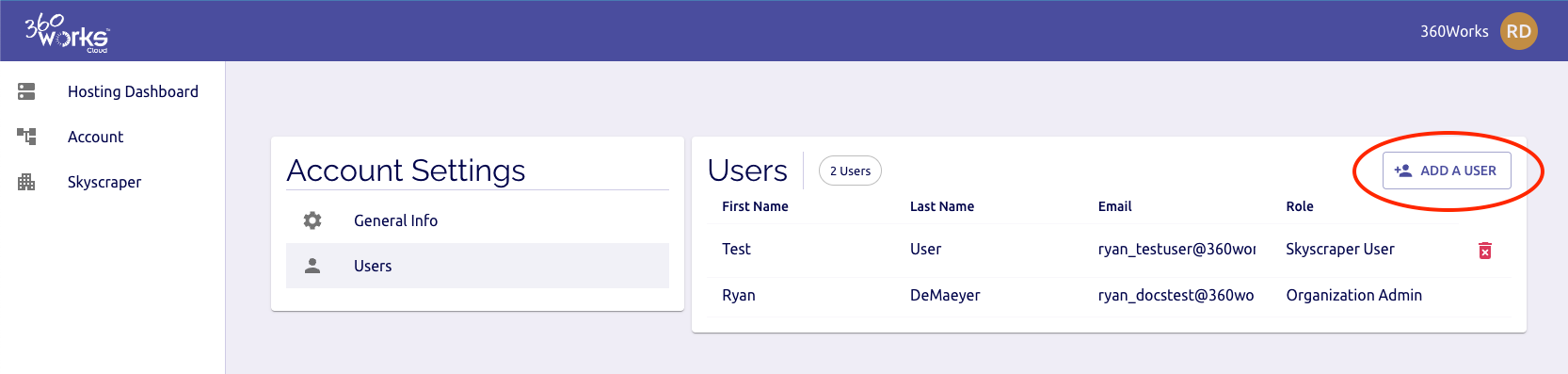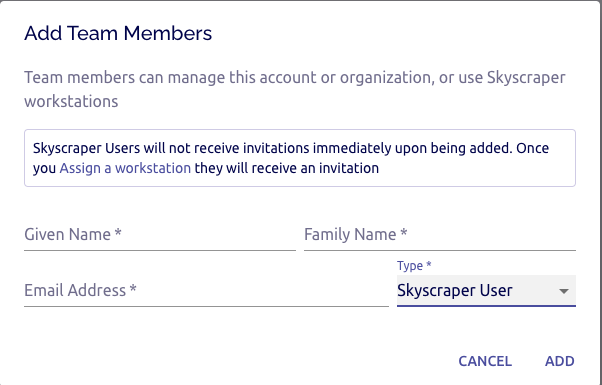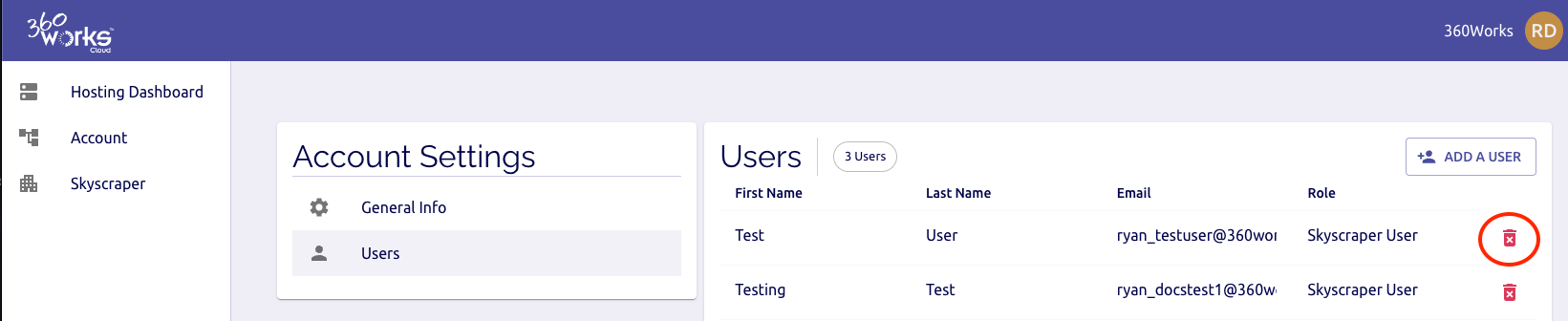User Management
Table of Contents:
User Management
Create a user
To create a user, click Account in the site navbar and the Users under Account Settings to bring up the list of users in your account.
Click the Add A User button in the top right corner of the user list:
On the Add a Team Member window, input the user's first and last name, their email address, and the type of user they are. Skyscraper Users will only have access to their Skyscraper workstation. They will not have access to manage their workstation at the account level.
Once you have filled out the form, click Add. Users will not get an email notification to log in and reset their password until a Skyscraper workstation has been assigned to them.
Delete a user
To delete a user, click Account in the site navbar and the Users under Account Settings to bring up the list of users in your account. To delete a user, click the trashcan icon next to user you want to delete. You will be asked to confirm your selection, click Yes to delete the user.
Roles
There are 3 roles available for users in our hosting portal:
Organization Admins
An Organization Admin can create/delete/modify all types of users within any account in their organization, and can create/configure/view any account in their organization.
Account Admins
An Account Admin can create/delete/modify other account admins and skyscraper users in their own account, and can configure/view the account that they're in.
Skyscraper Users
A Skyscraper User has no access to anything but their own Skyscraper workstation. Any type of user can have and use a Skyscraper workstation, but this type of role is for users that have no need to view or configure the account.