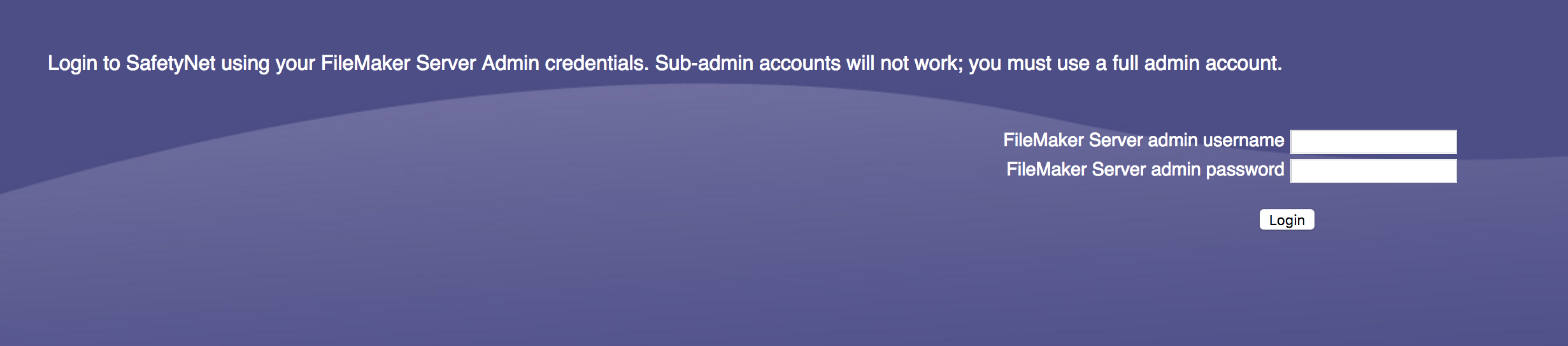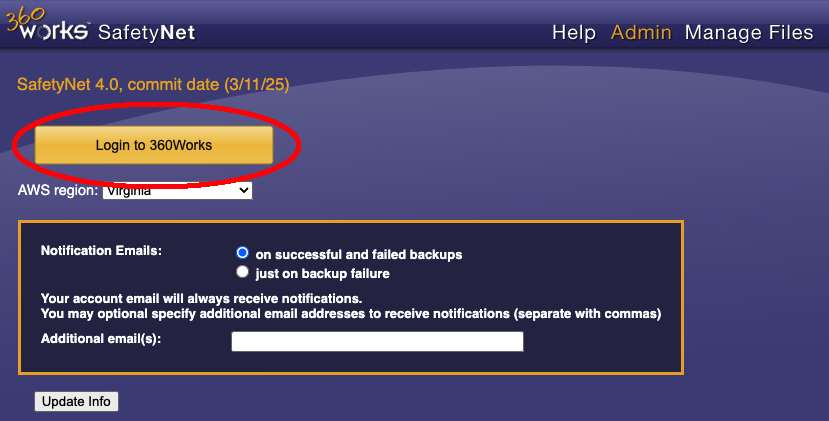Setup
Table of Contents:
Setup
Installation
Run the Mac Installer.pkg or the Windows Installer.exe to install. This will automatically launch the SafetyNet page which will guide you through the setup process of linking SafetyNet with your Amazon account. The first step will be to log into SafetyNet with your FileMaker Server administrator credentials.
Setting Up Payments
If you have used SafetyNet 3 or earlier, you needed to set up payments through Amazon. Due to changes with AWS, SafetyNet 4 requires its own payment portal.
- Log into the SafetyNet web application at
http://yourServerName/SafetyNet - Go to the Admin page and then click the yellow button 'Login to 360Works'
- If you are a 360Works.cloud hosting customer, login with those credentials. Otherwise, click the 'Sign up' link at the bottom. If you were a SafetyNet user before version 4, use the same email address as your SafetyNet Amazon login.
- Enter your credit card payment information, and then the upgrade is complete. You should be returned to the SafetyNet admin page, and your backups will resume on their regular schedule. If your email address matches your Amazon.com login email, you'll see all of your existing backups.
Please note that this is different from an AWS account. Once you have an Amazon account, click "Login with Amazon". This will take you to the Amazon log in page so that you can log in.
Once you do, you will be redirected back to the SafetyNet page to set up payment options.
Back on the SafetyNet page you should see all payment options associated with your account listed. Choose the option that you want charges to be applied to, check the box that says "Use my selected payment method for future purchases and payments to this merchant," and then click "Store payment settings," You should then be redirected to the admin page for SafetyNet.
Multiple Instances with the same S3 Bucket
If you have multiple servers using the same 360Works account, files from all servers will be stored in the same S3 bucket. Once you have linked your 360Works account, you should see the bucket ID at the top of the Admin page. Since all files will be stored in the same bucket, they will share the same days to keep value specified in the "Directories to Backup" section. All servers need to have the same days to keep value. To use different values for different servers, make separate 360Works accounts for each server.
If you have a non-default value for days to keep and add another server to the group, the bucket policy will be updated with the default value. It is important that you immediately change that value to match the value set on the other servers to avoid files older than the default value being deleted.