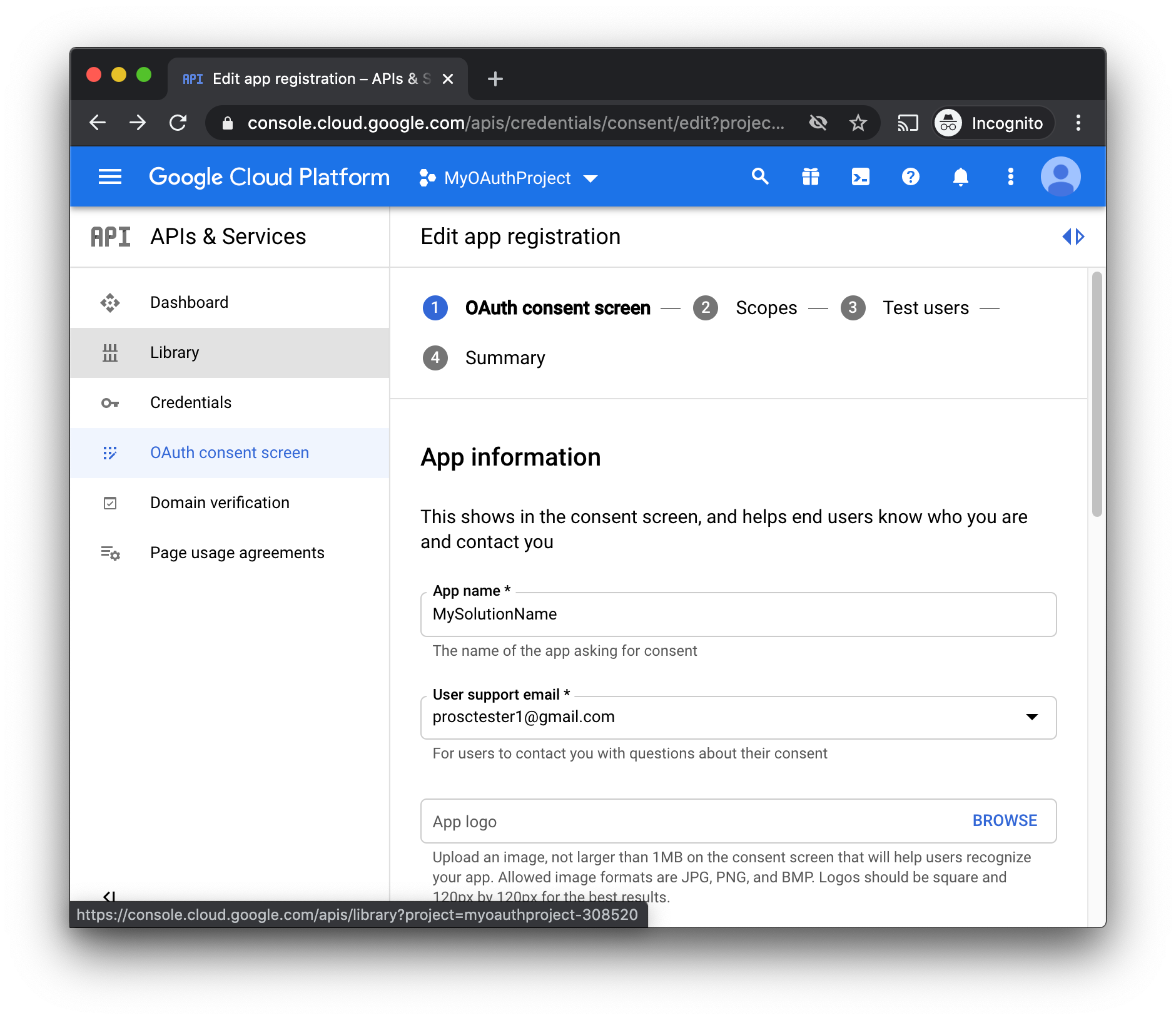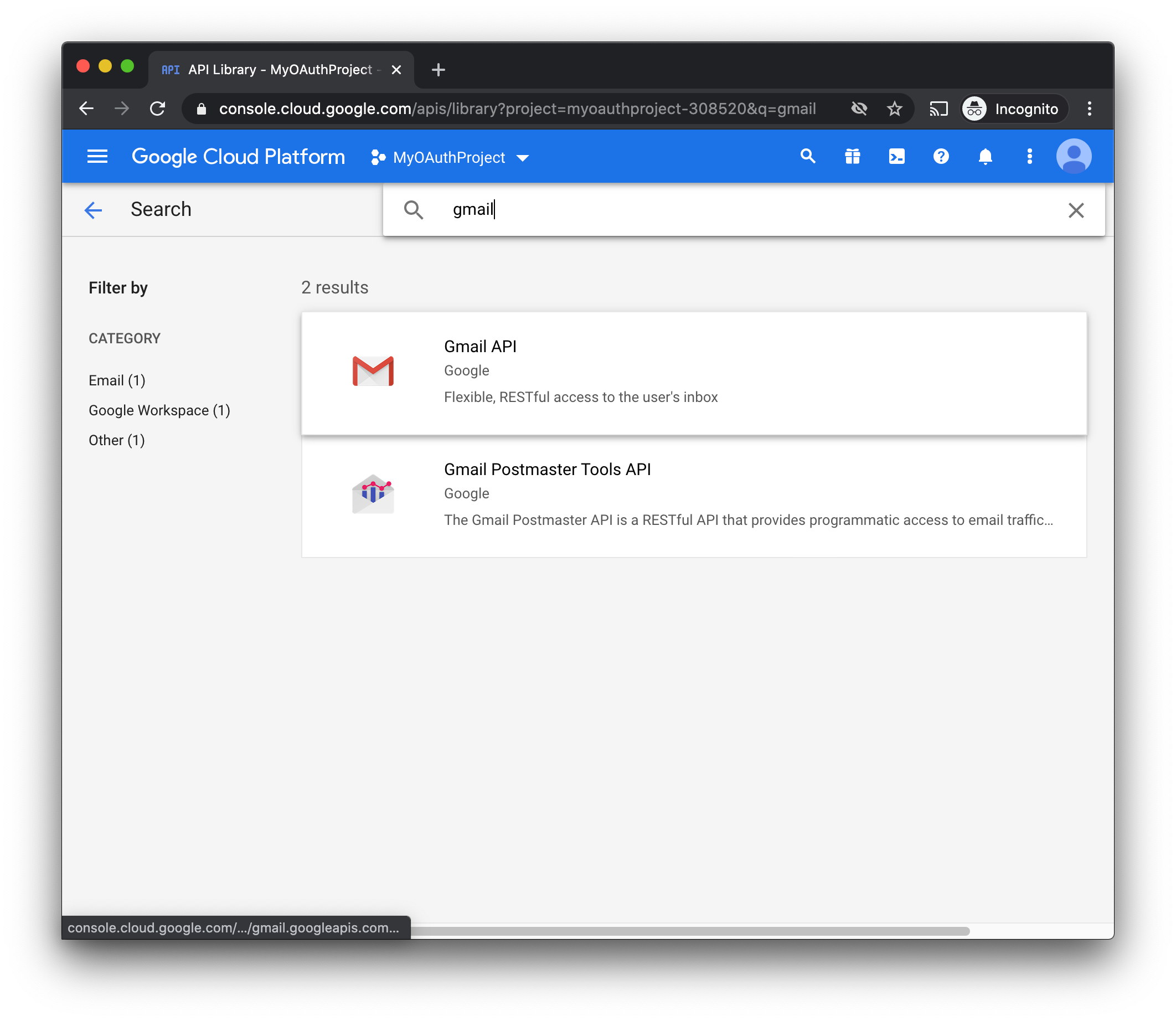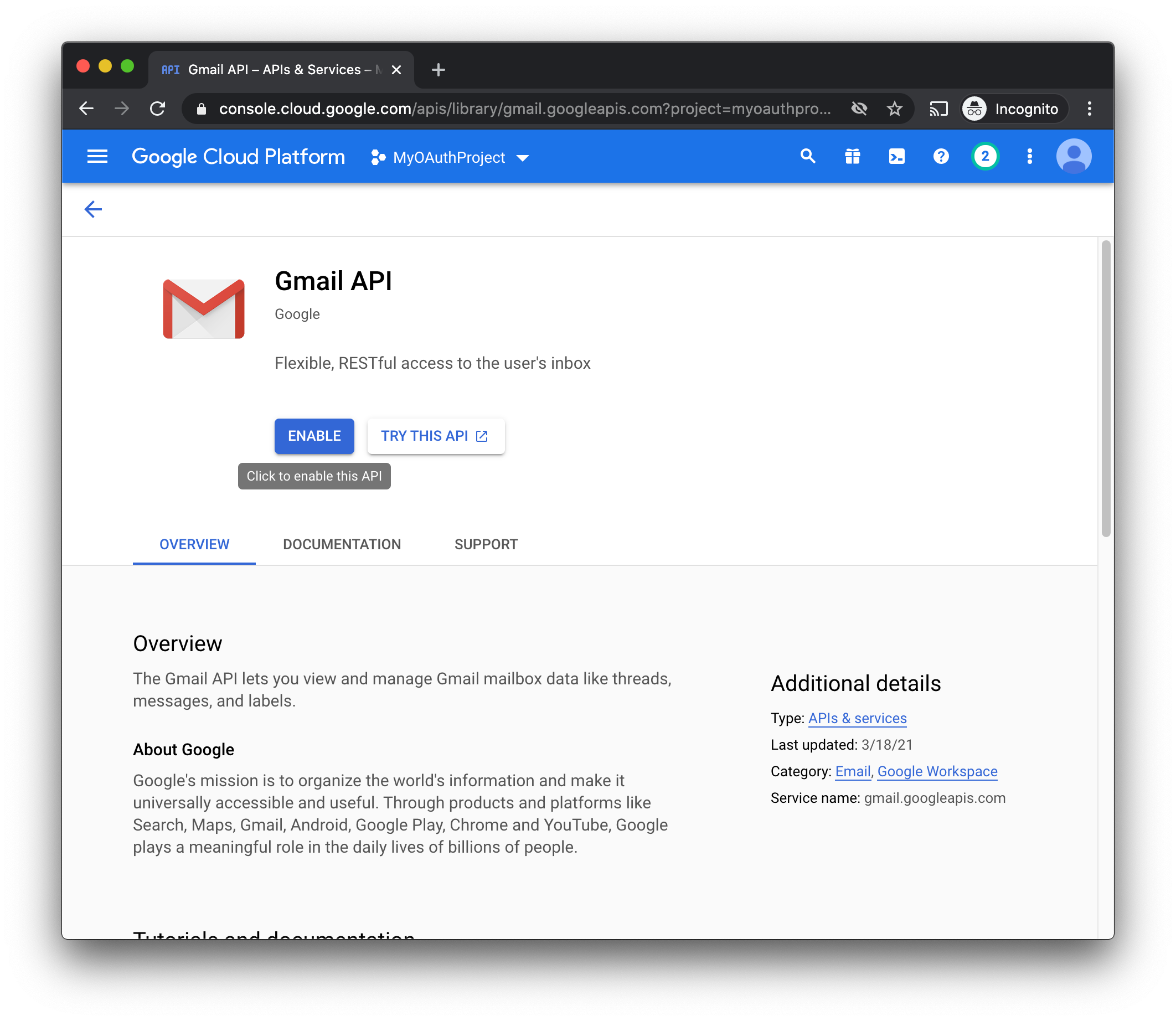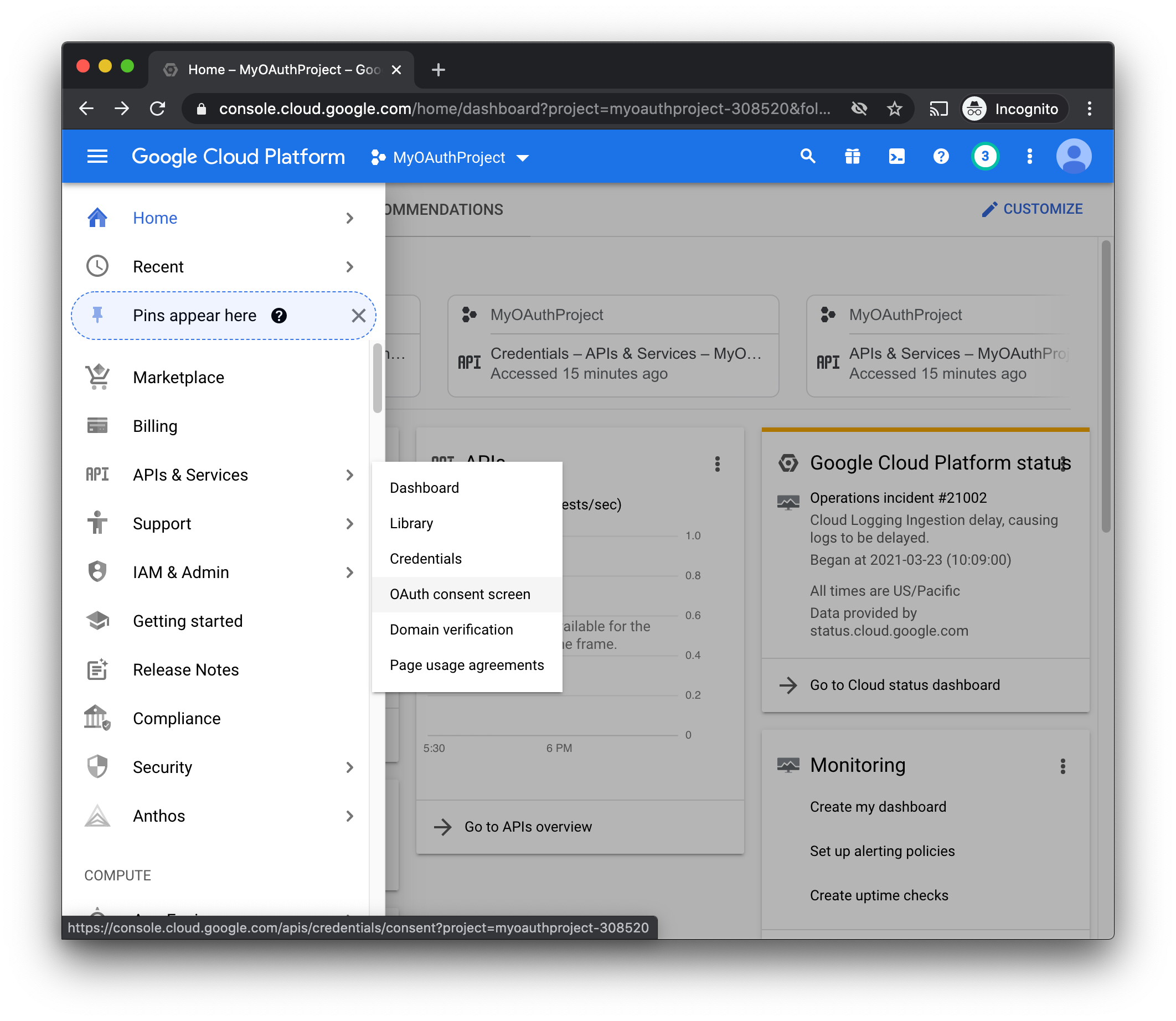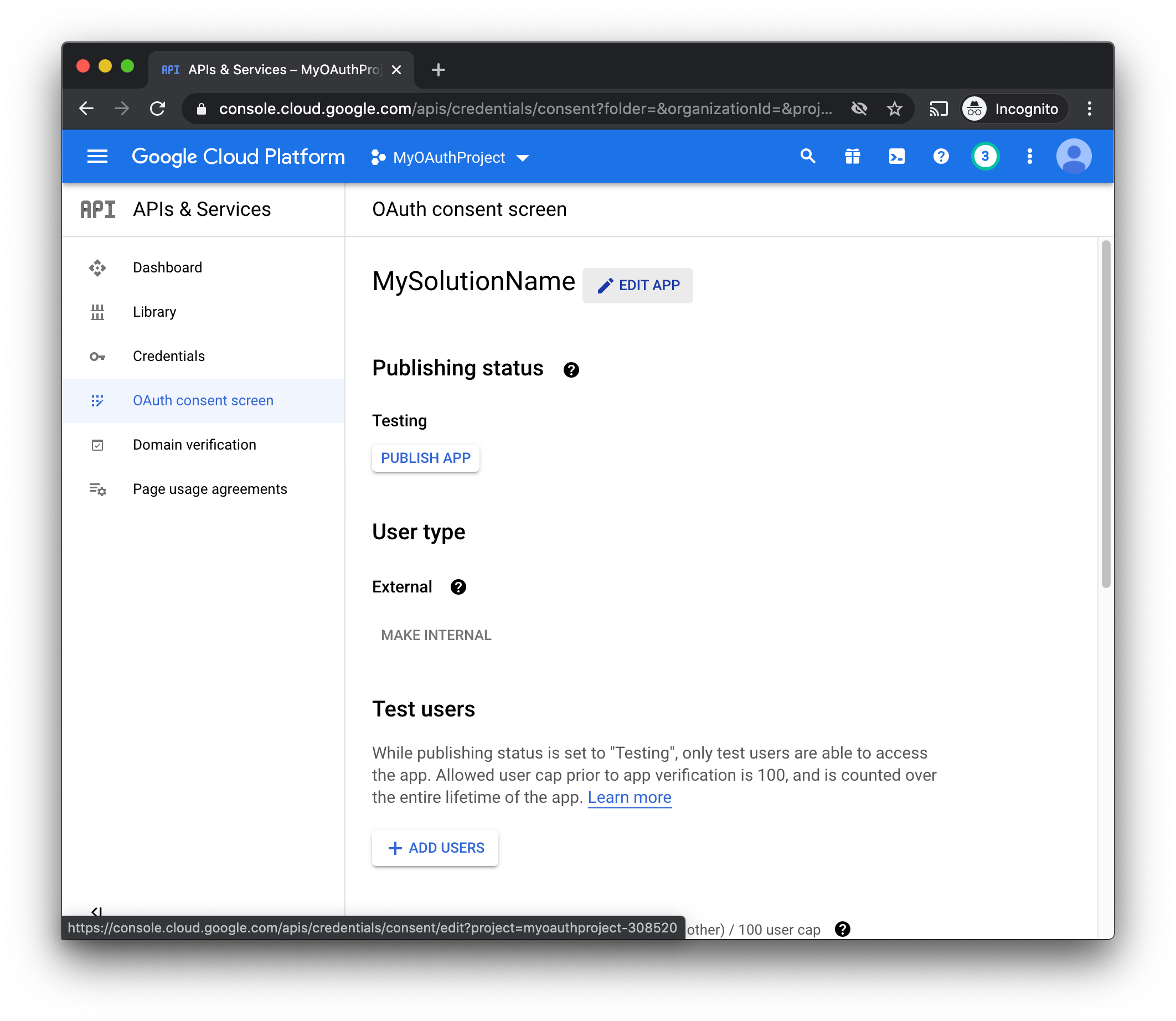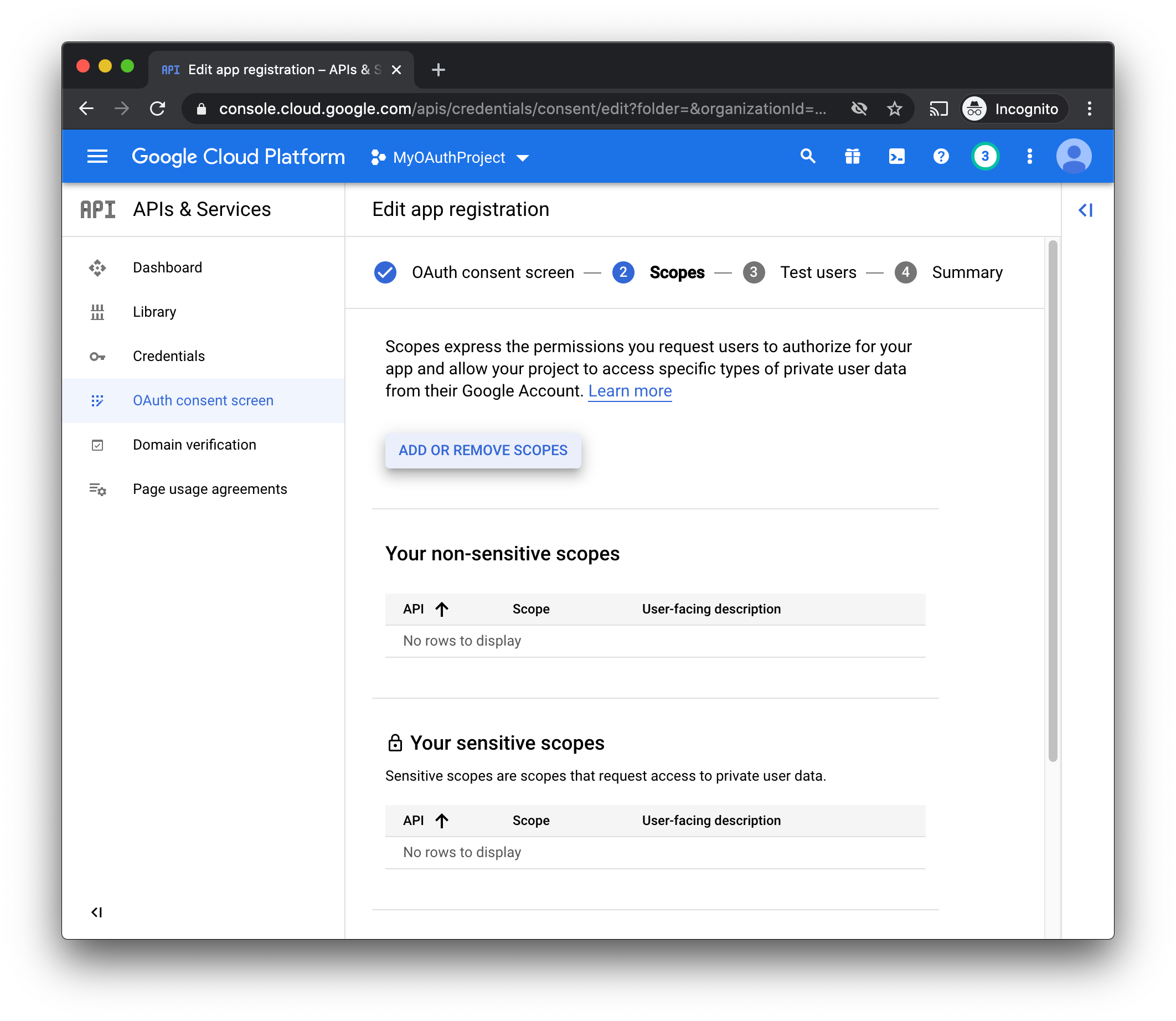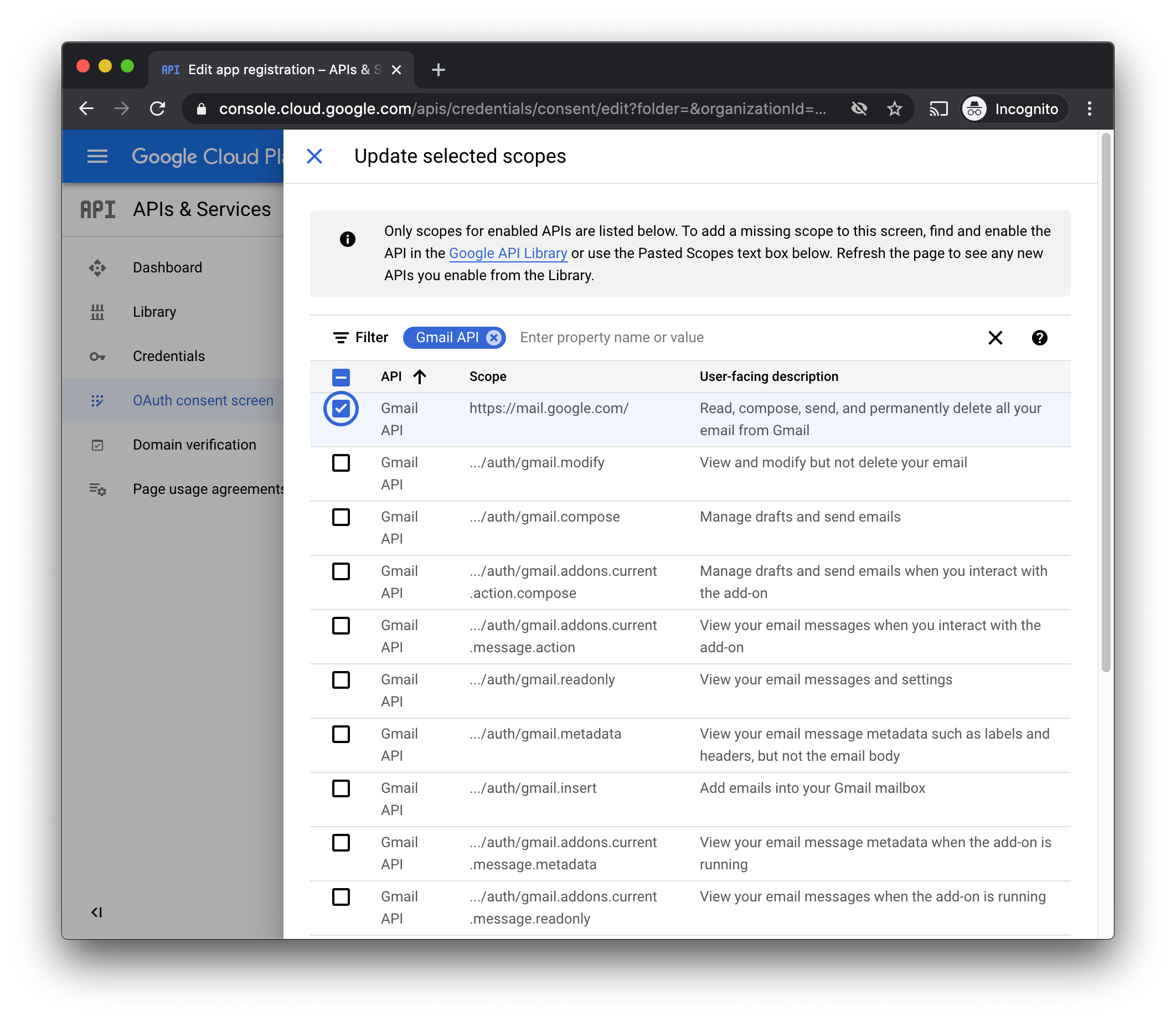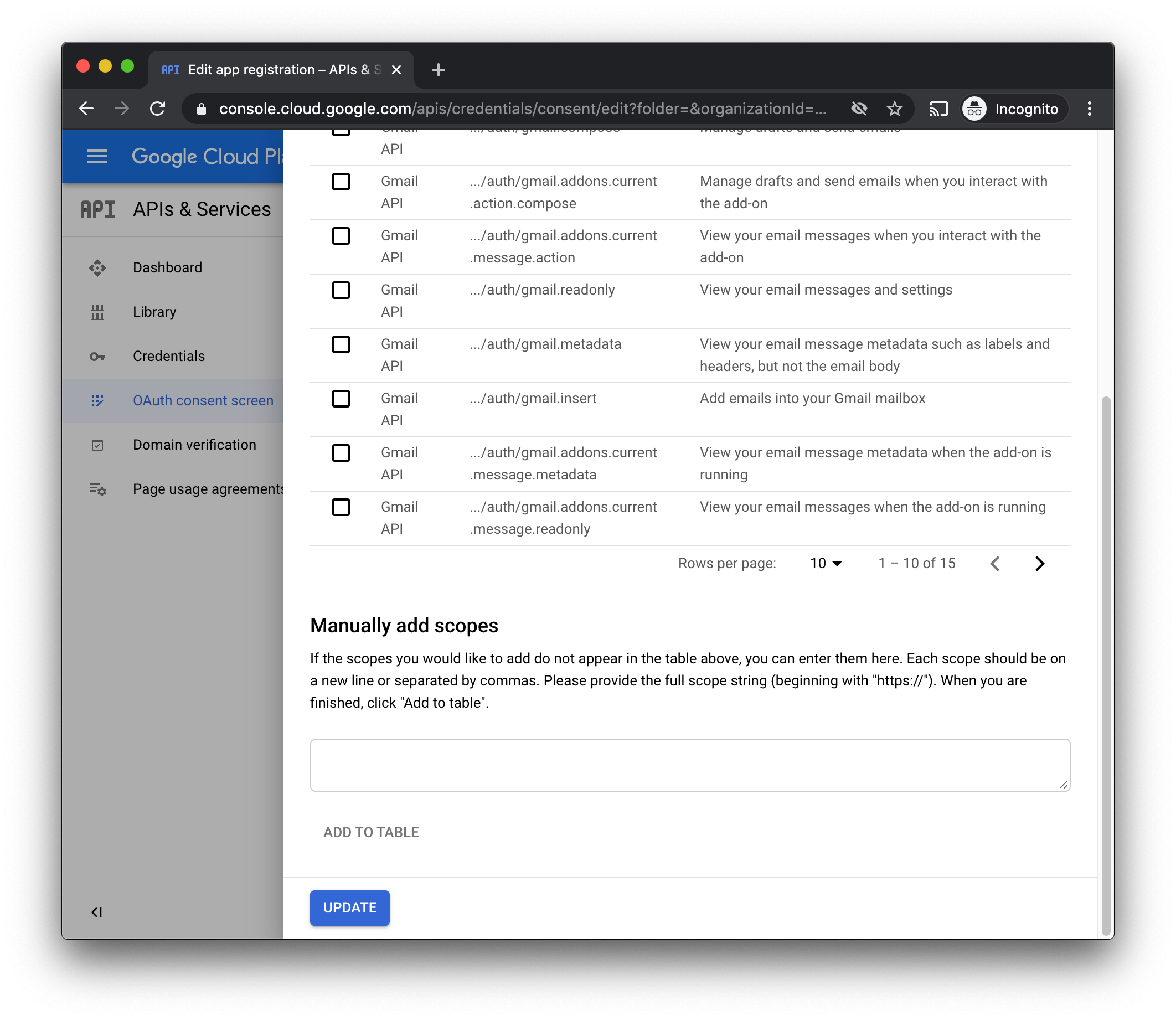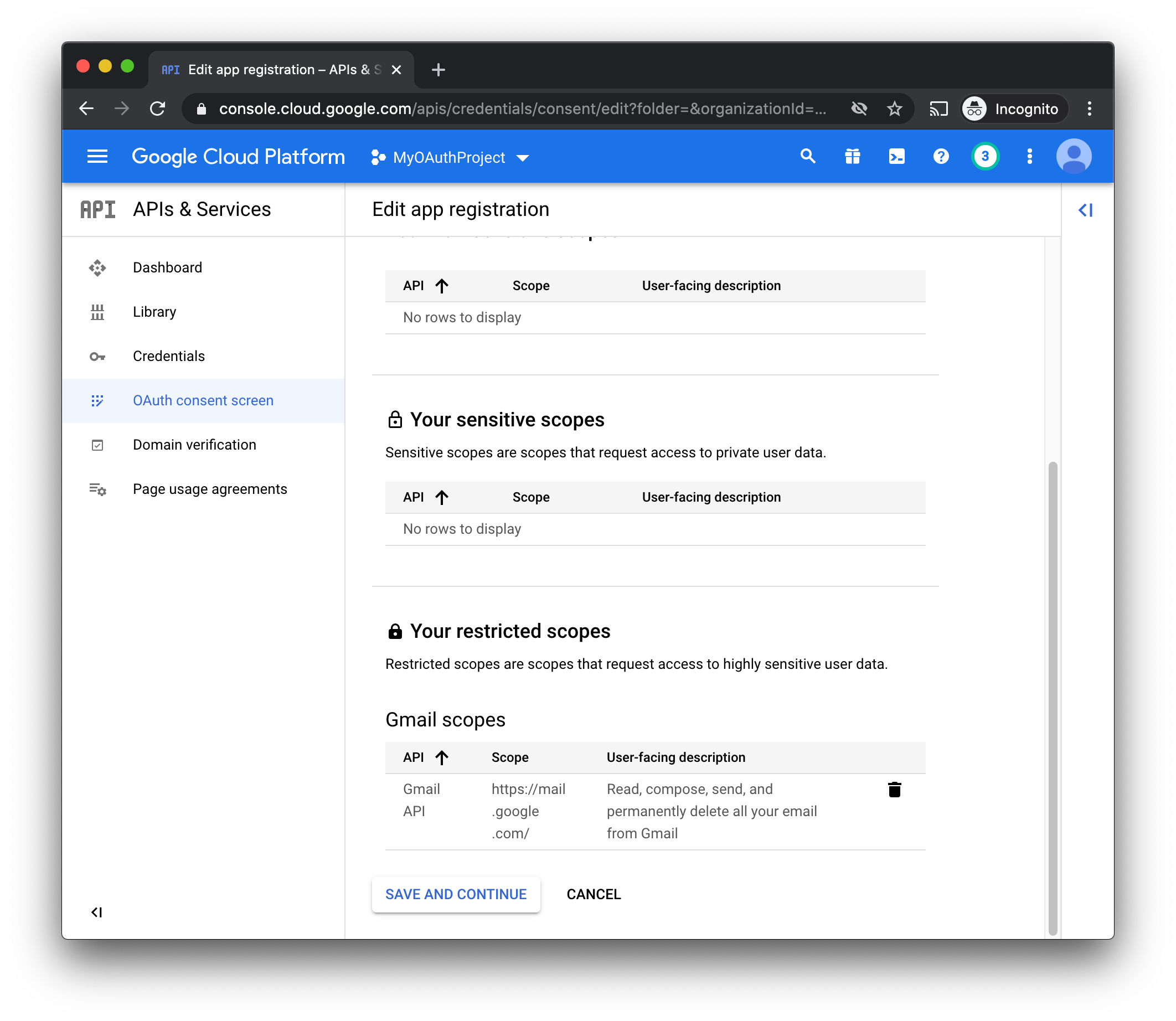Email Plugin - Google APIs and Scopes
Jump to navigation
Jump to search
Pre-requisites:
- Set up a Google Developer Account, project, and OAuth consent screen using the instructions here: Google - Set up OAuth Consent Screen
Enable Gmail APIs
- From the Google Developer Console Dashboard, select "Library" from the menu
- This will bring you to a page where you can search for APIs that you want to enable. Search for "Gmail", then select the "Gmail API" result
- Enable this API
Add Scopes To OAuth Consent Screen
- Now that the API is enabled, we need to add the right scopes to our OAuth consent screen, head back to the dashboard.
- Hamburger Menu -> APIs And Services -> OAuth Consent Screen
- Now click "Edit App"
- Scroll down and click "Save And Continue" to advance to the next page.
- On the "Scopes" page, click the "Add or Remove Scopes" button
- (Optional) In the list of scopes, use the filter to narrow down the scopes to Gmail scopes only
- Select the scope "https://mail.google.com/". The description for this scope will be:
- Read, compose, send, and permanently delete all your email from Gmail
- Scroll down and click "Update"
- You should now see the scope reflected in the "Restricted Scopes" section.
- Click "Save And Continue"
- Click "Save And Continue" again, then on the Summary screen click "Back To Dashboard"