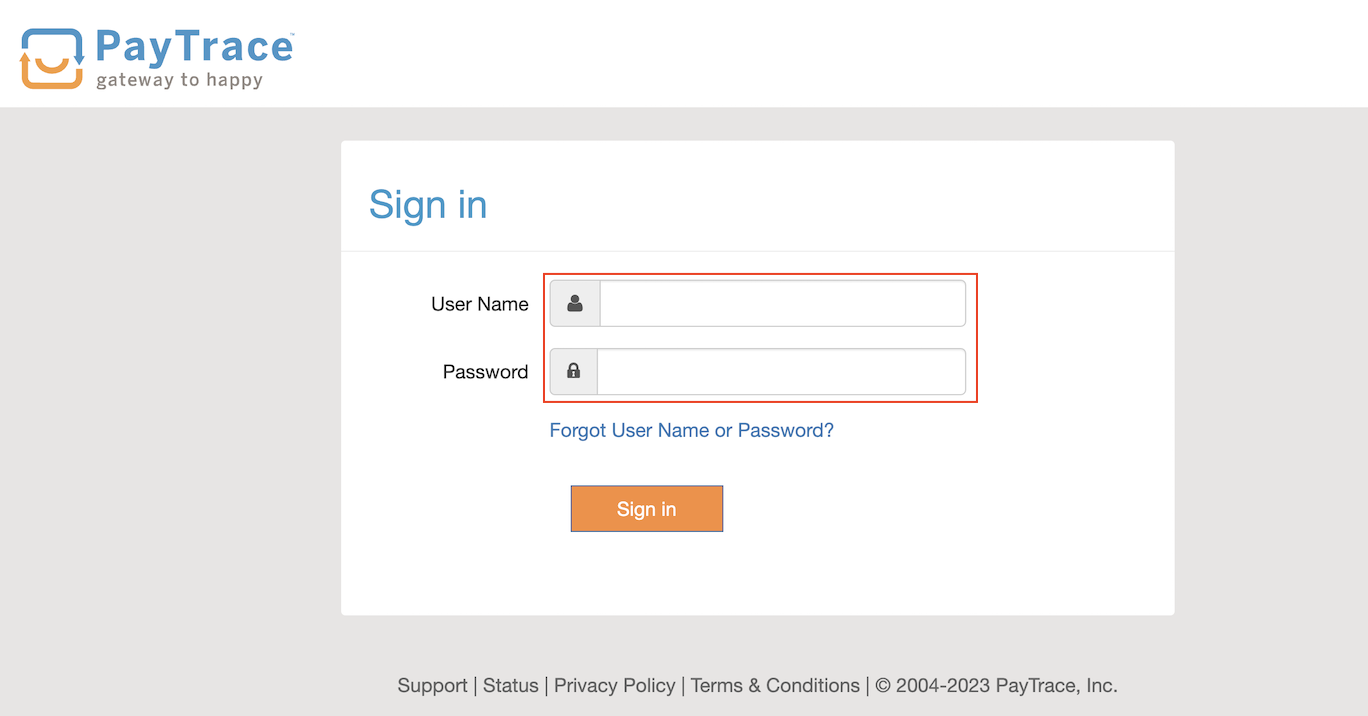PayTrace
Working with Plug-ins
Plastic is a plug-in for FileMaker Pro and FileMaker Server that processes secure payments within FileMaker.
Requirements
FileMaker 7 or higher, Java Virtual Machine (JVM) 6 or higher, Windows or Mac OS X 10.6. Rosetta on Intel Macs not supported.
Installation
If you unzip the zip archive containing the plug-in files and open the top-level directory, you will find two subdirectories labeled WIN (for Windows) and MAC (for Macintosh). The WIN directory contains two plug-in files, one with a .fmx extension and another with a .fmx64 extension. The file with the .fmx64 extension is only used for FileMaker Server installations, which are explained below. The MAC directory contains a plug-in file with a .fmplugin extension.
To install the plug-in, copy the plug-in from the WIN or MAC folder to one of the directories listed below. Directory paths are listed relative to the parent directory of the installation home directory of the FileMaker application.
FileMaker Pro
FileMaker Pro XX/Extensions
FileMaker Pro XX Advanced/Extensions
FileMaker Server Web Publishing Engine (applies to the entire Web Publishing Engine prior to FileMaker Server 12.0.2 and to Instant Web Publishing only for FileMaker Server 12.0.2 and later)
FileMaker Server/Web Publishing/publishing-engine/wpc/Plugins (create the Plugins folder if it does not exist)
FileMaker Server Custom Web Publishing (applies only to FileMaker Server 12.0.2 and later)
FileMaker Server/Web Publishing/publishing-engine/cwpc/Plugins (create the Plugins folder if it does not exist)
Note: For 64-bit versions of Windows, be sure to use the 360Works plug-in with a .fmx64 extension
FileMaker Server Scripting Engine (applies to FileMaker Server scheduled scripts)
FileMaker Server/Database Server/Extensions
Note: Using the plug-in with the FileMaker Server Web Publishing Engine or the FileMaker Server Scripting Engine requires an Enterprise plug-in license.
Uninstalling the plug-in
Uninstall the plug-in by quitting FileMaker Pro or stopping FileMaker Server and removing the plug-in file from the appropriate Extensions or Plugins directory.
Demo mode and registering the plug-in
Plug-ins will run in a fully featured demo mode until they are registered. While running in demo mode, the plug-in will run for 2 hours at a time. In order to get another two hours of demo time, you must restart FileMaker Pro, FileMaker Server's database server module or FileMaker Server's Web Publishing Engine, depending upon where the plug-in is installed.
To register the plug-in in FileMaker Pro, you may either enter the license information in FileMaker plug-in preferences or by calling CCRegister inside a script. You must call CCRegister inside a script in order to register the plug-in for use with FileMaker Server.
Set Variable [ $register; Value: CCRegister ( $licenseKey, $registeredToName) ]
Returns: a 1 on success or a 0 on failure.
Error Handling/Reporting
When something unexpected happens, the plug-in will pop up a dialog showing what the error message is. This makes it easy to see what went wrong. However, in some cases, you (the developer) may prefer to show your own message to the user, or possibly not show a message at all. In that case, you can call CCSetErrorCapture ( true ). This will suppress the displaying of error dialogs.
Whether or not you suppress the error dialogs, a plugin function will return the word "ERROR" if something goes wrong. It's a good idea to check the result of each plugin function call to determine if an error occurred. If an error occurs, use the CCLastError function to get a detailed message describing the error. For example:
Set Variable [ $result = MyPluginFunction("x" ; "y" ; "z") ]
If [ $result = "ERROR" ]
Show Custom Dialog [ "An error occurred: " & CCLastError ]
End If
If a plug-in is not installed correctly, all plug-in function calls will return "?"
To check if a transaction succeeded
The simplest way to check to see if money has changed hands in a payment processing function call is to check the result of the function itself. This is extremely useful when calling functions such as CCProcessPayment and CCProfileProcessPayment. The result of the transaction will give a transaction ID or the word ERROR. Using the CCLastError like in the example above will give further information about the error, such as if there is no network connectivity, or the card was declined.
Set Variable[$result ; CCProcessPayment(...)] If[$result = "ERROR"] #Transaction is unsuccessful. Below is an example of how you might handle the error. Set Field[Transaction::Error Message ; CCLastError] Else #Transaction is successful. Set Field[Transaction::Transaction ID ; $result] End If
More Information
For more information on how to correctly install and work with plug-ins, check out the Plugins 101 documentation.
PayTrace
The PayTrace gateway supports a wide variety of transactions, profile based payments, and subscription payments. For detailed examples of each of these transactions, check the demo file included with your download of Plastic. These scripts are ready for insertion into your own solution!
Getting an account
You'll need an account using the PayTrace Gateway, and use your username and the password as the first two parameters for every plug-in function call that performs a transaction. In the function signature template, you may see the terms merchant account name and transaction key instead of username and password. This is due to the fact that Plastic supports many gateways that use different definitions of log-in credentials.
Set Variable [ $result; Value: CCProcessPayment ( username; password; ...) ]
It is the credentials you enter into the below screen that your will provide to Plastic.
Setting the Gateway
Before processing any payments, you need to tell Plastic which gateway you are using. This is done by calling CCSetGateway.
Set Variable [$gateway; Value: CCSetGateway ("PayTrace")]
Returns: 1 if a valid gateway is provided, "ERROR" on failure.
If running card present charges, you should also set cardPresent to true when setting the gateway.
Set Variable [$gateway; Value:CCSetGateway("PayTrace"; "cardPresent=true")]
Test Mode
To run test transactions, call CCSetTestMode - If set to 1, tells Plastic to perform all subsequent transactions as test transactions. If set to 0, tells Plastic to perform all subsequent transactions as live transactions. If this function is never called, the default behavior of Plastic is to treat all transactions as live transactions.
Emulators And Alternate URLs
If you would like to use Plastic to perform transactions against an alternate URL, call the CCSetGateway function with the additional parameter url, whose value would correspond to the alternate url. A gateway emulator is a common use case for an alternate URL. Gateway emulators fashion an application programming interface that resembles that of a competing gateway to ease the integration process for merchants who switch to their gateway.
Example of communicating with a gateway that provides an Authorize.Net emulator at the URL http://AlternateURLGoesHere.com
Set Variable [$result; Value:CCSetGateway ("Authorize.Net" ; "url=http://AlternateURLGoesHere.com/")]
The call to CCSetGateway acts as a flag, so all subsequent transactions will point to the alternate URL until otherwise specified or FileMaker is restarted.
Processing Payments
Basic Credit Card Charge
NOTE: The sandbox mode of PayTrace will only allow you to test using specific, preconfigured cards. For example, to test Visa purchases, you use the card number 4012000098765439 with the expiration date 12/24.
This simple example will run a single charge and requires you to input a card number and expiration date. To prevent this information from being saved in your database and to simplify PCI compliance, jump to the #Payment Profiles section.
Once you properly configure your merchant account, you can quickly and easily process payment transactions.
You must provide the following information for a credit card payment transaction:
- merchant account name (this might also be known as a store id)
- transaction key (this might also be known as a password or token)
- dollar amount
- credit card number
- credit card expiration date (Format the expiration date as MMYY or MM/YY or MM/DD/YY)
The CCProcessPayment function will process a transaction and return a transaction ID. This function returns a transaction ID if the transaction is successful or the word ERROR if the transaction fails. For detailed information about the most recent transaction failure, call the CCLastError function before calling any other transaction-processing function.
In your script, you would then have a second line after setting the gateway.
Set Variable [$result Value: CCProcessPayment( userName; password; chargeAmount; cardNumber; expDate)]
Returns: a verification code from the payment gateway service if the order is successful, or "ERROR" if there was a problem
Note: It is important to store the resulting transaction ID because you may need it later to void the transaction, issue a refund or capture a previously authorized transaction.
You may submit optional parameters to most of Plastic's payment-transaction processing functions. These parameters will be submitted to the payment gateway along with the basic transaction information. Although they are not usually required to process an order, these parameters can be useful for tasks such as address verification or linking a transaction to a customer id or an invoice number. To supply additional parameters to a function call, add them to the end of the parameter list after the last required parameter, using a "key=value" syntax.
Set Variable [$result Value: CCProcessPayment( userName; password; chargeAmount; cardNumber; expDate; "chargeDescription=" & Payment::description; "verificationCode=" & $securityCode)]
| Parameter | Description |
|---|---|
| verificationCode | the numeric verification code on the credit card. This is also known as Card Security Code (CSC), Card Verification Value (CVV), Card Verification Value Code (CVVC), Card Verification Code (CVC) or Verification Code (V-Code/V Code) |
| invoiceNumber | an arbitrary invoice number for your records |
| chargeDescription | brief description of the charges |
| customerId | an arbitrary customer ID for your records |
| firstName | First (given) name of the credit card holder |
| lastName | Last (surname) of the credit card holder |
| the card holder's email address | |
| phone | the card holder's phone number |
| fax | the card holder's fax number |
| address | the billing address |
| address2 | the billing address second line |
| city | the billing address city |
| state | the billing address state |
| zip | the billing address zip |
| country | billing address country |
| shipFirstName | the shipping recipient's first name |
| shipLastName | the shipping recipient's last name |
| shipAddress | the shipping street address |
| shipAddress2 | the shipping street address second line |
| shipCity | the shipping address city |
| shipState | the shipping address state |
| shipZip | the shipping address zip |
| shipCountry | the shipping address country |
Processing ACH payments
Plastic 2 now supports payments via direct bank transfers and eChecks, via ACH payments. To take a payment via eCheck, use the CCProcessPaymentACH function after calling the gateway.
Set Variable [$result; Value: CCProcessPaymentACH ( userName; password; dollarAmount; accountNumber; routingNumber; ""; ""; accountHolderFirstName; accountHolderLastName; "" )]
With PayTrace, a bank name, account type, and check number are not required, so leave them blank by passing "";
| Parameter | Description |
|---|---|
| invoiceNumber | an arbitrary invoice number for your records |
| chargeDescription | brief description of the charges |
| customerId | an arbitrary customer ID for your records |
| firstName | First (given) name of the credit card holder |
| lastName | Last (surname) of the credit card holder |
| the card holder's email address | |
| phone | the card holder's phone number |
| fax | the card holder's fax number |
| address | the billing address |
| address2 | the billing address second line |
| city | the billing address city |
| state | the billing address state |
| zip | the billing address zip |
| country | billing address country |
| shipFirstName | the shipping recipient's first name |
| shipLastName | the shipping recipient's last name |
| shipAddress | the shipping street address |
| shipAddress2 | the shipping street address second line |
| shipCity | the shipping address city |
| shipState | the shipping address state |
| shipZip | the shipping address zip |
| shipCountry | the shipping address country |
Authorizing and Capturing Payments
A sale transaction for credit card contains two parts: an authorization which verifies and places a hold for the amount, and a capture, which actually transfers the funds.
To run an authorization, pass in an additional parameter authMode=AUTH_ONLY.
Set Variable [$result Value: CCProcessPayment( userName, password; chargeAmount; cardNumber; expDate; authMode=AUTH_ONLY)]
Returns: a verification code from the payment gateway service if the order is successful, or "ERROR" if there was a problem
After running an authorization, run the appropriate CCProcessAuthorizedPayment. Pass in the previousTransactionId from the transaction ID you received from the process with authMode.
Set Variable $result Value: CCProcessAuthorizedPayment( userName, password; previousTransactionId; dollarAmount)
The dollarAmount is not required to process the authorized payment.
Using Card Readers
Certain types of merchant accounts are set up for reading physical card swipes, instead of taking orders via the web or over the phone. If you account is a card present account, like a retail store, then you will need to also send the data included on the magnetic stripe of a card. It is important to pass in swipe data if you have it, as your transaction may be downgraded to a more expensive rate if you simply type a card number.
First, set the gateway with card present parameter
To process a card present transaction, first call CCSetGateway with the parameter cardPresent=true. If CCSetGateway returns a 1, then you can perform a card present transaction.
Second, determine your Track 1 and 2 formats
To process a payment using card present accounts, you'll need the information in the magnetic stripe of the credit card. In Plastic, this information may be obtained from a keyboard-emulating card reader, which essentially dumps text into a text field when the card is swiped, as if the text had been entered via a keyboard.
While some card readers will contain software that parses that raw data from the magnetic stripe before dumping it to a field, this documentation refers to those keyboard-emulating readers that dump raw data. Raw swipe data contains two delimited pieces of information: Track 1 and Track 2.
Raw data would look something like this:
%B1234123412341234^LAST/FIRSTM^1112101000000000011100111000000?;1234123412341234=11121010000000000111?
Track 1 is delimited by a percent symbol and a question mark, so in the previous example Track 1 would be:
%B1234123412341234^LAST/FIRST/^1112101000000000011100111000000?
Track 2 is delimited by a semicolon and question mark, so in the previous example Track 2 would be:
;1234123412341234=11121010000000000111?
See http://www.exeba.com/comm40/creditcardformat.htm for more information about Track 1 and Track 2.
Note: As a convenience, the Plastic function CCTrackData will parse either Track 1 or Track 2 data as a return-separated string containing account code, cardholder name, expiration date (YYMM), and optional discretionary data.
Process the payment with CCProcessPayment
Finally, call CCProcessPayment and pass in raw swipe or track data. When processing a card-present transaction, a gateway will typically require you to pass in either the full raw swipe, Track 1 or Track 2. In most cases, you do not need to pass in card numbers and expiration dates.
Set Variable [$result; Value: CCProcessPayment( userName; password; chargeAmount; ""; ""; "swipe=%B1234123412341234^LAST/FIRST/^1112101000000000011100111000000?")]
Partial Transactions
When using CCProcessPayment, specifying the additional parameter "authMode=AUTH_ONLY" will perform an authorization as opposed to a sale transaction. Specifying the "isPartialAuthorization=true" parameter will tell the gateway to allow for partial authorizations of pre-paid credit cards, gift cards and debit cards.
After specifying a partial authorization, you can request the remaining balance and the requested amount by using CCPartialGetRemainingBalance and CCPartialGetRequestedAmount. Both return the dollar amounts, and do not require any additional parameters.
Voiding Transactions
Set Variable [$result; Value: CCVoidPayment ( userName ; password ; previousTransactionID)]
Voids a previously processed payment. The parameters are similar to the CCProcessPayment function, except dollarAmount is replaced with the addition of the previousTransactionID parameter. The previousTransactionID should be the transaction ID of the transaction you wish to void. This value is returned by the CCProcessPayment function. Alternately, you can use the CCLastPaymentTransactionID function to get the transactionID of the last processed payment.
Parameters:
userName - your payment gateway merchant account name
password - your merchant account password OR transaction key.
previousTransactionID - the transactionId of a previously processed transaction.
Note that CCVoidPayment will only work on orders that have not settled yet, which means that it will generally only work on payments made that same day. To void settled orders, use CCRefund instead.
Returns: the transactionID from the payment gateway service if the order is successful, or "ERROR" if there was a problem
See also: CCLastPaymentTransactionID: the transactionID from the payment gateway service if the order is successful, or "ERROR" if there was a problem (use CCLastError for more detailed information about the nature of the error).
Crediting or Refunding Transactions
To credit a transaction, you need the transaction ID returned by CCProcessPayment. Pass this (along with other payment info) to the CCRefund function. This is similar to the void process, except it accepts a dollar amount and the credit card number (or the last four digits of the credit card number) used to process the original transaction.
Set Variable [$result; Value: CCRefund( userName; password; transactionID; cardNumber; dollarAmount)]
Returns: the transactionID from the payment gateway service if the order is successful, or "ERROR" if there was a problem
Dollar amount is NOT a required value, and leaving it blank will simply refund the whole transaction.
To refund an ACH payment, pass in the account number in the card number slot. It also requires adding routingNumber and methodOfPayment=ACH as parameters:
Set Variable [$result; Value: CCRefund( userName; password; previousTransactionId; accountNumber; amountToCredit; //Optional "routingNumber="; "methodOfPayment=ACH")]
You can also use CCRefund to do an unlinked credit, which will run a refund of the amount without requiring a transaction ID. Pass in blank values ""; for the previous transaction ID to perform this type of transaction.
To do an unlinked credit with PayTrace, pass in the blank transaction ID. It will be a little different based on whether it was a swiped or a typed card, or if it was an ACH:
| Card Not Present Unlinked Refund | Card Present Unlinked Refund | ACH Unlinked Refund |
Set Variable $result Value: CCRefund( userName, password; ""; cardNumber; amountToCredit; "expirationDate=12/13") |
Set Variable $result Value: CCRefund( userName, password; ""; ""; amountToCredit; "swipe=") |
Set Variable $result Value: CCRefund( userName, password; ""; accountNumber; amountToCredit; "routingNumber="; "methodOfPayment=ACH") |
CCRefund, no matter the type of refund, accepts the following parameters:
| Parameter | Description |
|---|---|
| verificationCode | the numeric verification code on the credit card. This is also known as Card Security Code (CSC), Card Verification Value (CVV), Card Verification Value Code (CVVC), Card Verification Code (CVC) or Verification Code (V-Code/V Code) |
| invoiceNumber | an arbitrary invoice number for your records |
| chargeDescription | brief description of the charges |
| customerId | an arbitrary customer ID for your records |
| firstName | First (given) name of the credit card holder |
| lastName | Last (surname) of the credit card holder |
| the card holder's email address | |
| phone | the card holder's phone number |
| fax | the card holder's fax number |
| address | the billing address |
| address2 | the billing address second line |
| city | the billing address city |
| state | the billing address state |
| zip | the billing address zip |
| country | billing address country |
| shipFirstName | the shipping recipient's first name |
| shipLastName | the shipping recipient's last name |
| shipAddress | the shipping street address |
| shipAddress2 | the shipping street address second line |
| shipCity | the shipping address city |
| shipState | the shipping address state |
| shipZip | the shipping address zip |
| shipCountry | the shipping address country |
Subscription Services
With subscriptions, payments can automatically be debited to a credit card or a bank account on a time period you specify. If you gateway supports it, there may be up to five functions used to manage subscriptions: CCCreateSubscription, CCCreateSubscriptionACH, CCModifySubscription, CCModifySubscriptionACH, and CCDeleteSubscription.
PayTrace supports all five subscription functions. Creating and modifying subscriptions all accept a chargeDescription as an optional parameter.
Valid pay periods include annually, semi-annually, trimesterly, quarterly, bi-monthly, monthly, bi-weekly, first-and-fifthteenth, weekly, and daily. The number of installments specify how many transactions to run. A six month subscription would specify a payPeriod of monthly, and 6 installments.
To create a credit card subscription, use CCCreateSubscription. To create a bank account subscription, use CCCreateSubscriptionACH. You'll need to assign a customerProfileId that will be used for future subscription modifications.
| CCCreateSubscription | CCCreateSubscriptionACH |
| userName | userName |
| password | password |
| dollarAmount | dollarAmount |
| cardNumber | accountNumber |
| expirationDate | abaRoutingNumber |
| ""; | ""; |
| numberOfInstallments | ""; |
| startDate | accountHolderFirstName |
| payPeriod | accountHolderLastName |
| ""; | ""; |
| "customerProfileId=" | numberOfInstallments |
| startDate | |
| payPeriod | |
| ""; | |
| "customerProfileId=" |
Returns: 1 on success, or "ERROR" if there was a problem.
After a subscription has been created, it can be modified with CCModifySubscription. If the original subscription was a bank account you'll use CCModifySubscriptionACH. The optional parameters can be set to "" if you do not need to modify them.
| CCModifySubscription | CCModifySubscriptionACH |
| userName | userName |
| password | password |
| previousSubscriptionId | previousSubscriptionId |
| dollarAmount | dollarAmount |
| cardNumber | accountNumber |
| expirationDate | abaRoutingNumber |
| ""; | ""; |
| numberOfInstallments | ""; |
| startDate | accountHolderFirstName |
| payPeriod" | accountHolderLastName |
| ""; | ""; |
| numberOfInstallments | |
| startDate | |
| payPeriod | |
| ""; |
Returns: 1 on success, or "ERROR" if there was a problem.
To cancel a subscription, use CCDeleteSubscription:
| CCDeleteSubscription |
| userName |
| password |
| previousSubscriptionId |
Returns: 1 on success, or "ERROR" if there was a problem.
There are no optional parameters with deleting a subscription.
Payment Profiles
Creating Payment Profiles
Payment profiles allow you to save payment information straight to the gateway for future use. To create a payment profile, call either CCProfileCreatePayment or CCProfileCreatePaymentACH, depending on whether the payment profile is a credit card or ACH. Credit cards are created with CCProfileCreatePayment and updated with CCProfileUpdatePayment. Italicized items are optional.
To create a payment, pass in a customerProfileId, which is a unique ID you create and use for modifying or running payments.
|
|
| Parameters | |
|---|---|
| phone | |
| fax | address |
| address2 | city |
| state | zip |
| shipFirstName | shipLastName |
| shipAddress | shipAddress2 |
| shipCity | shipState |
| shipZip | shipCountry |
Returns: 1 on success, or "ERROR" if there was a problem.
After creation, payments can be deleted with CCProfileDeletePayment.
| CCProfileDeletePayment |
| userName |
| password |
| customerProfileId |
| ""; |
Returns: 1 on success, or "ERROR" if there was a problem.
Running Charges Against Profiles
You can process a payment, authorize a payment, capture an authorized payment, void, and refund transactions. Make sure to add the "methodOfPayment=ACH" or "methodOfPayment=CC" to each transaction, except authorized payments.
If you want to run authorize only transactions, use CCProfileProcessPayment and add "authMode=AUTH_ONLY" to the list of parameters. To then capture that transaction, run CCProfileProcessAuthorizedPayment.
| CCProfileProcessPayment | CCProfileProcessAuthorizedPayment | CCProfileRefund | CCProfileVoidPayment |
| userName | userName | userName | 'userName |
| password | password | password | password |
| customerProfileId' | customerProfileId | customerProfileId | customerProfileId |
| ""; | ""; | ""; | ""; |
| dollarAmount | previousTransactionId | previousTransactionId | previousTransactionId |
| "methodOfPayment=" | dollarAmount - pass in ""; if not needed | "methodOfPayment=" | amountToCredit |
| authMode | ""; |
Returns: Payments return a transaction ID from the payment gateway service if the transaction is successful, or "ERROR" if there was a problem. Refunds and voids will return 1 on success, or "ERROR" if there was a problem.
CCProfileProcessPayment and CCProfileRefund accept the following parameters as well:
| Parameter | Description |
|---|---|
| verificationCode | the numeric verification code on the credit card. This is also known as Card Security Code (CSC), Card Verification Value (CVV), Card Verification Value Code (CVVC), Card Verification Code (CVC) or Verification Code (V-Code/V Code) |
| invoiceNumber | an arbitrary invoice number for your records |
| chargeDescription | brief description of the charges |
| customerId | an arbitrary customer ID for your records |
| firstName | First (given) name of the credit card holder |
| lastName | Last (surname) of the credit card holder |
| the card holder's email address | |
| phone | the card holder's phone number |
| fax | the card holder's fax number |
| address | the billing address |
| address2 | the billing address second line |
| city | the billing address city |
| state | the billing address state |
| zip | the billing address zip |
| country | billing address country |
| shipFirstName | the shipping recipient's first name |
| shipLastName | the shipping recipient's last name |
| shipAddress | the shipping street address |
| shipAddress2 | the shipping street address second line |
| shipCity | the shipping address city |
| shipState | the shipping address state |
| shipZip | the shipping address zip |
| shipCountry | the shipping address country |
Getting Information
Plastic includes a number of helper functions that allow users to retrieve data from the gateway or Plastic.
To execute any of these functions inside of a script, use a Set Field or Set Variable script step.
- CCGetCardIssuer(cardNumber) - returns the card issuer for a given card number, either: VISA, MASTERCARD, AMEX, DINERS, DISCOVER, JCB. Returns an error if the card number is from another issuer.
- CCGetLast (name) - returns a value from the most recent transaction response that corresponds with the name parameter.
- CCLastAVS- returns the gateway's Address Verification System Response for the last payment which was processed. This response is typically a one letter indicator, meaning the following:
| Code | Description | Network |
|---|---|---|
| A | Street address matches, but 5-digit and 9-digit postal code do not match. | Standard domestic |
| B | Street address matches, but postal code not verified. | Standard international |
| C | Street address and postal code do not match. | Standard international |
| D | Street address and postal code match. Code "M" is equivalent. | Standard international |
| E | AVS data is invalid or AVS is not allowed for this card type. | Standard domestic |
| G | Non-U.S. issuing bank does not support AVS. | Standard international |
| I | Address not verified. | Standard international |
| M | Street address and postal code match. Code "D" is equivalent. | Standard international |
| N | Street address and postal code do not match. | Standard domestic |
| P | Postal code matches, but street address not verified. | Standard international |
| R | System unavailable. | Standard domestic |
| S | Bank does not support AVS. | Standard domestic |
| U | Address information unavailable. Returned if the U.S. bank does not support non-U.S. AVS or if the AVS in a U.S. bank is not functioning properly. | Standard domestic |
| W | Street address does not match, but 9-digit postal code matches. | Standard domestic |
| X | Street address and 9-digit postal code match. | Standard domestic |
| Y | Street address and 5-digit postal code match. | Standard domestic |
| Z | Street address does not match, but 5-digit postal code matches. | Standard domestic |
- CCLastCCV- returns the gateway's Card Code Verification Response for the last payment which was processed. This response is typically a one letter indicator, meaning the following:
- M- CVV2/CVC2 Match - Indicates that the card is authentic. Complete the transaction if the authorization request was approved.
- N- CVV2 / CVC2 No Match – May indicate a problem with the card. Contact the cardholder to verify the CVV2 code before completing the transaction, even if the authorization request was approved.
- P- Not Processed - Indicates that the expiration date was not provided with the request, or that the card does not have a valid CVV2 code. If the expiration date was not included with the request, resubmit the request with the expiration date.
- S- Merchant Has Indicated that CVV2 / CVC2 is not present on card - May indicate a problem with the card. Contact the cardholder to verify the CVV2 code before completing the transaction.
- U- Issuer is not certified and/or has not provided visa encryption keys
- CCLastChargeResult - returns the gateway's result code for the last operation.
- CCLastPaymentAuthCode - returns the gateway's approval code for the last payment which was processed with CCProcessPayment.
- CCLastPaymentTransactionID- returns the gateway's transaction ID for the last payment which was processed with CCProcessPayment.
- CCLastRawResponse- returns the gateway's raw text response for the most recent transaction.
- CCValidateCardNumber (cardNumber) determines if a card number is valid. Does not indicate the validity of the card itself, only its number. Returns either a 1 for valid card, or 0 for invalid cards.
- CCLastError - returns the text of the last error triggered by a plugin function.
- CCLicenseInfo - returns information about the license used.
- CCVersion - returns the version of the credit card plugin which is installed.
Getting Help
If you still need help, there are several resources available! FMForums hosts a support forum for 360Works products. Please look through the posts and see if your question has been posted before making a new topic.
Support is also available via email at plugins@360works.com. You can also call us at 770-234-9293. We offer many services in addition to our plug-ins, so let us know if you'd like a little help integrating the plug-in into your solution. Or if you'd be interested in a customized plug-in or development please let us know!