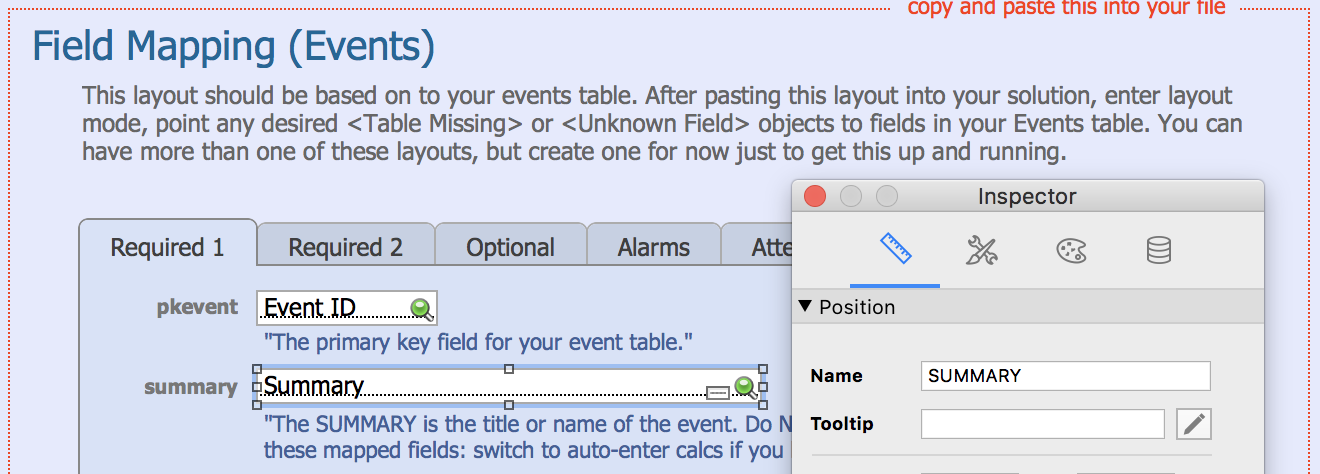Zulu - Integrate Into Your FileMaker Solution
(→Publish your calendar) |
|||
| (27 intermediate revisions by 2 users not shown) | |||
| Line 1: | Line 1: | ||
| − | + | : This page provides instructions on how to integrate Zulu into a pre-existing solution. If you would prefer to use the Zulu2SampleData file, you only should be concerned about the Prerequisites section. | |
| − | + | =Prerequisites= | |
| − | + | * Install Zulu - Follow these instructions to install Zulu on your FileMaker Server: [[Zulu - Installation]] | |
| + | * Host Your Calendar Database - If you haven't already, upload your calendar database to FileMaker Server and work on it there. | ||
| + | * Backup your file - You'll be creating a new table in the steps that follow and you should always backup before making such changes. | ||
| + | * Enable XML Web Publishing - Zulu uses the XML Web Publishing engine, and you may need to check that it is enabled, and your accounts have the privileges to use it. See here for instructions: [[Enable XML FileMaker 17]] | ||
| + | * <big style="color:#cc0000">Avoid periods (.) and hyphens (-) in your database & layout names.</big> | ||
| − | + | =Components to Import= | |
| − | + | You will need to import the following scripts, tables, and layout components into your FileMaker solution. | |
| − | + | ==Scripts== | |
| − | + | ||
| − | + | ||
In the ZuluSampleData.fmp12 file, under the Scripts Workspace you'll need to copy the following scripts to your own solution on FileMaker Server: | In the ZuluSampleData.fmp12 file, under the Scripts Workspace you'll need to copy the following scripts to your own solution on FileMaker Server: | ||
| − | + | *Publish Calendar | |
| − | + | *Validate Events | |
| − | + | *Zulu_PostEdit | |
| − | + | *Zulu_PreDelete | |
| − | + | ||
| − | == | + | ==ZuluCalendarList Table== |
| + | In short, import the ZuluCalendarList table into your solution, and create a plain layout for it that is also named "ZuluCalendarList". | ||
| − | + | While the events table is customizable, the calendar table is not. Zulu requires you to have a table and layout named ZuluCalendarList in your database. This table must also contain the same fields as the ZuluCalendarList table in the ZuluSampleEvents file. Set this up in your solution with one of the following options: | |
| − | + | ||
| − | + | * Copy the “ZuluCalendarList” table to your solution. This will create a layout with the same name and all the table's fields on it. You may hide the ZuluCalendarList layout, but '''do not rename it, or add/remove fields from this layout.''' | |
| − | + | * If you don't have FileMaker Advanced (which lets you copy and paste tables from file to file) you'll need to recreate the “ ZuluCalendarList” table in your solution by hand, and then add all the fields from it to the default layout the FileMaker creates for you when you create a new table. There are only 14 simple fields here so this won't take long, but make sure you get the auto enter field options exactly the same as they are in the sample file. | |
| − | + | * You can also import the table if you don't have Advanced, but take your file off the server first. From your file select File / Import Records... / File and then select the Zulu sample file. Select the ZuluCalendarList table to import and for the target, select "New Table". FileMaker will create the new table and calcs for you. | |
| − | + | ||
| − | == | + | ==Events Table And Field Mapping== |
| − | + | ===Overview=== | |
| + | [[File:ZuluObjectMapping.png|x150px|frame|ZuluSampleEvents layout. The Summary field and its layout object name for the Field Mapping ]] | ||
| + | When integrating into your own file, understand that Zulu derives the event Field Mapping through FileMaker Layout Object Names. The Field Mapping tells Zulu which fields map to which event properties. If you check the ZuluSampleEvents layout in the Zulu2SampleData file, you will see all the fields have object names that correspond to a particular Field Mapping. You need to recreate this setup in your own file, setting the proper object names to the right fields. If you don't already have an events table in your file, copy our "ZuluSampleEvents" table to your solution.<br/ > | ||
| − | + | ===Setup Event Fields=== | |
| + | The tab panels on the ZuluSampleEvents layout contain all of the fields you will need for Zulu. Also, the object names are already set up for these objects. So the quickest way to accomplish this setup is to: | ||
| − | + | * Create a new layout based on your events table. There should be no script triggers, and no other named objects on this layout. This layout can be named anything you want, but avoid special characters (spaces, hyphens, apostrophes) if possible. | |
| − | + | * Copy the tab panels from the “ZuluSampleEvents” layout, and paste it into your solution onto the new layout. Don't be alarmed if you see <Field Missing> on the pasted tab panels, this is normal and will be fixed in the next step. | |
| − | + | * Assign each pasted field to an actual field in your database. Do this by double-clicking the fields in layout mode and selecting a field that best fits their purpose. | |
| − | : | + | * You can see more about what these fields are for here: [[Zulu Event Properties]] |
| − | + | ||
| − | + | ||
| − | + | ||
| − | + | ||
| − | + | ||
| − | + | ||
| − | + | ||
| − | + | ||
| − | + | ===Notes=== | |
| − | + | * You may need to create a couple new fields in your events table if you don't have creation and modification timestamps, and you'll almost certainly need to create the zulu_UUID and zulu_ICAL_DATA fields. | |
| − | + | * Use unique fields for each calendar property. For example don't use the same field for Date Start as Date End. | |
| − | + | * Make sure the fields you create are of the same type (number, text, or timestamp) as they are in our sample file, and that your creation and modification timestamps auto enter. | |
| − | + | * You can copy any missing fields from the ZuluSampleEvents table in the Zulu2SampleData file included with the download. | |
| − | + | * The zulu_UUID is not the unique ID in your table (even if you have a UUID), this is iCal's UUID for the event, so be sure to create a field for this. Your unique ID gets mapped to "Event ID". Zulu handles this field and populates it as needed, so don't worry if it doesn't have a value right away. | |
| − | + | * The zulu_UUID also has an auto-enter definition you'll want to preserve (we auto-enter a blank value). Make sure you set this up exactly as it is in our sample file and that the option "Do not replace existing value of field..." is unchecked.'' | |
| − | + | ||
| − | + | ||
| − | + | ||
| − | + | ||
| − | + | ||
| − | + | ||
| − | + | ||
| − | + | ||
| − | + | ||
| − | + | ||
| − | + | ||
| − | + | ||
| − | + | =Publish your calendar= | |
| − | + | Navigate to the field mapping layout in your file and run the "Publish Calendar" script which you pasted into your solution. | |
| − | + | Enter your FileMaker account and password when prompted. This doesn't have to be the full access account and password, but it does need to have write access to the ZuluCalendarList table. The account and password entered aren't stored anywhere. '''Note: this account must have a password. Apple Calendar will refuse to authenticate an account with only a username and no password.''' | |
| − | + | The "Published..." page will contain your new calendar's URL and instructions for viewing your calendar in iCal, follow these instructions to see the calendar(s) on your iPhone: configuring your iPhone. | |
| − | + | If you have issues running your Publish Calendar script, you may need to modify it for your own server, see this section for more details: [[Zulu - Calendars and Publishing#Customizing The Publish Script | Customizing The Publish Script]] | |
| − | + | =Going Further= | |
| − | [[ | + | See how to set up your calendar database with the following services: |
| + | * [[Zulu - Integrating with Apple Calendars | Integrating with Apple Calendars]] | ||
| + | * [[Zulu - Syncing with Google Calendars | Syncing with Google Calendars]] | ||
| + | * [[Zulu - Syncing with Exchange Outlook Calendars | Syncing with Exchange Outlook Calendars]] | ||
| − | + | To see more about filtering the events for each calendar, refer to: [[Zulu - Filtering]] | |
| − | + | To see more about the components of the ZuluCalendarList table, see [[Zulu Calendar Properties]] | |
| − | + | ||
| − | + | ||
| − | + | ||
| − | + | ||
| − | + | ||
| − | + | ||
| − | + | ||
| − | + | ||
| − | + | ||
| − | + | ||
| − | + | ||
| − | + | ||
Latest revision as of 15:24, 8 July 2019
- This page provides instructions on how to integrate Zulu into a pre-existing solution. If you would prefer to use the Zulu2SampleData file, you only should be concerned about the Prerequisites section.
Contents |
[edit] Prerequisites
- Install Zulu - Follow these instructions to install Zulu on your FileMaker Server: Zulu - Installation
- Host Your Calendar Database - If you haven't already, upload your calendar database to FileMaker Server and work on it there.
- Backup your file - You'll be creating a new table in the steps that follow and you should always backup before making such changes.
- Enable XML Web Publishing - Zulu uses the XML Web Publishing engine, and you may need to check that it is enabled, and your accounts have the privileges to use it. See here for instructions: Enable XML FileMaker 17
- Avoid periods (.) and hyphens (-) in your database & layout names.
[edit] Components to Import
You will need to import the following scripts, tables, and layout components into your FileMaker solution.
[edit] Scripts
In the ZuluSampleData.fmp12 file, under the Scripts Workspace you'll need to copy the following scripts to your own solution on FileMaker Server:
- Publish Calendar
- Validate Events
- Zulu_PostEdit
- Zulu_PreDelete
[edit] ZuluCalendarList Table
In short, import the ZuluCalendarList table into your solution, and create a plain layout for it that is also named "ZuluCalendarList".
While the events table is customizable, the calendar table is not. Zulu requires you to have a table and layout named ZuluCalendarList in your database. This table must also contain the same fields as the ZuluCalendarList table in the ZuluSampleEvents file. Set this up in your solution with one of the following options:
- Copy the “ZuluCalendarList” table to your solution. This will create a layout with the same name and all the table's fields on it. You may hide the ZuluCalendarList layout, but do not rename it, or add/remove fields from this layout.
- If you don't have FileMaker Advanced (which lets you copy and paste tables from file to file) you'll need to recreate the “ ZuluCalendarList” table in your solution by hand, and then add all the fields from it to the default layout the FileMaker creates for you when you create a new table. There are only 14 simple fields here so this won't take long, but make sure you get the auto enter field options exactly the same as they are in the sample file.
- You can also import the table if you don't have Advanced, but take your file off the server first. From your file select File / Import Records... / File and then select the Zulu sample file. Select the ZuluCalendarList table to import and for the target, select "New Table". FileMaker will create the new table and calcs for you.
[edit] Events Table And Field Mapping
[edit] Overview
When integrating into your own file, understand that Zulu derives the event Field Mapping through FileMaker Layout Object Names. The Field Mapping tells Zulu which fields map to which event properties. If you check the ZuluSampleEvents layout in the Zulu2SampleData file, you will see all the fields have object names that correspond to a particular Field Mapping. You need to recreate this setup in your own file, setting the proper object names to the right fields. If you don't already have an events table in your file, copy our "ZuluSampleEvents" table to your solution.
[edit] Setup Event Fields
The tab panels on the ZuluSampleEvents layout contain all of the fields you will need for Zulu. Also, the object names are already set up for these objects. So the quickest way to accomplish this setup is to:
- Create a new layout based on your events table. There should be no script triggers, and no other named objects on this layout. This layout can be named anything you want, but avoid special characters (spaces, hyphens, apostrophes) if possible.
- Copy the tab panels from the “ZuluSampleEvents” layout, and paste it into your solution onto the new layout. Don't be alarmed if you see <Field Missing> on the pasted tab panels, this is normal and will be fixed in the next step.
- Assign each pasted field to an actual field in your database. Do this by double-clicking the fields in layout mode and selecting a field that best fits their purpose.
- You can see more about what these fields are for here: Zulu Event Properties
[edit] Notes
- You may need to create a couple new fields in your events table if you don't have creation and modification timestamps, and you'll almost certainly need to create the zulu_UUID and zulu_ICAL_DATA fields.
- Use unique fields for each calendar property. For example don't use the same field for Date Start as Date End.
- Make sure the fields you create are of the same type (number, text, or timestamp) as they are in our sample file, and that your creation and modification timestamps auto enter.
- You can copy any missing fields from the ZuluSampleEvents table in the Zulu2SampleData file included with the download.
- The zulu_UUID is not the unique ID in your table (even if you have a UUID), this is iCal's UUID for the event, so be sure to create a field for this. Your unique ID gets mapped to "Event ID". Zulu handles this field and populates it as needed, so don't worry if it doesn't have a value right away.
- The zulu_UUID also has an auto-enter definition you'll want to preserve (we auto-enter a blank value). Make sure you set this up exactly as it is in our sample file and that the option "Do not replace existing value of field..." is unchecked.
[edit] Publish your calendar
Navigate to the field mapping layout in your file and run the "Publish Calendar" script which you pasted into your solution.
Enter your FileMaker account and password when prompted. This doesn't have to be the full access account and password, but it does need to have write access to the ZuluCalendarList table. The account and password entered aren't stored anywhere. Note: this account must have a password. Apple Calendar will refuse to authenticate an account with only a username and no password.
The "Published..." page will contain your new calendar's URL and instructions for viewing your calendar in iCal, follow these instructions to see the calendar(s) on your iPhone: configuring your iPhone.
If you have issues running your Publish Calendar script, you may need to modify it for your own server, see this section for more details: Customizing The Publish Script
[edit] Going Further
See how to set up your calendar database with the following services:
- Integrating with Apple Calendars
- Syncing with Google Calendars
- Syncing with Exchange Outlook Calendars
To see more about filtering the events for each calendar, refer to: Zulu - Filtering
To see more about the components of the ZuluCalendarList table, see Zulu Calendar Properties