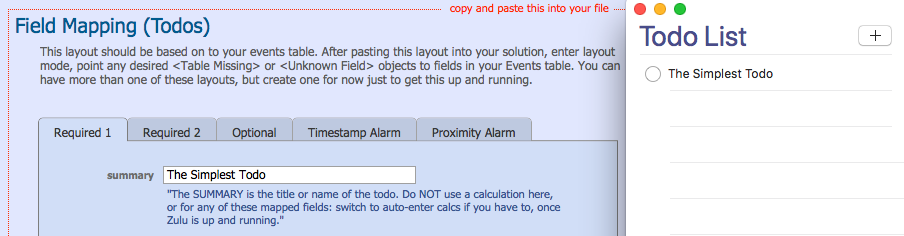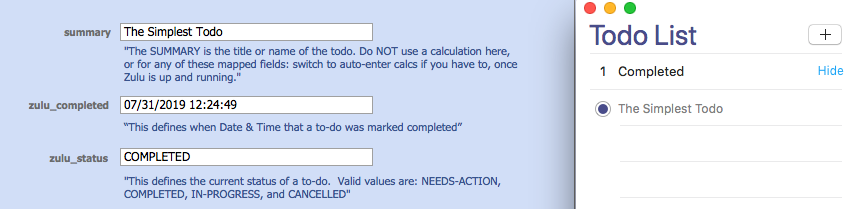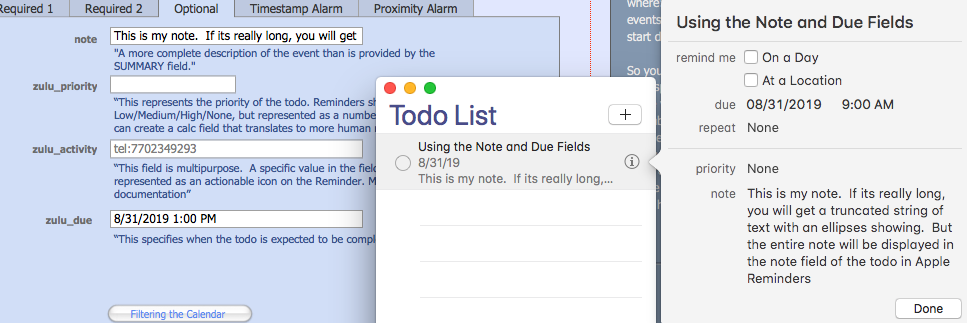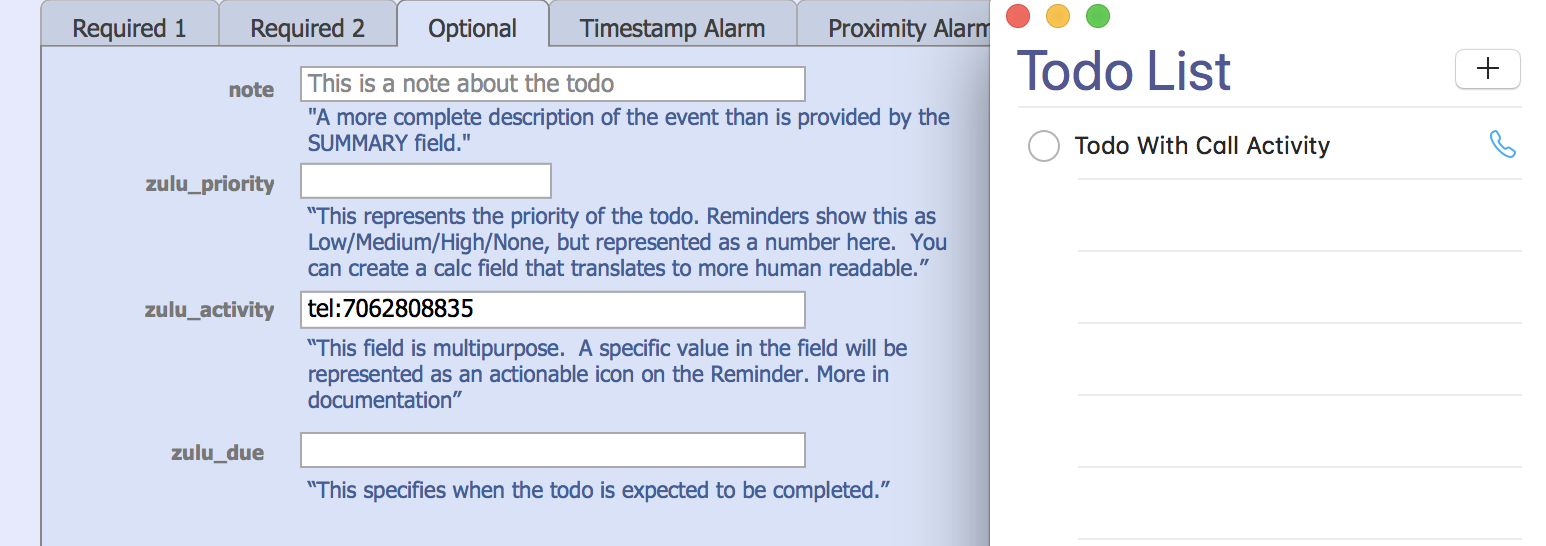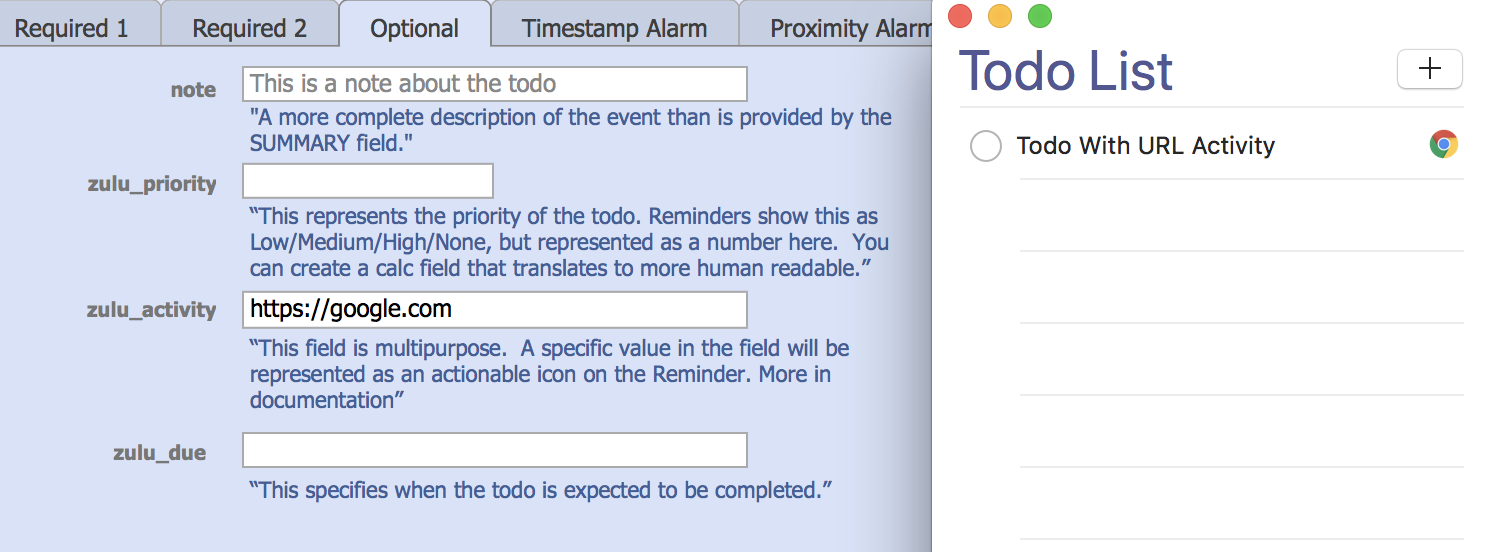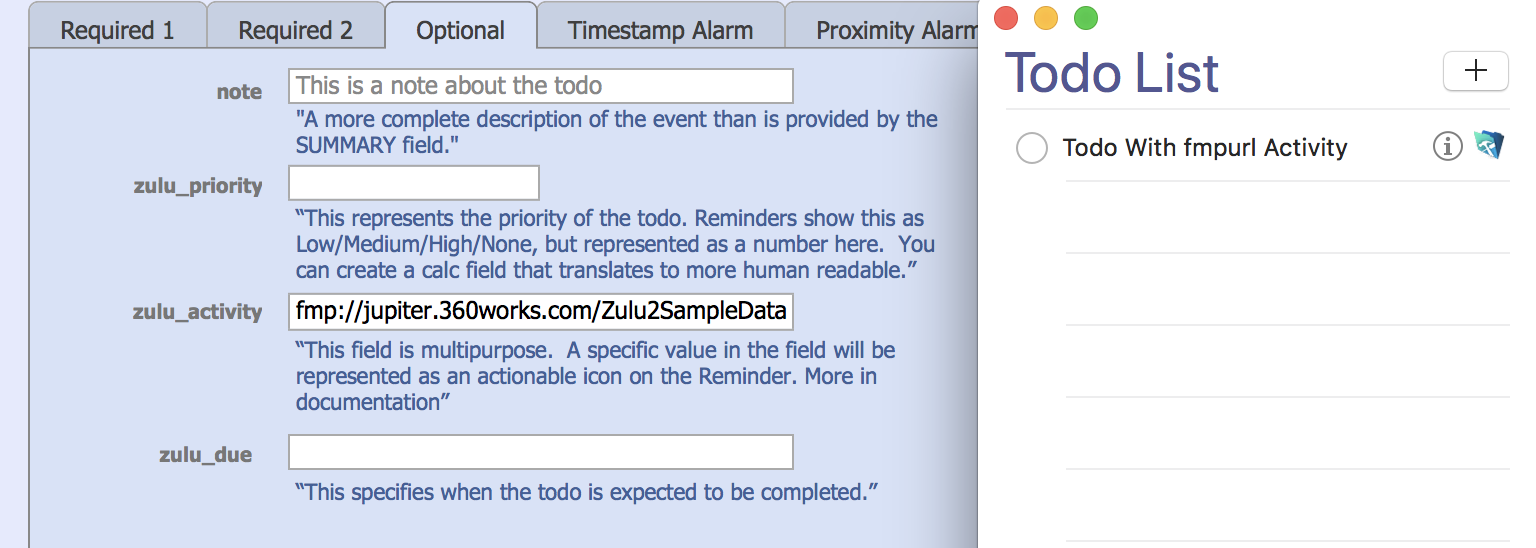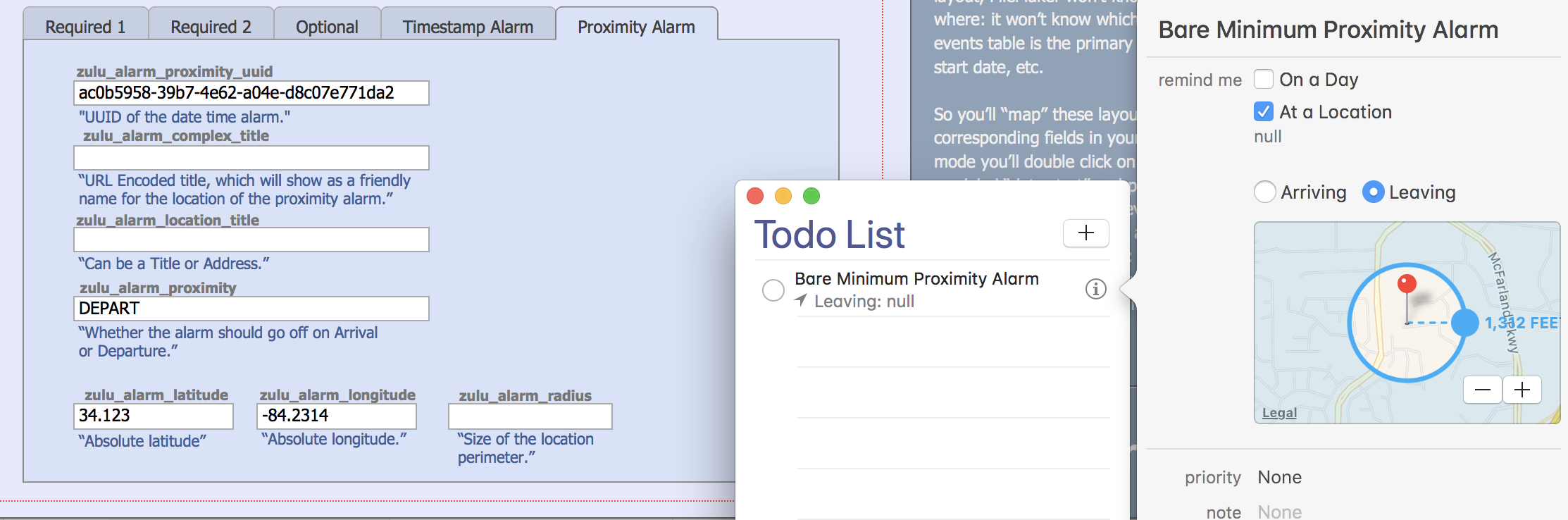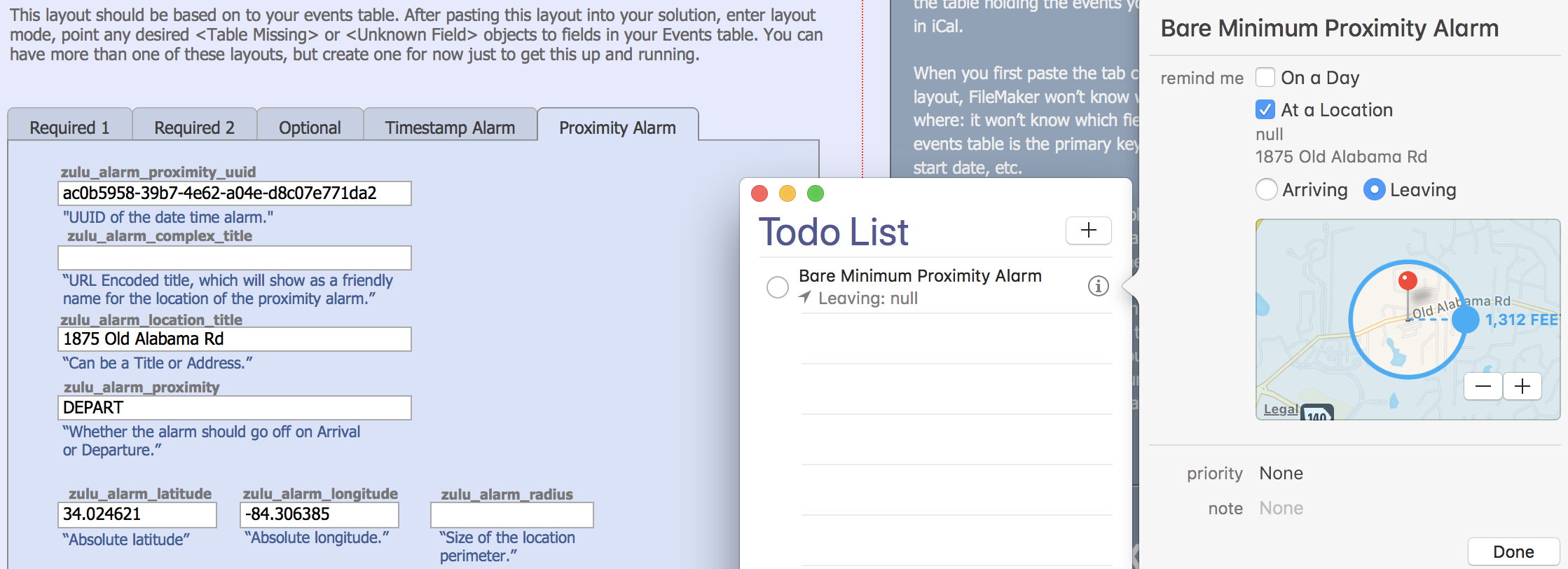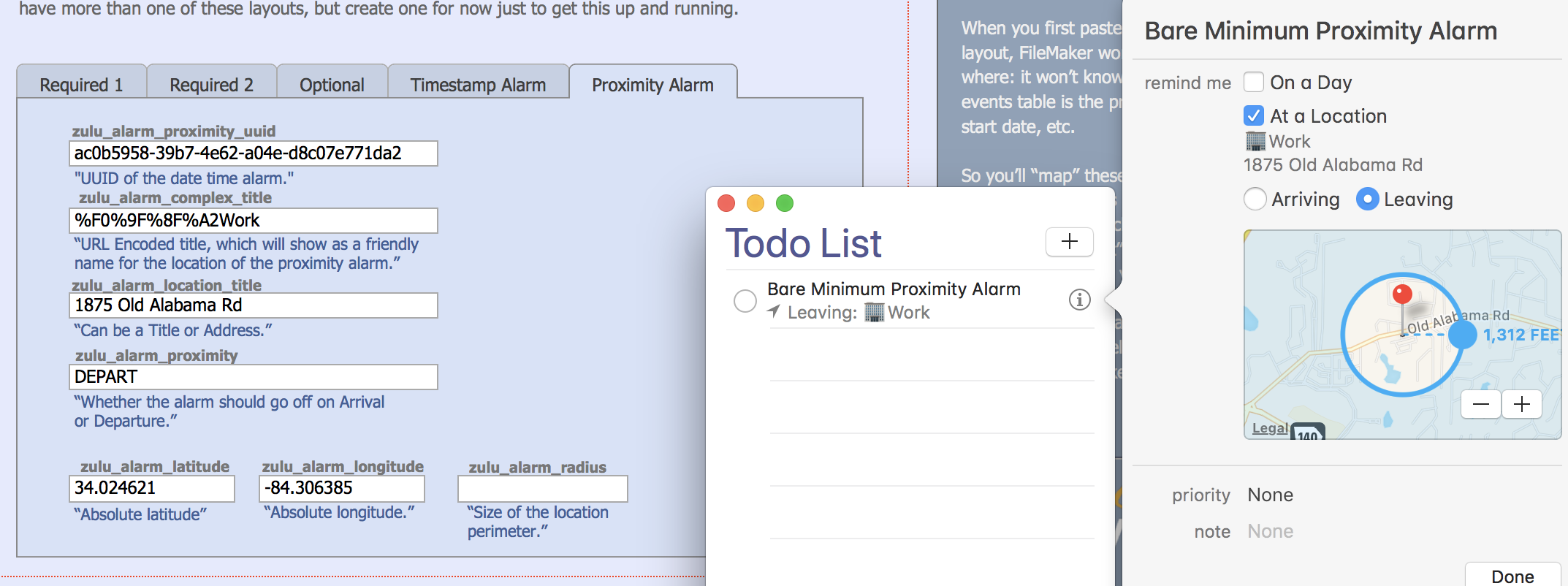Zulu - Working With Todos
- This page describes how to work with todos in Zulu, and shows examples of how they will appear in Apple Reminders
Prerequisites
- Zulu must be installed: Zulu - Installation
- Your calendars must be published: How To Publish Calendars
- A Todo Layout must be specified in at least one of your calendar records.
- Recent versions of Apple Calendar and Apple Reminders require an SSL certificate installed on the Zulu server. You may need to install a valid certificate on your server in order for Apple Calendars to work with Zulu: Troubleshooting Adding Calendars
Todo Components
The Simplest Todo
The only thing a todo needs to be created, is the summary field filled out:
Once this todo is marked complete, you will see the zulu_STATUS and zulu_COMPLETED fields populated automatically:
Using The Note and zulu_DUE Fields
The Note field allows for a bit more description about this todo, and this description will show in the Apple Reminder interface. The zulu_DUE allows you to specify a date when the todo is expected to be complete.
Using The Priority Field
The zulu_PRIORITY allows you to specify the urgency of this todo. Apple reminders uses numbers to correspond to the level of urgency:
- 1 - High
- 5 - Medium
- 9 - Low
- (empty field) - No Priority
Using The Activity Field
The zulu_ACTIVITY is used to give the todo an actionable icon that can be clicked to perform some activity. This is best described through examples.
You can initiate a phone call from a todo by storing the value: "tel:7702349293" in the zulu_ACTIVITY field:
You can open a web page by storing the value "https://google.com"
You can use an fmp url to open a FileMaker database:
Alarm Components
Timestamp Alarms
Timestamp alarms allow you to trigger a notification to the user at a specific date and time. You can supply a timestamp in the zulu_ALARM_TRIGGER_TIMESTAMP.
Only the timestamp needs to be supplied. When the alarm is created in Apple Reminders, Zulu automatically populates the alarms uuid back to FileMaker in the zulu_ALARM_TIMESTAMP_UUID.
Proximity Alarms
Proximity alarms allow you to trigger a notification to the user they arrive or depart a location.
Bare Minimum Proximity Alarm
At the minimum, the zulu_PROXIMITY, zulu_ALARM_LATITUDE, and zulu_ALARM_LONGITUDE need to be filled out. This will create a valid proximity alarm, but you will likely want to add some more details. As you can see from the screenshot, some of the fields show "null" and would look a little confusing to users.
Adding More Detail To Proximity Alarm
Using the zulu_ALARM_LOCATION_TITLE, we can supply a title for this location. This could be an address or some user friendly data that we want to show on the alarm.
This is a little better, but there is still that annoying "null" value, showing on both the Todo List, and the info panel. We can add something here using the zulu_ALARM_COMPLEX_TITLE.
This field takes a URL Encoded string, and will display the result. Simple values like "Work" or "My%20Home" will display. But we can take advantage of the fact that url encoding is used to get a number of symbols to show up here, including emojis.
For example, take this string of text:
🏢Work
When URL-encoded, this becomes:
%F0%9F%8F%A2Work
If we supply this in our zulu_ALARM_COMPLEX_TITLE field, we can see the emoji and the work "Work" in our todo.