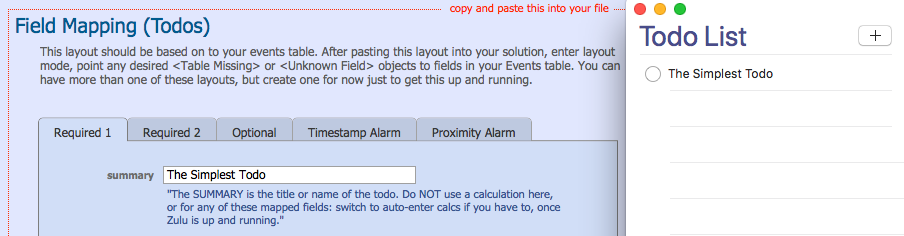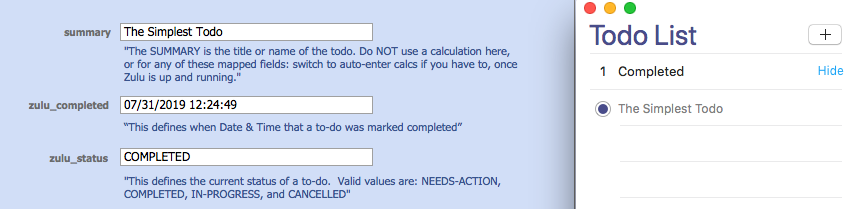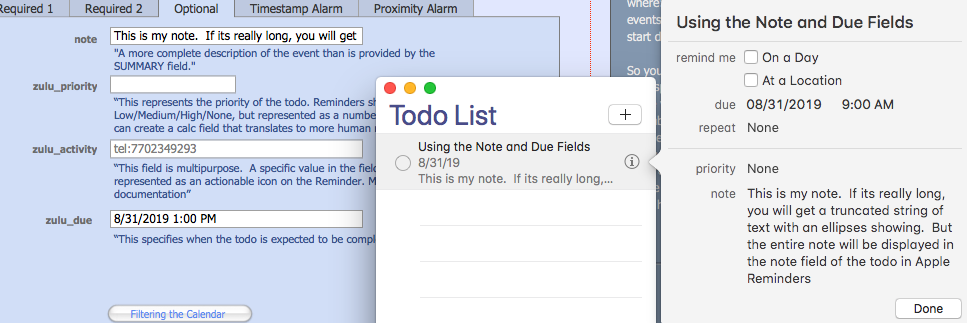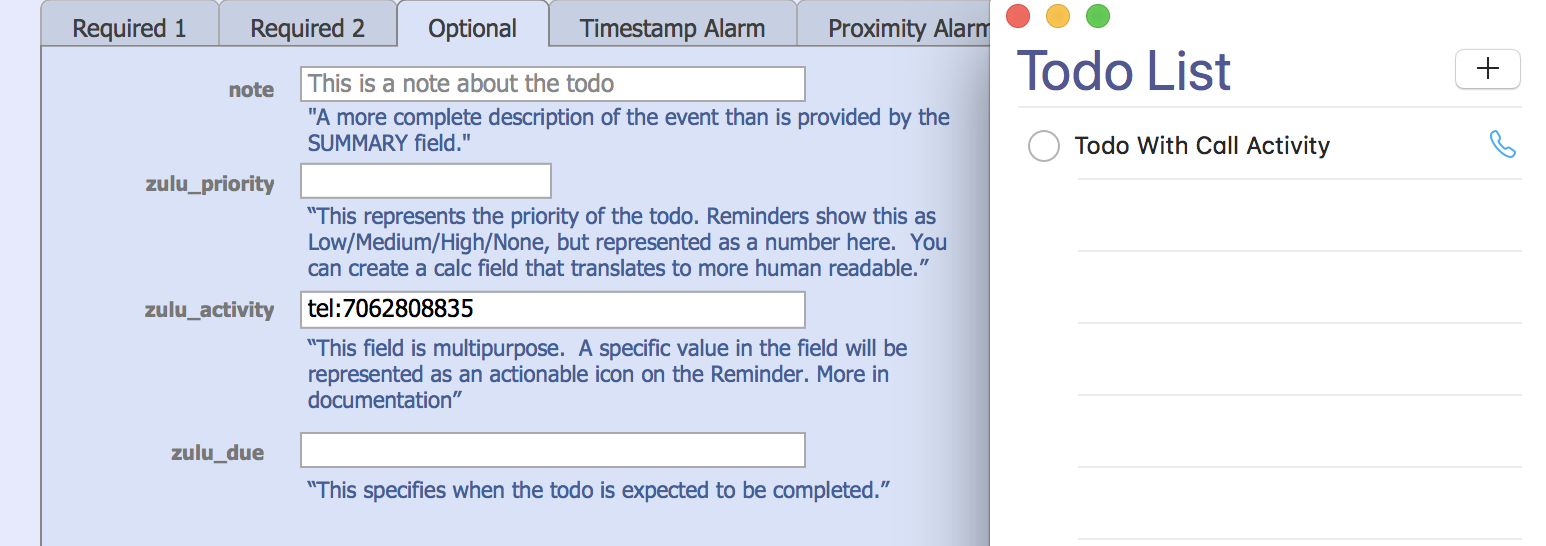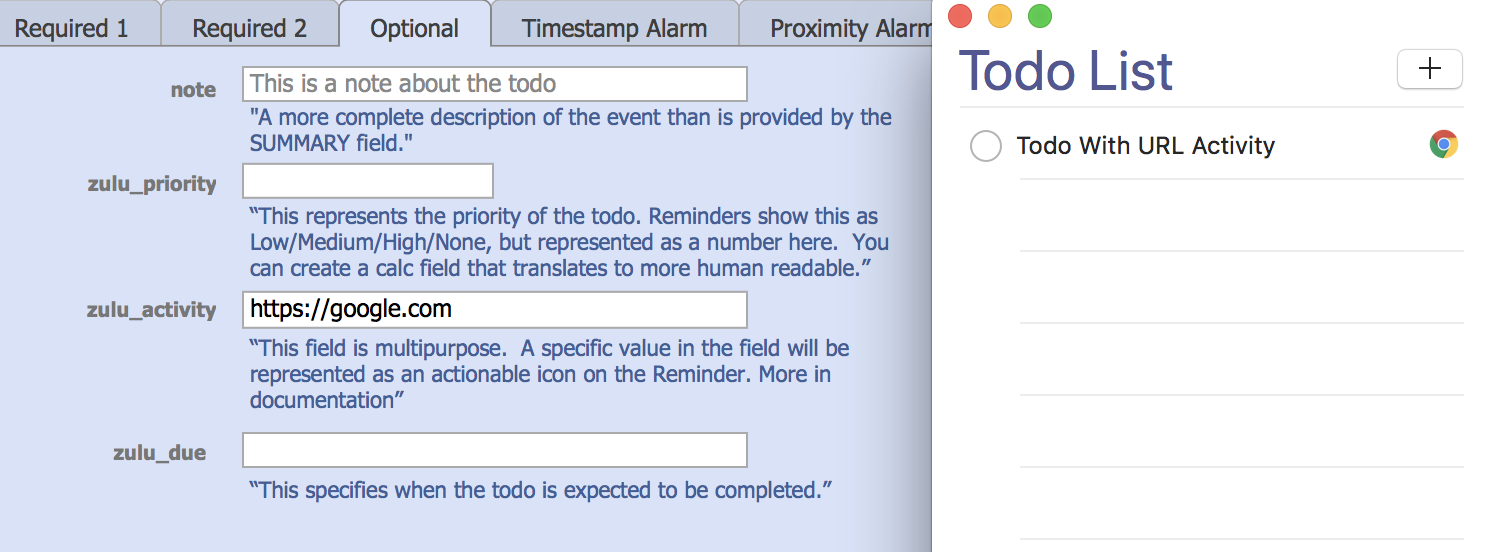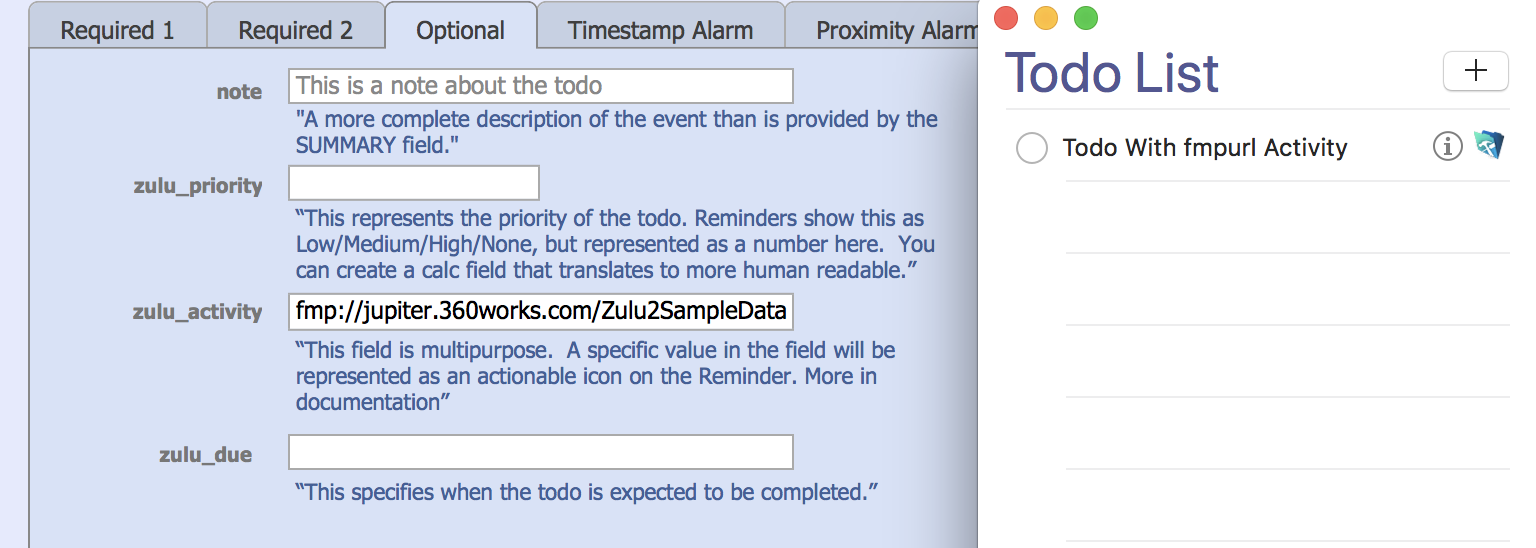Zulu - Working With Todos
| Line 7: | Line 7: | ||
* Recent versions of Apple Calendar and Apple Reminders require an SSL certificate installed on the Zulu server. You may need to install a valid certificate on your server in order for Apple Calendars to work with Zulu: [[Zulu - Integrating with Apple Calendars#Troubleshooting Adding Calendars | Troubleshooting Adding Calendars]] | * Recent versions of Apple Calendar and Apple Reminders require an SSL certificate installed on the Zulu server. You may need to install a valid certificate on your server in order for Apple Calendars to work with Zulu: [[Zulu - Integrating with Apple Calendars#Troubleshooting Adding Calendars | Troubleshooting Adding Calendars]] | ||
| − | =The Simplest Todo= | + | =Todo Components= |
| + | |||
| + | ==The Simplest Todo== | ||
The only thing a todo needs to be created, is the [[Zulu_-_Todo_Properties#Summary|summary field]] filled out: | The only thing a todo needs to be created, is the [[Zulu_-_Todo_Properties#Summary|summary field]] filled out: | ||
| Line 21: | Line 23: | ||
| − | =Using The Note and zulu_DUE Fields= | + | ==Using The Note and zulu_DUE Fields== |
| Line 30: | Line 32: | ||
| − | =Using The Priority Field= | + | ==Using The Priority Field== |
| Line 43: | Line 45: | ||
| − | =Using The Activity Field= | + | ==Using The Activity Field== |
Revision as of 18:00, 1 August 2019
- This page describes how to work with todos in Zulu, and shows examples of how they will appear in Apple Reminders
Contents |
Prerequisites
- Zulu must be installed: Zulu - Installation
- Your calendars must be published: How To Publish Calendars
- A Todo Layout must be specified in at least one of your calendar records.
- Recent versions of Apple Calendar and Apple Reminders require an SSL certificate installed on the Zulu server. You may need to install a valid certificate on your server in order for Apple Calendars to work with Zulu: Troubleshooting Adding Calendars
Todo Components
The Simplest Todo
The only thing a todo needs to be created, is the summary field filled out:
Once this todo is marked complete, you will see the zulu_STATUS and zulu_COMPLETED fields populated automatically:
Using The Note and zulu_DUE Fields
The Note field allows for a bit more description about this todo, and this description will show in the Apple Reminder interface. The zulu_DUE allows you to specify a date when the todo is expected to be complete.
Using The Priority Field
The zulu_PRIORITY allows you to specify the urgency of this todo. Apple reminders uses numbers to correspond to the level of urgency:
- 1 - High
- 5 - Medium
- 9 - Low
- (empty field) - No Priority
Using The Activity Field
The zulu_ACTIVITY is used to give the todo an actionable icon that can be clicked to perform some activity. This is best described through examples.
You can initiate a phone call from a todo by storing the value: "tel:7702349293" in the zulu_ACTIVITY field:
You can open a web page by storing the value "https://google.com"
You can use an fmp url to open a FileMaker database: